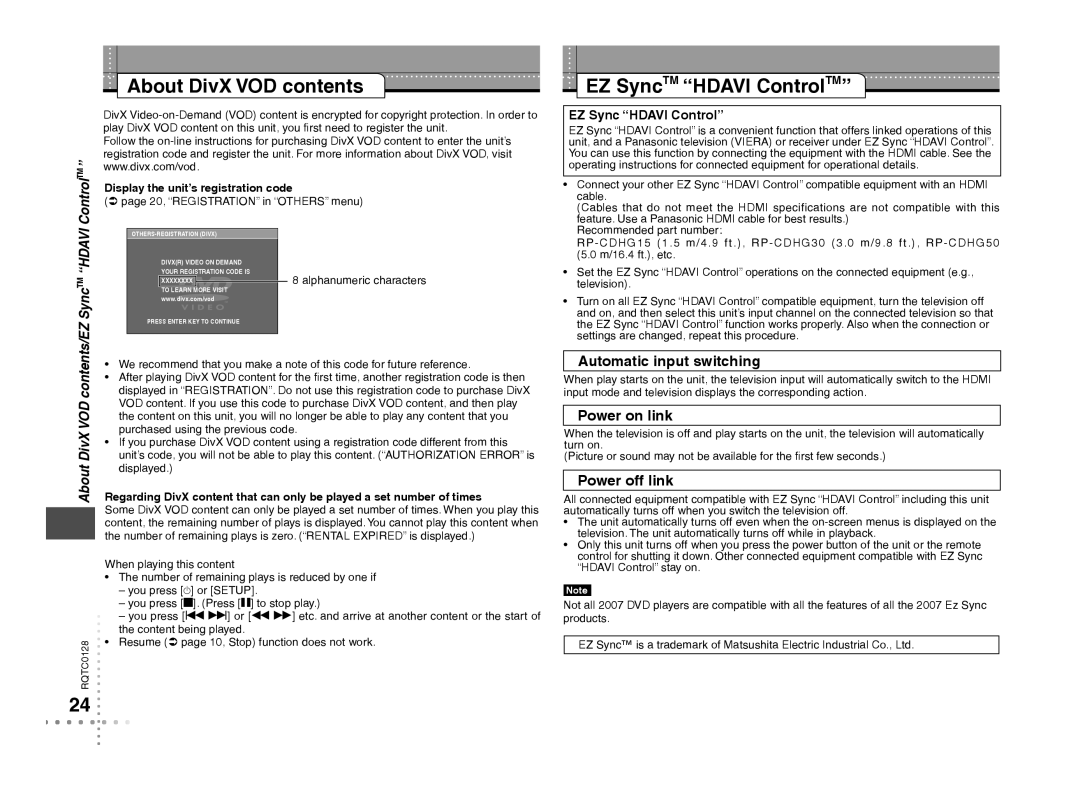ControlTM”
About DivX VOD contents
DivX
Follow the
Display the unit’s registration code
( page 20, “REGISTRATION” in “OTHERS” menu)
EZ SyncTM “HDAVI ControlTM”
EZ Sync “HDAVI Control”
EZ Sync “HDAVI Control” is a convenient function that offers linked operations of this unit, and a Panasonic television (VIERA) or receiver under EZ Sync “HDAVI Control”. You can use this function by connecting the equipment with the HDMI cable. See the operating instructions for connected equipment for operational details.
• Connect your other EZ Sync “HDAVI Control” compatible equipment with an HDMI |
cable. |
(Cables that do not meet the HDMI specifications are not compatible with this |
feature. Use a Panasonic HDMI cable for best results.) |
Recommended part number: |
SyncTM “HDAVI
DIVX(R) VIDEO ON DEMAND
YOUR REGISTRATION CODE IS
XXXXXXXX
TO LEARN MORE VISIT
www.divx.com/vod
8 alphanumeric characters
(5.0 m/16.4 ft.), etc. |
• Set the EZ Sync “HDAVI Control” operations on the connected equipment (e.g., |
television). |
• Turn on all EZ Sync “HDAVI Control” compatible equipment, turn the television off |
and on, and then select this unit’s input channel on the connected television so that |
About DivX VOD contents/EZ
RQTC0128
24
PRESS ENTER KEY TO CONTINUE
•We recommend that you make a note of this code for future reference.
•After playing DivX VOD content for the first time, another registration code is then displayed in “REGISTRATION”. Do not use this registration code to purchase DivX VOD content. If you use this code to purchase DivX VOD content, and then play the content on this unit, you will no longer be able to play any content that you purchased using the previous code.
•If you purchase DivX VOD content using a registration code different from this unit’s code, you will not be able to play this content. (“AUTHORIZATION ERROR” is displayed.)
Regarding DivX content that can only be played a set number of times
Some DivX VOD content can only be played a set number of times. When you play this content, the remaining number of plays is displayed. You cannot play this content when the number of remaining plays is zero. (“RENTAL EXPIRED” is displayed.)
When playing this content
•The number of remaining plays is reduced by one if
–you press [^] or [SETUP].
–you press [g]. (Press [h] to stop play.)
–you press [u i] or [t y] etc. and arrive at another content or the start of the content being played.
•Resume ( page 10, Stop) function does not work.
the EZ Sync “HDAVI Control” function works properly. Also when the connection or |
settings are changed, repeat this procedure. |
Automatic input switching
When play starts on the unit, the television input will automatically switch to the HDMI input mode and television displays the corresponding action.
Power on link
When the television is off and play starts on the unit, the television will automatically turn on.
(Picture or sound may not be available for the first few seconds.)
Power off link
All connected equipment compatible with EZ Sync “HDAVI Control” including this unit automatically turns off when you switch the television off.
•The unit automatically turns off even when the
•Only this unit turns off when you press the power button of the unit or the remote control for shutting it down. Other connected equipment compatible with EZ Sync “HDAVI Control” stay on.
Note
Not all 2007 DVD players are compatible with all the features of all the 2007 Ez Sync products.
EZ Sync™ is a trademark of Matsushita Electric Industrial Co., Ltd.