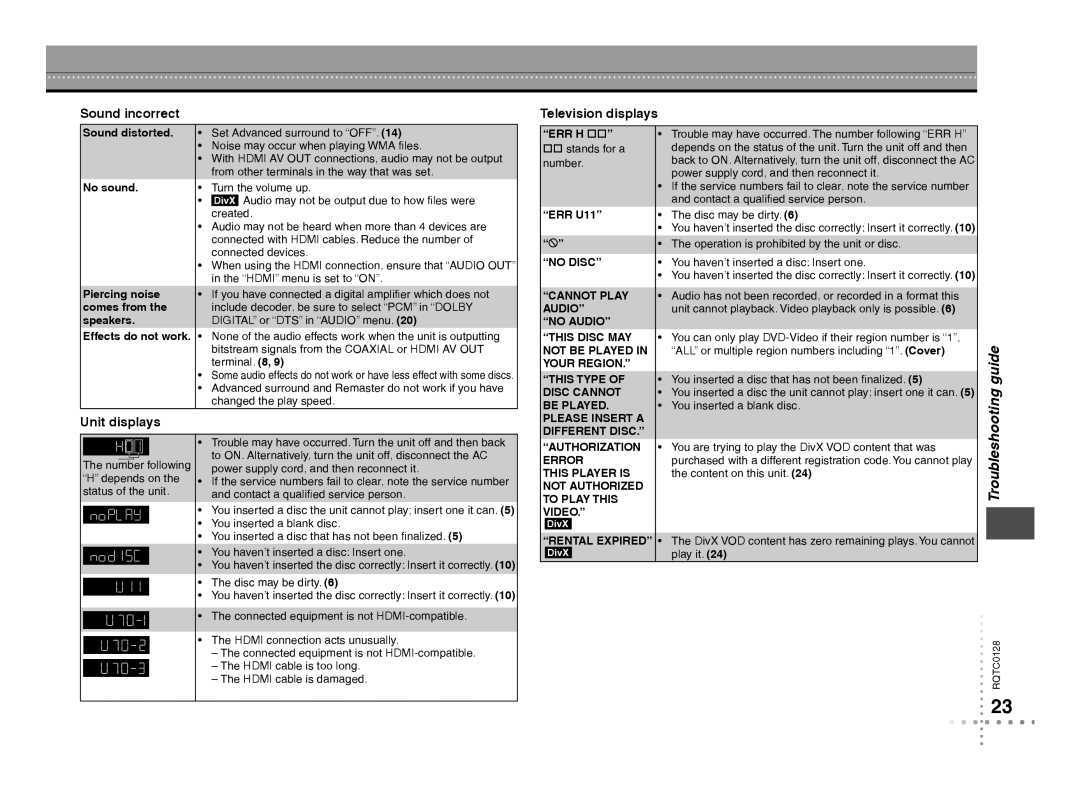Sound incorrect
Television displays
Sound distorted.
No sound.
Piercing noise comes from the speakers.
Effects do not work.
•Set Advanced surround to “OFF”. (14)
•Noise may occur when playing WMA files.
•With HDMI AV OUT connections, audio may not be output from other terminals in the way that was set.
•Turn the volume up.
•DivX Audio may not be output due to how files were created.
•Audio may not be heard when more than 4 devices are connected with HDMI cables. Reduce the number of connected devices.
•When using the HDMI connection, ensure that “AUDIO OUT” in the “HDMI” menu is set to “ON”.
•If you have connected a digital amplifier which does not include decoder, be sure to select “PCM” in “DOLBY DIGITAL” or “DTS” in “AUDIO” menu. (20)
•None of the audio effects work when the unit is outputting bitstream signals from the COAXIAL or HDMI AV OUT terminal. (8, 9)
•Some audio effects do not work or have less effect with some discs.
•Advanced surround and Remaster do not work if you have changed the play speed.
“ERR H ”
stands for a number.
“ERR U11”
“5”
“NO DISC”
“CANNOT PLAY AUDIO”
“NO AUDIO”
“THIS DISC MAY NOT BE PLAYED IN YOUR REGION.”
“THIS TYPE OF
DISC CANNOT
BE PLAYED.
• Trouble may have occurred. The number following “ERR H” |
depends on the status of the unit. Turn the unit off and then |
back to ON. Alternatively, turn the unit off, disconnect the AC |
power supply cord, and then reconnect it. |
• If the service numbers fail to clear, note the service number |
and contact a qualified service person. |
• The disc may be dirty. (6) |
• You haven’t inserted the disc correctly: Insert it correctly. (10) |
• The operation is prohibited by the unit or disc. |
• You haven’t inserted a disc: Insert one. |
• You haven’t inserted the disc correctly: Insert it correctly. (10) |
• Audio has not been recorded, or recorded in a format this |
unit cannot playback. Video playback only is possible. (6) |
• You can only play |
“ALL” or multiple region numbers including “1”. (Cover) |
• You inserted a disc that has not been finalized. (5) |
• You inserted a disc the unit cannot play; insert one it can. (5) |
• You inserted a blank disc. |
Unit displays
PLEASE INSERT A DIFFERENT DISC.”
The number following “H” depends on the status of the unit.
•Trouble may have occurred. Turn the unit off and then back to ON. Alternatively, turn the unit off, disconnect the AC power supply cord, and then reconnect it.
•If the service numbers fail to clear, note the service number and contact a qualified service person.
•You inserted a disc the unit cannot play; insert one it can. (5)
•You inserted a blank disc.
•You inserted a disc that has not been finalized. (5)
•You haven’t inserted a disc: Insert one.
•You haven’t inserted the disc correctly: Insert it correctly. (10)
•The disc may be dirty. (6)
•You haven’t inserted the disc correctly: Insert it correctly. (10)
•The connected equipment is not
•The HDMI connection acts unusually.
–The connected equipment is not
–The HDMI cable is too long.
–The HDMI cable is damaged.
“AUTHORIZATION ERROR
THIS PLAYER IS NOT AUTHORIZED TO PLAY THIS VIDEO.”
DivX
“RENTAL EXPIRED”
DivX
• | You are trying to play the DivX VOD content that was |
| purchased with a different registration code. You cannot play |
| the content on this unit. (24) |
• | The DivX VOD content has zero remaining plays. You cannot |
| play it. (24) |
Troubleshooting guide
RQTC0128
23