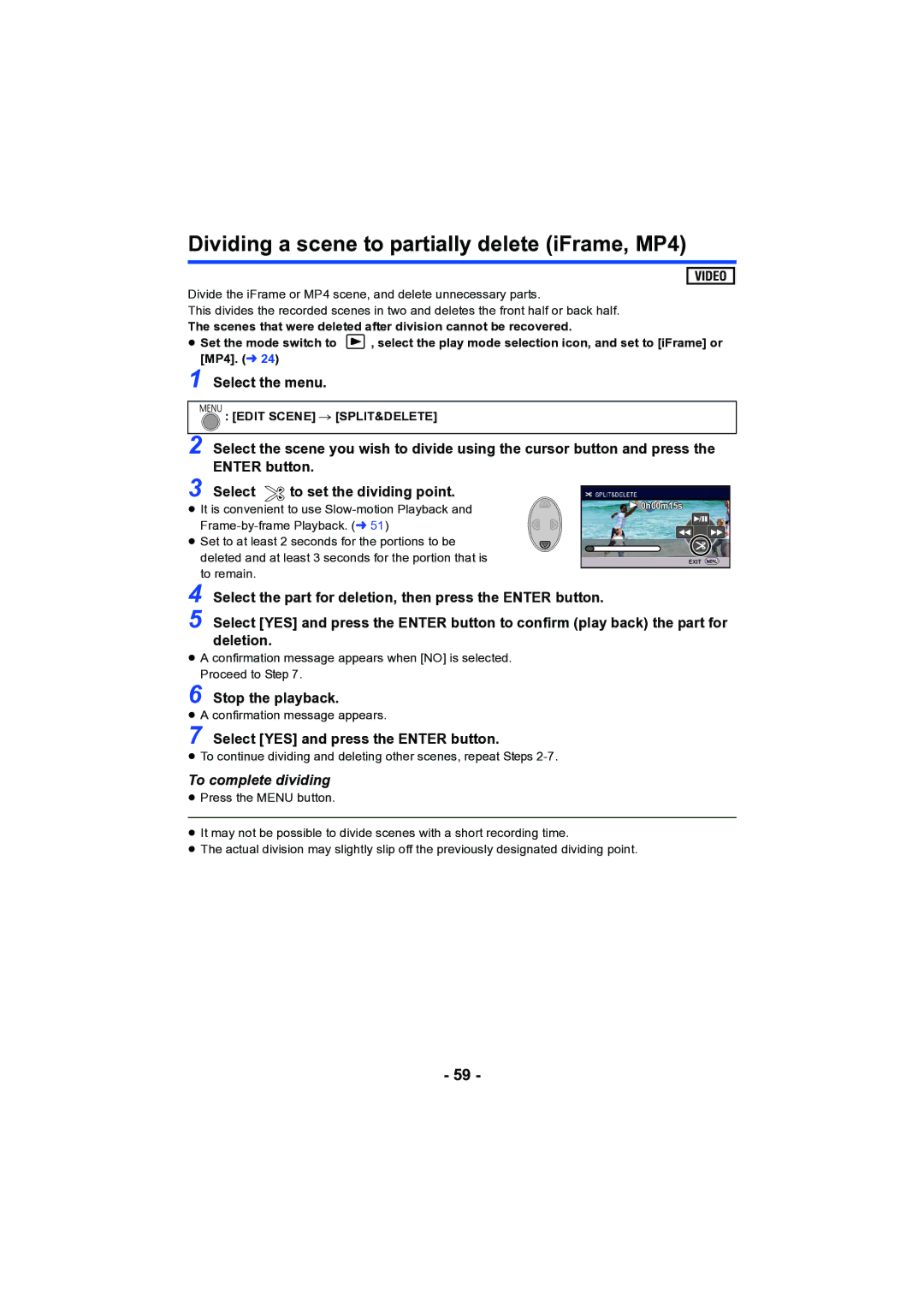High Definition Video Camera
Cards that you can use with This unit
Indemnity about recorded Content
Read this first
About the recording format for Recording motion pictures
For the purposes of this
Contents
Approximate number
Reading the operating instructions
Recording modes
Lens cover Internal stereo microphones
Names and Functions of Main Parts
Press
Battery holder l9
L35
Photoshot button l21 Zoom lever W/T In Recording Mode
≥ Press the power button to turn off the unit. l15
Power supply
Inserting/removing the battery
Removing the battery
Open the LCD monitor
Charging the battery
Connecting to the AC outlet
Charging with an AC adaptor
Turn the power of the PC on
Connecting to a PC and charging
Charging/Recording time
Battery capacity indication
Charging and recording time
GB/6 GB/8 GB/12 GB/16 GB/24 GB/32 GB
Recording to a card
Cards that you can use with this unit
512 MB/1 GB/2 GB
Inserting/removing an SD card
Access lamp Access a
Check that the access lamp has gone off
Turning the unit on and off with the LCD monitor
Turning the unit on and off with the power button
Turning the unit on/off
To turn off the unit
Recording Mode l 19 Playback Mode l24
Selecting a mode
Operate the mode switch to change the mode to or
Displaying the World time setting L27
Setting date and time
¬ Change the mode to Select the menu. l26
Setup # Clock SET
Recording yourself
Before recording
Basic camera positioning
Basic motion picture recording
1h20m
Change the mode to Open the LCD monitor
Recording motion pictures
≥ Open the lens cover before turning on the unit. l6
Avchd
R3000
Recording still pictures
About the screen indications in Still Picture Recording
Intelligent auto/Manual button
Intelligent Auto Mode
Auto Focus
Intelligent Auto Mode
Automatic White Balance
Motion picture/Still picture playback
Select the operation icon using
Still picture compatibility
Speaker volume adjustment
Change the thumbnail display
Motion picture compatibility
About the operation icons
Using the menu screen
About the information display
Clock SET
Using the Setup Menu
Display
EXT. Display
Destination and the home region will be
Select Destination using 2/1 and press the Enter button
Setup # Link Clock to Daylight Saving# desired setting
Link Clock to Daylight Saving
Economy AC
DATE/TIME
Date Format
Economy Batt
Close the LCD monitor
Setup # Quick Start # on
Quick Start
LCD SET
Power LCD
Press 2/1 to adjust, and press the Enter button
Alert Sound
Initial SET
Hdmi Resolution
Number Reset
TV Aspect
Media Status
Firmware Upgrade
Setup # Media Status
Setup # Firmware Version Info
Language
Demo Mode
Eye-Fi Transfer
Eye-Fi Direct
Zoom lever
Using the Zoom
¬ Change the mode to
About Zoom bar
Operation icons
Recording functions of operation icons
Guidelines
Help Mode
Fade
Backlight Compensation
≥ Aim the unit at the subject beforehand
PRE-REC
Color Night Rec
Intelligent Contrast Control
Recording functions of menus
Scene Mode
REC Format
Zoom Mode
Record Setup # E.I.S. # on
REC Mode
Record Setup # REC Mode # desired setting HA/HG/HE
≥ Recordable time using the battery l12
Press 3 to select
Creative Control
Mini Miniature Effect
8mm 8mm movie
SECOND/10 SECONDS/30 SECONDS/1 MINUTE/2 Minutes
Siln Silent movie
Intv Time Lapse Rec
Prioritized face framing
Face Framing
Auto Slow Shtr
Wind CUT
Shtr Sound
Picture Size
Manual recording
To set the White Balance manually
Select WB using the cursor button
Manual adjustment mode
White Balance
Manual shutter speed/Iris adjustment
Recording with Manual Focus
Select MF using the cursor button to change to Manual Focus
Press 2/1 to adjust the focus
Record Setup # MF Assist # on
Playback Operations
Motion picture playback using operation icon
Repeat playback
Video Setup # Repeat Play # on
Video Setup # Resume Play # on
Creating still picture from motion picture
Move the zoom lever to side
Zooming in on a still picture during playback Playback zoom
Zooming out from the zoomed still picture
Select the playback date, then press the Enter button
Various playback functions
Playing back motion pictures/still pictures by date
Normal
Select using the cursor button, then press the Enter button
Select the item to change and press the Enter button
Short
To delete the scene or still picture being played back
Deleting scenes/still pictures
When you stop deleting halfway
Edit Scene # Divide # SET
Edit Scene # Divide # Cancel ALL
Dividing a scene Avchd
Press the Menu button to complete dividing
Select YES and press the Enter button
Dividing a scene to partially delete iFrame, MP4
Select the part for deletion, then press the Enter button
Stop the playback
Protecting scenes/still pictures
Video Setup or PICT. Setup # Scene Protect
Picture quality
Watching Video/Pictures on your TV
Connect this unit to a TV
Simple
Change the mode to to play back
To display the on-screen Information on the TV
Select the video input on the TV
Setup # Hdmi Resolution # AUTO/1080i/480p
Connecting with a Hdmi mini cable
Setup # Viera Link # on
Playback using Viera Link
¬ Change the mode to Select the menu
What is the Viera Link Hdavi Control?
Other linked operations
Operate with the remote control for the TV
When selecting scenes When playing back
Automatic input switching
Standard picture quality
Dubbing with a Blu-ray disc recorder, video devices, etc
Check before dubbing
High-definition picture quality
About the screen indication of the unit
To dub using equipment with an SD card slot
To dub using equipment with a USB terminal
≥ Turn on the unit
Page
≥ Images are dubbed in standard quality
Dubbing in standard picture quality
Setup # Eye-Fi Transfer # on
Using the Eye-Ficard
Selecting files to transfer
Using Eye-Fi direct mode
Setup # Eye-Fi Direct
Video Setup or PICT. Setup # TRANSFER/PROTECT
Page
HD Writer LE Smart wizard
What you can do with a PC
Important Notice
End User License Agreement
Page
RAM
Operating environment
Operating environment for HD Writer LE
CPU
Other requirements
Space
Sound
Interface
To use the HD Writer LE
Click Yes Click Next
Installation
Uninstalling HD Writer LE
Insert the CD-ROM into the PC
Connect this unit to a PC
Connecting to a PC
To disconnect USB cable safely
Example folder structure of an SD card
About the PC display
Copying your still pictures to Your PC
Starting HD Writer LE
Connect this unit to a Mac via the supplied USB cable
If using Mac
Operating environment
Copying still pictures on a Mac
OPEN/F2.0
Indications
Recording indications
3000
Confirmatory indications
Playback indications
Indication of connection to other devices
Check Card
About recovery
Messages
Please Turn Unit OFF
Troubleshooting
Error Occurred
It is not a malfunction in the following cases
DARK, or Lens Cover
Environment TOO
Recognized
SD card by connecting
Horizontally
Another device, it is not
Problem
Problem Check points When connected by
When the USB cable is
Disconnected, an error
About this unit
When carrying the unit, do not drop or bump it
Cleaning
About the AC adaptor
About the battery
LCD monitor
About status indicator during charging
When disposing of or giving away the SD card, note that
About the SD card
Licenses
About copyright
Carefully observe copyright Laws
19 min SD card 16 GB 20 min 21 h 64 GB 84 h
Recording modes/approximate recordable time
Recording format
Picture size/frame rate
Approximate number of recordable pictures
Lock side to lock it
Optional accessories
When attaching the Suction Cup Mount
When removing the Suction Cup Mount
Panasonic Corporation

![]() , select the play mode selection icon, and set to [iFrame] or [MP4]. (l24)
, select the play mode selection icon, and set to [iFrame] or [MP4]. (l24) : [EDIT SCENE] # [SPLIT&DELETE]
: [EDIT SCENE] # [SPLIT&DELETE]![]() to set the dividing point.
to set the dividing point.