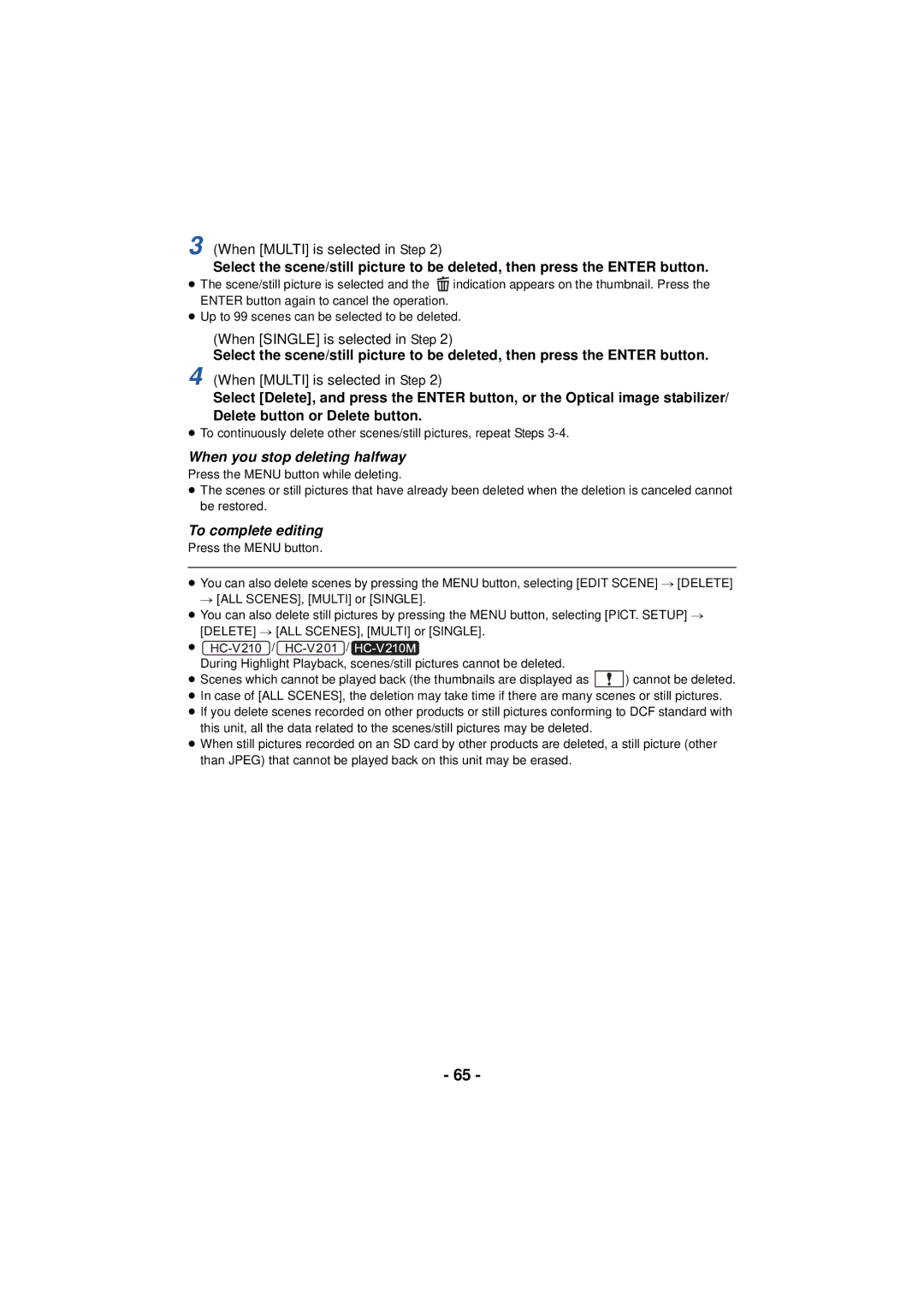HC-V201 HC-V210M HC-V110
Read this first
Indemnity about recorded Content
About the recording format for Recording motion pictures
Handling of built-in memory HC-V210M
SD Memory Card, Sdhc Memory Card and Sdxc Memory Card
Cards that you can use with This unit
For the purposes of this
Contents
101
100
Reading the operating instructions
102
Lens cover Internal stereo microphones
Names and Functions of Main Parts
Press
Battery holder l10
Grip belt
Photoshot button l25 Zoom lever W/T In Recording Mode
About batteries that you can use with this unit
Power supply
≥ Press the power button to turn off the unit. l18
Inserting/removing the battery
Removing the battery
Connect the AC cable to the AC adaptor, then the AC outlet
Charging the battery
Charging with an AC adaptor
Plug the AC adaptor into the AC outlet
Connecting to the AC outlet
Open the LCD monitor
Turn the power of the PC on
Connecting to a PC and charging
Charging/Recording time
Charging and recording time
MP4 Avchd
Cards that you can use with this unit
Battery capacity indication
Recording to a card
Inserting/removing an SD card
Access lamp Access a
Card slot B
Turning the unit on/off
Turning the unit on and off with the power button
To turn off the unit
Turning the unit on and off with the LCD monitor
Recording Mode l 23 Playback Mode l28
Selecting a mode
Operate the mode switch to change the mode to or
¬ Change the mode to Select the menu. l31
Setting date and time
Setup # Clock SET
Displaying the World time setting L32
Basic camera positioning
Before recording
Basic motion picture recording
Recording yourself
Press the Menu button to complete the settings
Change the mode to Select the menu. l31
Selecting a media to record
Media Select
Recording motion pictures
Change the mode to Open the LCD monitor
≥ Open the lens cover before turning on the unit. l6
1h20m
Avchd
About the screen indications in Still Picture Recording
Recording still pictures
10M
R3000
Intelligent auto/Manual button
Intelligent Auto Mode
Auto Focus
Intelligent Auto Mode
Automatic White Balance
Motion picture/Still picture playback
Change the mode to
Using 3/4/2 and press Enter button
Change the thumbnail display
Speaker volume adjustment
Select the operation icon using
Still picture compatibility
Motion picture compatibility
About the operation icons
Using the menu screen
About the information display
Display
Using the Setup Menu
EXT. Display
Clock SET
Setup # DATE/TIME # desired setting DATE/D/T/OFF
Select Destination using 2/1 and press the Enter button
Setup # Date Format # desired setting D/M/D/Y/D/M/Y
DATE/TIME
Setup # Economy AC # on
Setup # Economy Batt # on
Economy Batt
Economy AC
Close the LCD monitor
Setup # Quick Start # on
Quick Start
Press 2/1 to adjust, and press the Enter button
Power LCD
Alert Sound
LCD SET
Number Reset
Hdmi Resolution
Viera Link
TV Aspect
Format Media
Setup # Media Status
Firmware Upgrade
Setup # Firmware Version Info
Media Status
S. Demo
Demo Mode
Language
Eye-Fi Transfer
¬ Change the mode to
Using the Zoom
About Zoom bar
Zoom lever
Optical image stabilizer function
Image stabilizer function
Optical image stabilizer/Delete button
Image stabilizer function
Operation icons
Recording functions of operation icons
Record Setup # Fade Color #
Help Mode
Fade
Backlight Compensation
Tele Macro
Guidelines
PRE-REC
≥ Aim the unit at the subject beforehand
Intelligent Contrast Control
Color Night Rec
Recording functions of menus
Scene Mode
REC Format
Zoom Mode
≥ Recordable time using the battery l14
REC Mode
Record Setup # Relay REC # on
Relay REC
AGS
Face Framing
Prioritized face framing
Primary
Wind CUT
Auto Slow Shtr
Shooting Guide
Shtr Sound
Picture # Shtr Sound # desired setting
Picture Size
Manual recording
Manual adjustment mode
Select WB using the cursor button
White Balance
To set the White Balance manually
Manual shutter speed/Iris adjustment
Press 2/1 to adjust the focus
Select MF using the cursor button to change to Manual Focus
Record Setup # MF Assist # on
Recording with Manual Focus
Playback Operations
Motion picture playback using operation icon
Video Setup # Resume Play # on
Video Setup # Repeat Play # on
Creating still picture from motion picture
Repeat playback
Move the zoom lever to side
Zooming in on a still picture during playback Playback zoom
Zooming out from the zoomed still picture
Select the playback date, then press the Enter button
Various playback functions
Playing back motion pictures/still pictures by date
Highlight Playback HC-V210/HC-V201/HC-V210M
Scene setting
Select the desired item and press the Enter button
Select Start and press the Enter button
Playback time setting
Priority settings
Effect setting
Music setting
Select the item to change and press the Enter button
Select using the cursor button, then press the Enter button
Short
Normal
To delete the scene or still picture being played back
Deleting scenes/still pictures
When you stop deleting halfway
Dividing a scene Avchd
Edit Scene # Divide # Cancel ALL
Press the Menu button to complete dividing
Edit Scene # Divide # SET
Select the part for deletion, then press the Enter button
Dividing a scene to partially delete iFrame, MP4
Stop the playback
Select YES and press the Enter button
Protecting scenes/still pictures
Video Setup or PICT. Setup # Scene Protect
Edit Scene # Relay Scene Combine
Relay scene combining HC-V210M
Insert the SD card that was used for Relay Recording
Edit Scene # Relay Info Cancel
To cancel relay information
Picture quality
Watching Video/Pictures on your TV
Connect this unit to a TV
To display the on-screen Information on the TV
Change the mode to to play back
Select the video input on the TV
Simple
Setup # Hdmi Resolution # AUTO/1080p*/1080i/480p
Connecting with a Hdmi mini cable
¬ Change the mode to Select the menu
Playback using Viera Link
What is the Viera Link Hdavi Control?
Setup # Viera Link # on
When selecting scenes When playing back
Operate with the remote control for the TV
Automatic input switching
Other linked operations
Copy
Copying between SD card and Built-in
Check the used space of the copy destination
To copy approx MB still pictures Picture size 10M
When copying a recorded motion picture of full 4 GB size
Approximate time for copying
Preparing for copying/playing back
Copying/playing back with a USB HDD
Connect the AC adaptor supplied with USB HDD to the USB HDD
With USB HDD
Simple copy
Points to check before copying
Copy selected files
Playback HDD
Simple copy
Setup # Format Media # HDD
Formatting
Displaying media information
Copy selected files
When copying from the SD card to the USB HDD
When copying from the built-in memory to the USB HDD
Connect this unit to the USB HDD to prepare for playback. l
Playing back the USB HDD
Check before dubbing
Dubbing with a Blu-ray disc recorder, video devices, etc
High-definition picture quality
Standard picture quality
≥ Turn on the unit
To dub using equipment with an SD card slot
To dub using equipment with a USB terminal
About the screen indication of the unit
≥ Images are dubbed in standard quality
Dubbing in standard picture quality
Set the card to be used as the recording media
Using the Eye-Ficard
Setup # Eye-Fi Transfer # on
Setup # Eye-Fi Direct
Using Eye-Fi direct mode
Video Setup or PICT. Setup # TRANSFER/PROTECT
Selecting files to transfer
Page
HD Writer LE Smart wizard
What you can do with a PC
Formatting discs
Important Notice
End User License Agreement
Page
Operating environment for HD Writer LE
Operating environment
CPU
RAM
Sound
Space
Interface
Other requirements
To use the HD Writer LE
Uninstalling HD Writer LE
Installation
Insert the CD-ROM into the PC
Click Yes Click Next
Connect this unit to a PC
Connecting to a PC
To disconnect USB cable safely
100
About the PC display
Copying your still pictures to Your PC
101
Starting HD Writer LE
Operating environment
If using Mac
Copying still pictures on a Mac
102
Recording indications
Indications
103
1h20m
Playback indications
Display when USB HDD is connected
Indication of connection to other devices
Confirmatory indications
Messages
This Battery Cannot be USED.*2
105
Periodically Make Back UP of Data in BUILT-IN MEMORY.*1
106
About recovery
It is not a malfunction in the following cases
Troubleshooting
107
DARK, or Lens Cover
108
Environment TOO
109
110
111
Cleaning
When carrying the unit, do not drop or bump it
About this unit
112
113
About the battery
Do not throw old battery into fire
About status indicator during charging
About the AC adaptor
114
115
When disposing of or giving away the SD card, note that
About the SD card LCD monitor
Carefully observe copyright Laws
About copyright
Licenses
116
117
118
Recording modes/approximate recordable time
119
Approximate number of recordable pictures
10 M
Memory
Panasonic Corporation