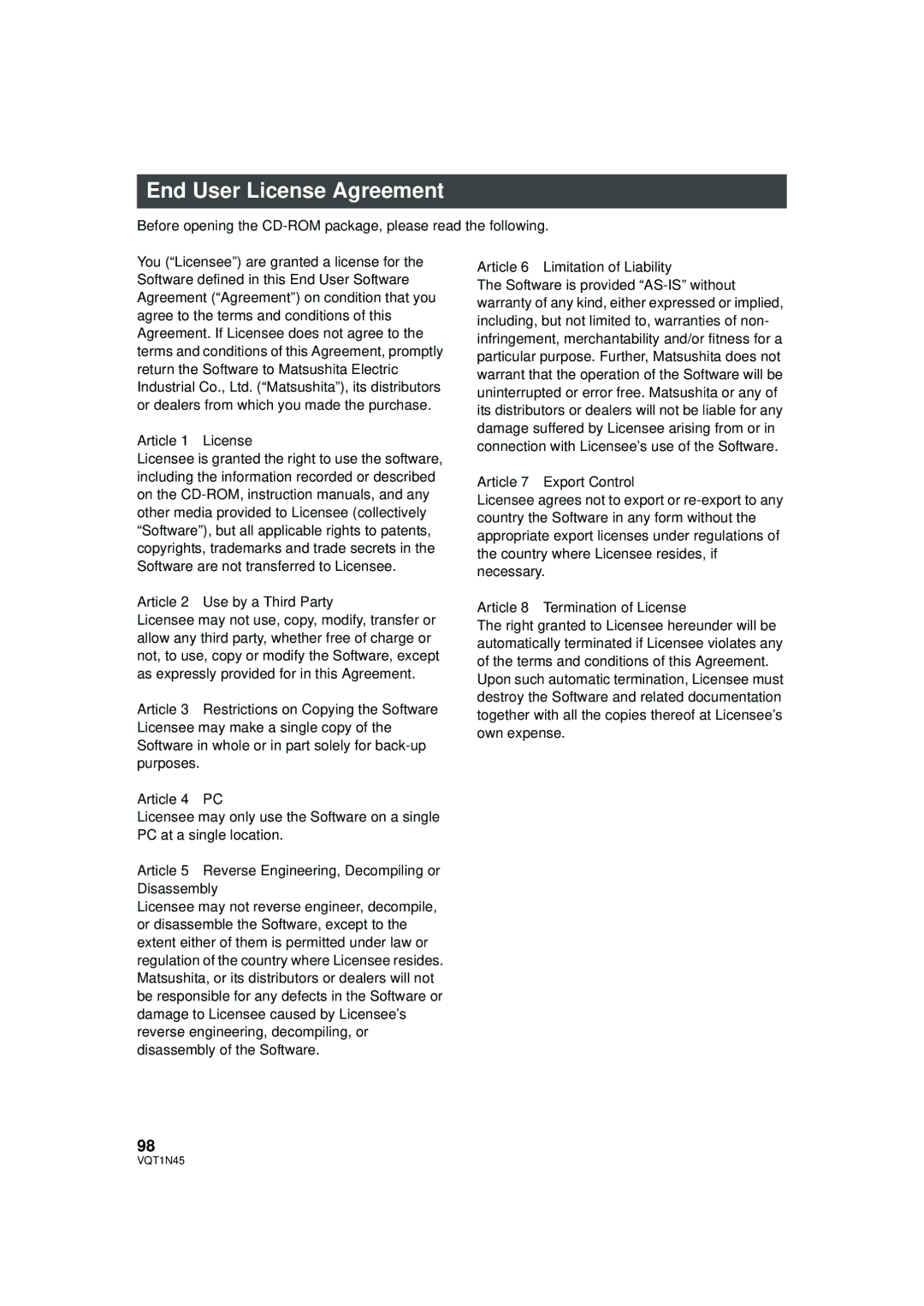Model No. HDC-SD9P/PC
Following mark and symbols are located on bottom of the unit
Thank you for choosing Panasonic
Following Applies only in Canada
Following Applies only in the U.S.A
FCC Note
Button-type battery 60 oC 140 Battery pack
Battery pack Lithium ion battery pack
Button-type battery Lithium battery
For USA-California only
Important Safety Instructions
Care
Indemnity concerning recording content
USE & Location
For the purposes of these operating instructions
Carefully observe copyright laws
Cards that you can use with this unit
Licenses
Contents
With a PC
Backup
Playback
Others
Accessories
CD-ROM
Compatibility with other products
Features
Very clear high definition pictures
Standard images 720k480 Number of available scan lines
Quick Guide
Charging the battery
Card access lamp Access
Inserting/removing an SD card
Recording motion pictures
Help mode
To exit the Help mode
Recording still pictures
Motion picture playback
Still picture playback
Preparation
Handling
Before using
Parts identification
LCD monitor open part LCD monitor l
Lens hood
Remote control sensor l Recording lamp l Tripod receptacle
Lens cover a
Be careful about the following
26 27
Remote control usable range
Remote control
Install a button-type battery supplied
While pressing the stopper A, pull out the battery holder
About batteries that you can use with this unit
Power supply
Charging the battery
Charging lamp Charge a
Inserting/removing the battery
Charging time
Battery capacity indication
Charging and recording time
Recording time
Connecting to the AC outlet
Card type Capacity Motion picture recording Still picture
Setup 2 Preparation of SD cards
Cards that you can use with this unit
Sdhc
Securely close the SD card cover
Set the mode switch to OFF. l
Inserting/removing an SD card
To turn on the power To turn off the power
Selecting a mode
Turning the power on and off with the LCD monitor
Turning the unit on/off
Press the Menu button to exit the menu screen
Setup 4 Using the menu screen
Press the Menu button
Menu list
Recording mode
Language selection
Playback mode Motion picture playback
Edit SCENE*1
¬ Operate the mode switch to select
Setting date and time
Press the Menu button to finish the setting
Select the menu. l
Basic # SET World Time # YES
Select Home with the cursor button
Select Destination and press the cursor button
Select the item with the cursor button
Setup 6 Adjusting LCD monitor
Recording Yourself
Rotate the LCD monitor towards the lens side
Recording
Before recording
Basic camera positioning
Video # AGS # on
About auto mode
Auto Ground-Directional Standby AGS
Press the recording start/stop button to start recording
Operate the mode switch to Select and open the LCD monitor
Recording motion pictures
About the compatibility of the recorded motion pictures
Recording time elapsed
Screen indications in the recording mode
When motion picture recording stops suddenly
Recording modes/approximate recordable time
Video # REC Mode # desired setting
≥ Recordable time using the battery l
SD card
Quick start
Close the LCD monitor while the mode switch is set to
Setup # Quick Start # on
Open the LCD monitor
Advanced # Shooting Guide # on
Shooting guide
Press the PRE-REC button
Press the button fully
Recording still pictures
Focus indication
To record still pictures clearly
About the screen indications when the button is pressed
About the focusing area
About the focus indication
Number of recordable pictures
Picture # PICT.QUALITY # desired setting
Picture quality
Card
Digital zoom function
Basic # D.ZOOM # desired setting
Zoom in/out function
Zoom lever
S. Optical Image Stabilizer
Image stabilizer function
Optical image stabilizer button , O.I.S
Face detection & AE button
Face detection & AE mode
¬Operate the mode switch to select
Operation icons
Recording functions
Operation icons
Press the cursor button,
Control
Fade
Intelligent contrast
MagicPix
Soft skin mode
Self-timer
Backlight
Self-timer
Help mode
Soft skin mode
Intelligent contrast control
Guide line
MenusRecording functions
Menus
24p digital cinema
Microphone setup
Wind noise reduction
Move the cursor button to adjust the microphone input level
Microphone level
Select the range of pictures that will be stored
HD hi-speed burst shooting
Press the button
Still pictures are recorded at a rate of 24 per second
Picture # RED EYE # on
Built-in flash
Red eye reduction
Color bar
Shutter sound
Zebra
Advanced # Auto Slow Shtr # on
Auto slow shutter
Digital cinema color
Color bar
Built-in flash
Red eye reduction
Auto slow shutter
Manual recording functions
Scene mode
Set the AUTO/MANUAL/FOCUS switch to Manual
Move the cursor button to bring the subject into focus
Manual focus adjustment
Move the switch down and set it to Focus position
Advanced # MF Assist # on
Manual adjustment mode
Indoor mode for recording under incandescent lamps
Outdoor mode
White balance
Manual iris/gain adjustment
Manual shutter speed/aperture adjustment
Manual shutter speed adjustment
Aperture
Playback
Motion picture playback
Fast forward/rewind playback
Speaker volume adjustment
Select the playback operation with the cursor button
Skip playback To the start of a scene
Motion picture compatibility
Slow-motion playback
Frame-by-frame playback
Pause the playback
Playing back motion pictures by date
Intelligent scene selection
Repeat playback
Video Setup # Repeat Play # on
Video Setup # Resume Play # on
Resuming the previous playback
Still picture playback
Still picture compatibility
Playing back still pictures by date
Select the still picture to be played back
Thumbnail view screen is
Deleting scenes/still pictures
To delete by confirming images being played back
Select the scene/still picture to
VQT1N45
Then press the cursor button
Dividing a scene to delete
Select the scene to be divided
Select to set the dividing point
Video Setup or PICT. SETUP# Scene Protect # YES
PicturesProtecting scenes/still
PICT. Setup # Dpof SET # SET
Editing 4 Dpof setting
What is DPOF?
Dpof SET # Cancel ALL
Setup # Format Card # YES
Editing 5 Formatting
Connect this unit to a TV
Watching Video/Pictures on
Your TV
With a TV
Set the mode switch to to play back
Cables Reference items
To watch images with a 169 aspect ratio on a regular TV
To display the on-screen information on the TV
Connecting with a Hdmi mini cable
Listening in 5.1 channel sound
Connecting with the component cable
Setup # Component OUT # desired setting
¬ Set the mode switch to
Playback using Viera Link
Playback operation with the remote control for the TV
Hdavi Control
Other linked operations
Turning the power off
Automatic input switching
Backup
Preparing for copying/playing back
Connecting a DVD burner to
Copy to/play back a disc
New* 12 cm discs DVD-RAM, DVD-RW, DVD-R, DVD-R DL
Select Burn Disc and press the cursor button
Copying to discs
Insert the disc in the DVD burner
Select Play Disc and press the cursor button
Select Start and press the cursor button
Important Notice
DVD-RAM/DVD-RW/DVD-R
About the approximate time it takes for copying to a disc
Disc type Copy time
Approx min to 40 min
Playing back the copied disc
To release the disc protection
Formatting discs
Copy to the disc. l
Displaying disc information
Change the video input on
Dubbing images onto other
Video device
Is connected to
Select PictBridge and press the cursor button
With a printer PictBridge
Connect this unit to a printer
Select the desired layout setting on page Layout
Select the date print setting on Date Print
Select the paper size setting on Paper Size
Press the Menu button to display the PictBridge menus
With a PC
Copying data Between media *1
Data type Available function
Media*1 Motion/Still Pictures
Easy editing
Important Notice
End User License Agreement
CPU
Operating environment
Operating environment for HD Writer 2.5E for HDC
RAM
Sound
100
Necessary software
Interface
101
Setup 1 Installation
Insert the CD-ROM into the PC
PC must be rebooted for the application to work
Check the contents, then close the window Click Finish
Uninstalling HD Writer 2.5E
102
Connection and recognition
Your PC
About the PC display
Copying your still pictures to
104
Starting HD Writer 2.5E
105
If using Macintosh
106
Others
107
108
Recording indications
0h00m00s
Open
Playback indications
109
Confirmatory indications
Confirmatory indications when a DVD burner is connected
PC connection indications
110
111
Disconnect USB Cable
About recovery
112
113
Functions that cannot be
Used simultaneously
PRE-REC
114
Troubleshooting
115
Auto focus function does not work
116
This unit cannot be operated though it is turned on
117
118
119
When scenes lasting under 3 seconds have been recorded
When the scenes were recorded on different dates
When more than 99 scenes were recorded on the same date
120
121
When PRE-REC was used for recording
When the settings on the 24p digital cinema change
When deleting scenes
122
Example 4 When edit assist is initiated by HD Writer 2.5E
123
When you are not going to use the unit for an extended time
When carrying the unit, do not drop or bump it
Cleaning
About this unit
125
About the battery
About the AC adaptor
Causes of condensation
LCD monitor
About condensation
126
Automatic white balance
White balance adjustment
Explanation of terms
Auto focus
Recording a subject with little contrast
128
Recording a subject behind dirty or dusty window
Specifications
129
130
USB
DC output
131
Still pictures Recording media SD Memory Card
Optional accessories
132
Accessory Order Form For USA Customers
133
Request for Service Notice USA Only
134
Panasonic Video Products
Limited Warranty For USA Customers
Limited Warranty
135
For hearing or speech impaired TTY users, TTY
Customer Services Directory
Centralized Factory Service Center
136
Warranty For Canadian Customers
137
138
Index
Numerics
139
Carga de la batería
Luz indicadora de acceso a la tarjeta Access
Spanish Quick Use Guide/Guía española para el uso rápido
Insertar/extraer una tarjeta SD
Para salir del modo de ayuda
Selección del idioma
Modo de ayuda
Grabación de películas
142
Reproducción de películas
Reproducción de fotografías
143
Panasonic Puerto Rico, Inc
Panasonic Canada Inc