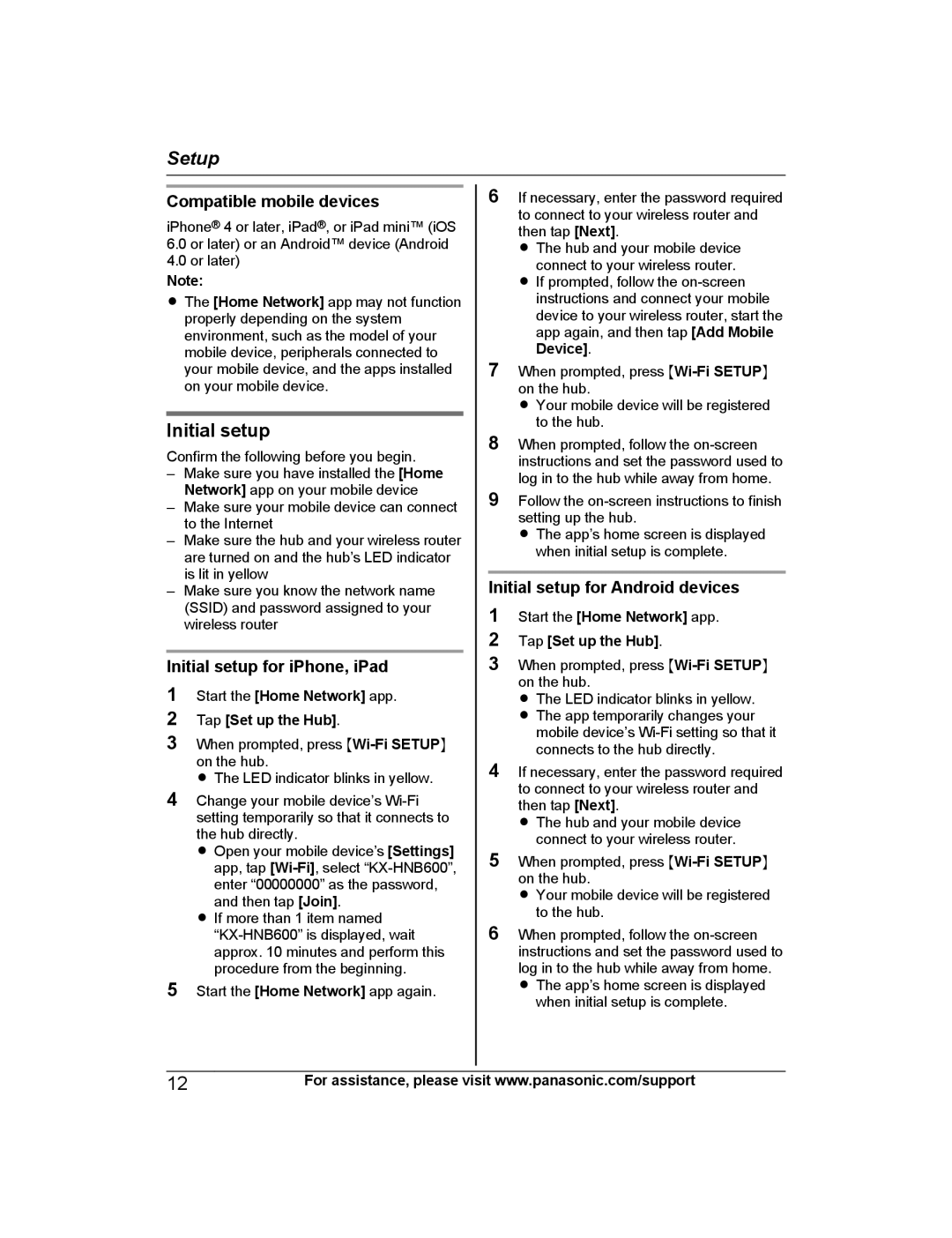Setup
Compatible mobile devices
iPhone® 4 or later, iPad®, or iPad mini™ (iOS
6.0or later) or an Android™ device (Android
4.0or later)
Note:
RThe [Home Network] app may not function properly depending on the system environment, such as the model of your mobile device, peripherals connected to your mobile device, and the apps installed on your mobile device.
Initial setup
Confirm the following before you begin.
–Make sure you have installed the [Home Network] app on your mobile device
–Make sure your mobile device can connect to the Internet
–Make sure the hub and your wireless router are turned on and the hub’s LED indicator is lit in yellow
–Make sure you know the network name (SSID) and password assigned to your wireless router
Initial setup for iPhone, iPad
1Start the [Home Network] app.
2 Tap [Set up the Hub].
3When prompted, press
R The LED indicator blinks in yellow.
4Change your mobile device’s
R Open your mobile device’s [Settings] app, tap
R If more than 1 item named
5Start the [Home Network] app again.
6If necessary, enter the password required to connect to your wireless router and then tap [Next].
R The hub and your mobile device connect to your wireless router.
R If prompted, follow the
7When prompted, press
R Your mobile device will be registered to the hub.
8When prompted, follow the
9Follow the
R The app’s home screen is displayed when initial setup is complete.
Initial setup for Android devices
1Start the [Home Network] app.
2 Tap [Set up the Hub].
3When prompted, press
R The LED indicator blinks in yellow. R The app temporarily changes your
mobile device’s
4If necessary, enter the password required to connect to your wireless router and then tap [Next].
R The hub and your mobile device connect to your wireless router.
5When prompted, press
R Your mobile device will be registered to the hub.
6When prompted, follow the
when initial setup is complete.
12For assistance, please visit www.panasonic.com/support