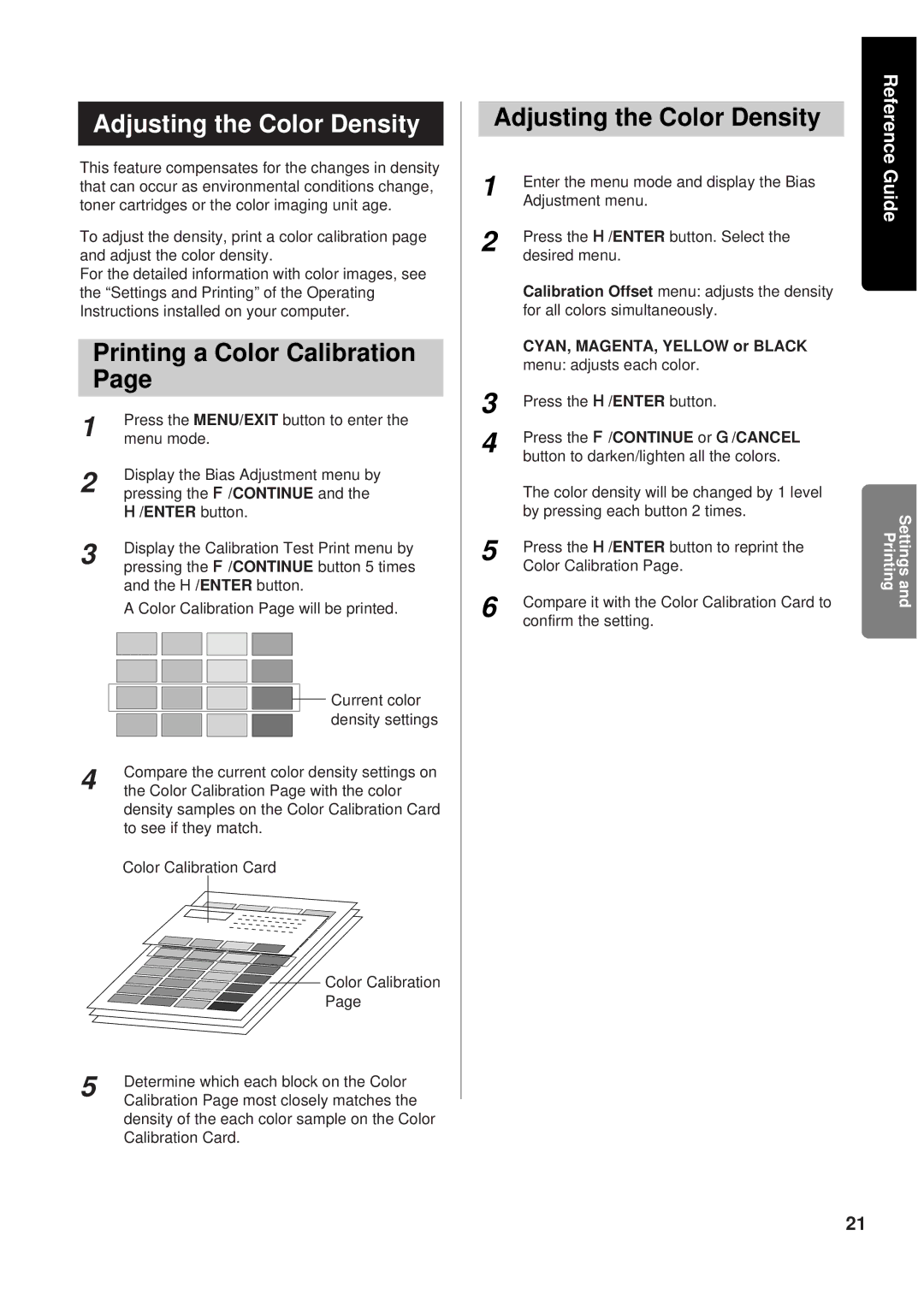KX-P8415 specifications
The Panasonic KX-P8415 is a robust and versatile dot matrix printer that has found its place in various business environments due to its reliability and efficiency. Designed to cater to the needs of small to medium-sized enterprises, the KX-P8415 is known for its high performance and cost-effectiveness, making it a staple in many offices.One of the key features of the KX-P8415 is its speed. Capable of printing up to 550 characters per second, the printer ensures speedy output for documents, reports, and invoices. This high-speed performance is vital for businesses that rely on quick turnaround times for large volumes of printed material.
The KX-P8415 utilizes an 18-pin print head technology, which contributes to the quality and clarity of the printed output. This technology enables the printer to produce sharp and precise text as well as detailed graphics, making it suitable for diverse printing tasks, including multi-part forms and labels. The print head's durability also means lower maintenance costs and prolonged operational life.
Another noteworthy characteristic of the KX-P8415 is its ability to handle multiple copies. It can print up to six-part forms, which is advantageous for businesses that need to create invoices or delivery notes with multiple copies. This functionality is further enhanced by the printer's impressive paper handling capabilities, which accommodate various paper types, including continuous forms and cut sheets.
The printer supports a range of interface options, including parallel and serial connections, allowing for easy integration with various computer systems. This versatility ensures that users can connect the KX-P8415 to their existing infrastructure without the need for extensive modifications or additional equipment.
Panasonic also emphasizes the printer's user-friendliness. The KX-P8415 features a simple control panel that allows users to navigate through settings effortlessly. Additionally, its compact design ensures that it can fit comfortably in any office space without taking up too much room.
In conclusion, the Panasonic KX-P8415 is a highly efficient dot matrix printer that delivers speed, quality, and versatility, making it an excellent choice for businesses seeking reliable printing solutions. With features like high-speed printing, multi-part form capability, and user-friendly design, the KX-P8415 stands out as a dependable tool for everyday office tasks. Its robust construction and advanced technologies ensure that it can meet the demands of modern business environments effectively.