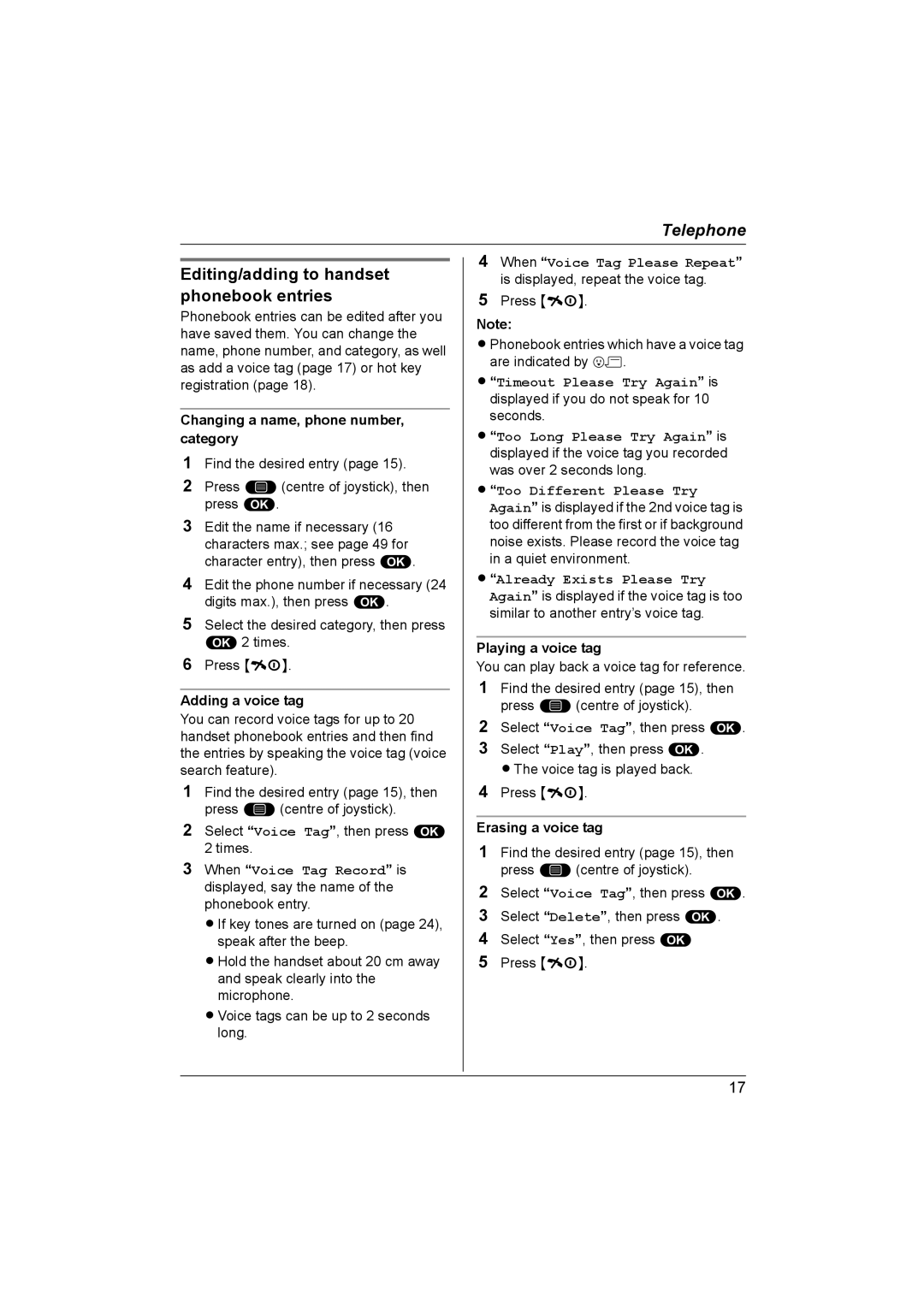Telephone
Editing/adding to handset phonebook entries
Phonebook entries can be edited after you have saved them. You can change the name, phone number, and category, as well as add a voice tag (page 17) or hot key registration (page 18).
Changing a name, phone number, category
1Find the desired entry (page 15).
2Press *(centre of joystick), then press ,.
3Edit the name if necessary (16 characters max.; see page 49 for character entry), then press ,.
4Edit the phone number if necessary (24 digits max.), then press ,.
5Select the desired category, then press ,2 times.
6Press {ih}.
Adding a voice tag
You can record voice tags for up to 20 handset phonebook entries and then find the entries by speaking the voice tag (voice search feature).
1Find the desired entry (page 15), then press *(centre of joystick).
2Select “Voice Tag”, then press , 2 times.
3When “Voice Tag Record” is displayed, say the name of the phonebook entry.
LIf key tones are turned on (page 24), speak after the beep.
LHold the handset about 20 cm away and speak clearly into the microphone.
LVoice tags can be up to 2 seconds long.
4When “Voice Tag Please Repeat” is displayed, repeat the voice tag.
5Press {ih}.
Note:
LPhonebook entries which have a voice tag are indicated by .
L“Timeout Please Try Again” is displayed if you do not speak for 10 seconds.
L“Too Long Please Try Again” is displayed if the voice tag you recorded was over 2 seconds long.
L“Too Different Please Try Again” is displayed if the 2nd voice tag is too different from the first or if background noise exists. Please record the voice tag in a quiet environment.
L“Already Exists Please Try Again” is displayed if the voice tag is too similar to another entry’s voice tag.
Playing a voice tag
You can play back a voice tag for reference.
1Find the desired entry (page 15), then press *(centre of joystick).
2Select “Voice Tag”, then press ,.
3Select “Play”, then press ,. LThe voice tag is played back.
4Press {ih}.
Erasing a voice tag
1Find the desired entry (page 15), then press *(centre of joystick).
2Select “Voice Tag”, then press ,.
3Select “Delete”, then press ,.
4Select “Yes”, then press ,
5Press {ih}.
17