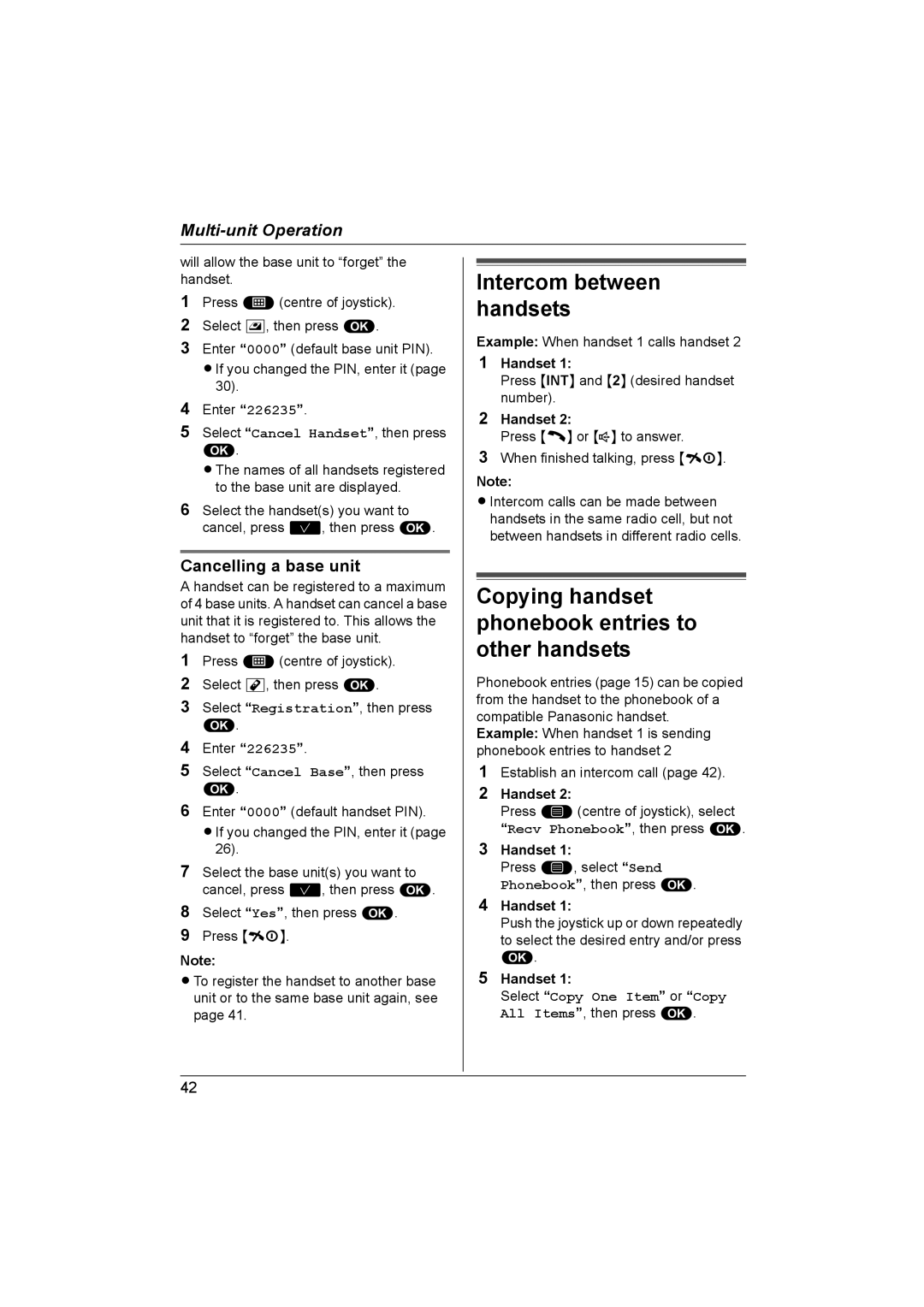will allow the base unit to “forget” the handset.
1Press $(centre of joystick).
2Select u, then press ,.
3Enter “0000” (default base unit PIN). LIf you changed the PIN, enter it (page
30).
4Enter “226235”.
5Select “Cancel Handset”, then press
,.
LThe names of all handsets registered to the base unit are displayed.
6Select the handset(s) you want to cancel, press ?, then press ,.
Cancelling a base unit
A handset can be registered to a maximum of 4 base units. A handset can cancel a base unit that it is registered to. This allows the handset to “forget” the base unit.
1Press $(centre of joystick).
2Select t, then press ,.
3Select “Registration”, then press
,.
4Enter “226235”.
5Select “Cancel Base”, then press
,.
6Enter “0000” (default handset PIN).
LIf you changed the PIN, enter it (page 26).
7Select the base unit(s) you want to cancel, press ?, then press ,.
8Select “Yes”, then press ,.
9Press {ih}.
Note:
LTo register the handset to another base unit or to the same base unit again, see page 41.
Intercom between handsets
Example: When handset 1 calls handset 2
1Handset 1:
Press {INT} and {2} (desired handset number).
2Handset 2:
Press {C} or {s} to answer.
3When finished talking, press {ih}.
Note:
LIntercom calls can be made between handsets in the same radio cell, but not between handsets in different radio cells.
Copying handset phonebook entries to other handsets
Phonebook entries (page 15) can be copied from the handset to the phonebook of a compatible Panasonic handset.
Example: When handset 1 is sending phonebook entries to handset 2
1Establish an intercom call (page 42).
2Handset 2:
Press *(centre of joystick), select “Recv Phonebook”, then press ,.
3Handset 1:
Press *, select “Send Phonebook”, then press ,.
4Handset 1:
Push the joystick up or down repeatedly to select the desired entry and/or press
,.
5Handset 1:
Select “Copy One Item” or “Copy All Items”, then press ,.
42