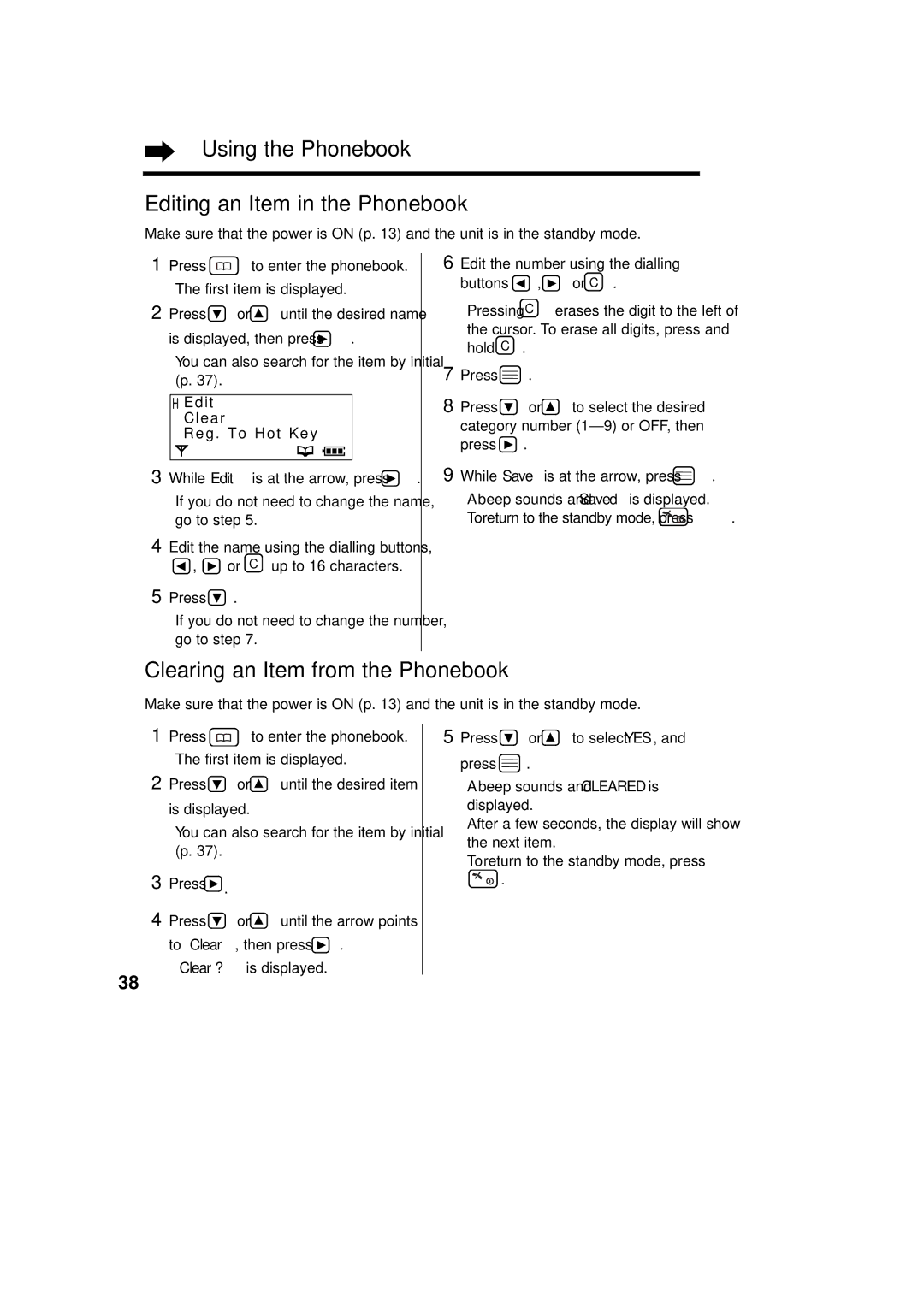Operating Instructions
Charge the batteries for about 15 hours before initial use
Installation
Important Information
Service difficulties
Ringer Equivalence Number REN
Cord p One Two Belt Clip p Wall Mounting p
Before Initial Use
AC Adaptor p Telephone Line Batteries p
Model No Description
Base Unit Location
Battery Charge
For Best Performance
Operating range
Contents
Multi-Unit User Operations
Location of Controls
Base unit
Handset
Characters
Display
Icons
Display backlight
Settings
To Mains Outlet AC 230- 240 V, 50/60 Hz AC Adaptor
You can check the present battery strength on the display
Settings Installing the Batteries in the Handset
Battery strength
Recharge
To turn the power OFF, press and hold until a beep sounds
Turning the Power on
Battery information
Operation
To set the handset programming p
Summary of Programmable Functions
Press
Press
Preparation
Summary of Programmable Functions
Handset settings
Standby mode
Function menu
To set the auto talk feature p
To set the alarm time p
To select the talk mode display p
To select the battery type p
Selecting the Display Language
Programmable Settings
Selecting the Auto Talk Feature
If already set, the current setting is displayed
Setting the Date and Time
Input Command is displayed
Beep sounds To return to the standby mode, press
Press or to select Setting Base then Volume level
Programmable Settings Selecting the Handset Ringer Volume
Selecting the Base Unit Ringer Volume
Making Calls
With the Handset
Press or
Making Calls
To redial the last number dialled
To store an entered number in the phonebook
To redial the last number dialled on the base unit
To adjust the speaker volume 8 levels
Making Calls With the Base Unit Digital Speakerphone
To mute your conversation
With the Base Unit
Answering Calls
With the Handset
Private category feature
Caller ID Service
How caller information is displayed when a call is received
Checking the number of new calls
To exit the list, press
Using the Caller List
Viewing the Caller List
What means
Displayed phone number is dialled automatically
Using the Caller List Calling Back from the Caller List
Editing the Caller’s Phone Number
To call back, press or To store the number in the phonebook
While Save Phonebook is at Arrow, press
Press to return to the standby mode
Storing the Caller List Information in the Phonebook
Enter the name, up to 16 characters p Press
To clear all entries in the Caller List
Using the Caller List Clearing the Caller List
To clear a specific entry from the Caller List
Press or to select YES, then
Using the Phonebook
Press and hold C
Using the Phonebook
Storing Names and Numbers in the Phonebook
Press While Save is at the arrow
Press While entering a name
To change the character mode
If you make a mistake while entering a name
Press Until the arrow points
Character mode table
Greek AÄÅ Extended
Š Extended Russian
Y Ý Z Ź Ż Ž
Press or to select the backlight color
Using the Phonebook Using the Private Category Feature
Category, then press
Press Beep sounds
To search for a name by initial
Finding Items in the Phonebook
Dialling from the Phonebook
Press or until the desired name is displayed
Using the Phonebook Editing an Item in the Phonebook
Clearing an Item from the Phonebook
Stored number is displayed
Hot Key Dial
Clearing an item in the hot key dial
To copy all the items in the phonebook
Using the Phonebook Phonebook Copy
To copy the specified item in the phonebook
Base unit Press
Intercom
Handset Press I N T , then
During the intercom
From the base unit to the handset
Intercom Transferring a Call Using the Intercom
From the handset to the base unit
Ex. Line access number 9 PBX
Special Features
How to Use the Pause Feature
To select 5 seconds, press To select 3 seconds, press Press
Cancelled
Special Features Setting the Key Lock
Using the Recall Feature
To cancel the key lock
Call Waiting and Caller ID Compatible
Selecting the Flash mode
Factory preset is
Press 2 then
Dialling the Stored Number
Setting the Direct Call Number and Mode
Direct Call
Call Prohibition
To turn OFF the call prohibition mode
To Setting Handset, then press
Enter the 4-digit handset PIN p
Press Enter the 4-digit base unit PIN p
To Setting Base, then press
Call Restriction
Enter a call restriction number, up to 8 digits
To cancel the call restricted handsets
To cancel the call restriction numbers
To stop the time alarm
Setting the Time Alarm
To turn off the time alarm
Follows
Other Programmable Settings
Selecting the Talk Mode Display
Press Until the arrow points
Other Programmable Settings Setting the Handset Ringer Type
External ringer type p
Setting the Battery Low Alarm
Setting the Call Waiting Tone
Setting the Range Warning Alarm
Press To select Setting Handset then
Setting the Key Tones
Selecting the Display Backlight Color
On the handset
Setting the PIN
Beep sounds Display will return to Setting
On the base unit
On the handset
Clearing the Settings in Memory
Function Initial setting
Function
Bell selection All handsets
Setting Base, then press
Function
Call restriction All clear Numbers Base unit PIN 0000
Operating More than One Base Unit
For Optional Multi-Unit Users
Operating More than One Handset
Handset Press
Base unit where handset is to be Registered
Registering Handsets in the Base Unit
Handset automatically selects a registered base unit
Automatic base unit access Auto
Specified base unit access
Press or to select the desired base unit
Cancel Base, then press
Cancelling a Handset
Cancelling a base unit
Press Displayed Beep sounds
Bell Selection
To Setting Base, then press
For Optional Multi-Unit Users
Selecting specified handsets
Follow steps 1 to 4 on Press
Selecting first handset
Selecting all handsets
Enter the handset number you want to ring
Press While Standby Display is at Arrow, press
OFF Press
Paging all the handsets from the base unit All paging
Paging/Intercom
Intercom between the Handsets and the Base Unit
Paging a handset from the base unit Individual paging
Intercom between the Handsets
Transferring a call without the intercom
Transferring a call using the intercom
Transferring a Call from One Handset to Another
Paging/Intercom Conference
To adjust the headset receiver volume HIGH, Medium or LOW
Using a Belt Clip
Using an optional Headset
While using the headset, press or
Replacing the Batteries
Press or to select Ni-Cd or Ni-MH, then press
Useful Information Chapter
Wall Template
To charge the handset battery
Wall Mounting
Connect the AC adaptor
Option Covers
Tab Tab
Problem Remedy
Before Requesting Help
Level p
Handset does not ring Turn the power on p
Use indicator Light goes out You cannot redial
Base unit does not ring
Before Requesting Help
Safety Instructions
Term Definitions
Dect
Adding Another Phone
Telephone Line Cord Standard Telephone
N52