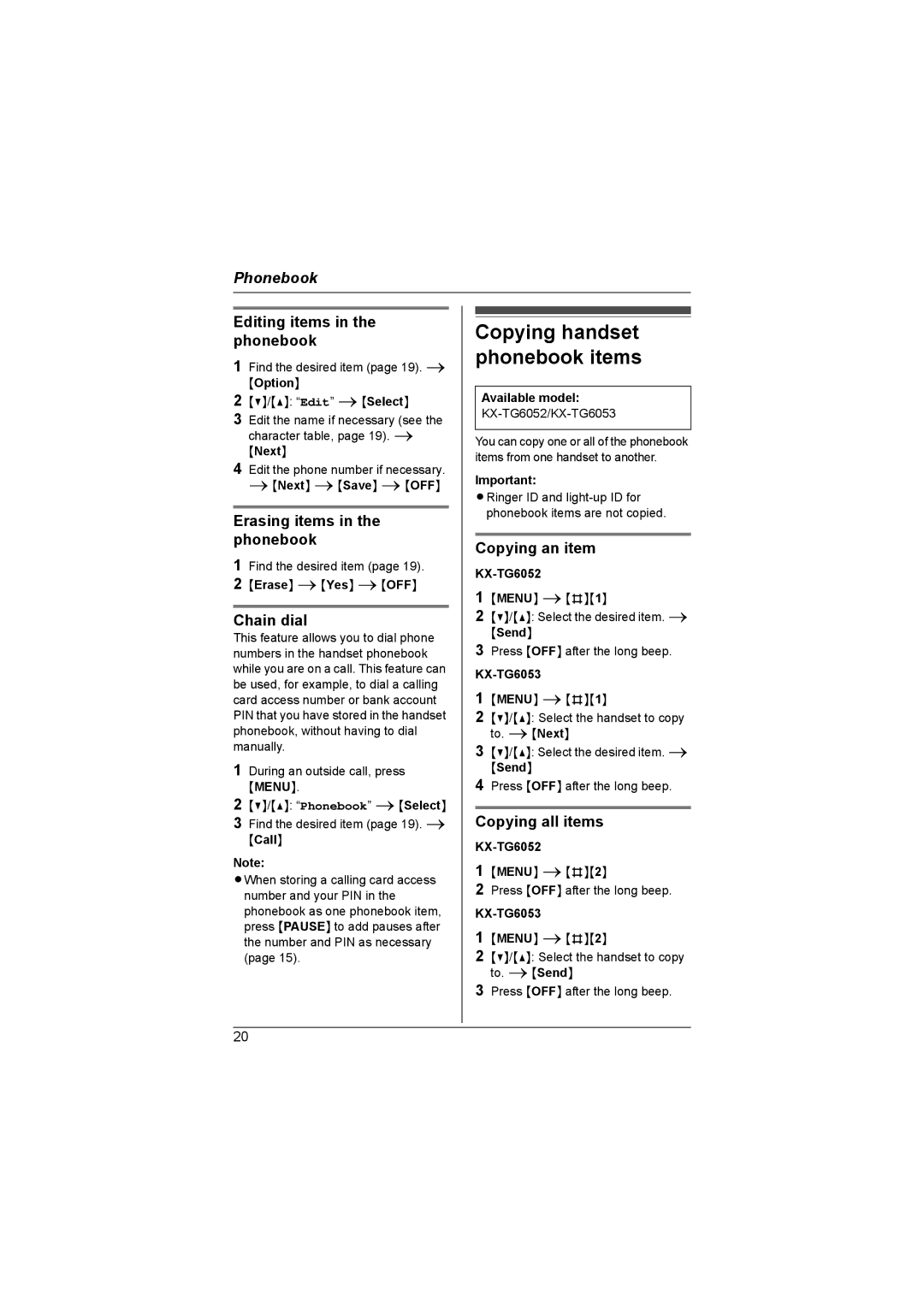Phonebook
Editing items in the phonebook
1Find the desired item (page 19). i
{Option}
2{V}/{^}: “Edit” i{Select}
3Edit the name if necessary (see the character table, page 19). i
{Next}
4Edit the phone number if necessary. i{Next} i{Save} i{OFF}
Erasing items in the phonebook
1Find the desired item (page 19).
2{Erase} i{Yes} i{OFF}
Chain dial
This feature allows you to dial phone numbers in the handset phonebook while you are on a call. This feature can be used, for example, to dial a calling card access number or bank account PIN that you have stored in the handset phonebook, without having to dial manually.
1During an outside call, press
{MENU}.
2{V}/{^}: “Phonebook” i{Select}
3Find the desired item (page 19). i
{Call}
Note:
LWhen storing a calling card access number and your PIN in the phonebook as one phonebook item, press {PAUSE} to add pauses after the number and PIN as necessary (page 15).
Copying handset phonebook items
Available model:
You can copy one or all of the phonebook items from one handset to another.
Important:
LRinger ID and
Copying an item
1{MENU} i{#}{1}
2{V}/{^}: Select the desired item. i
{Send}
3Press {OFF} after the long beep.
1{MENU} i{#}{1}
2{V}/{^}: Select the handset to copy to. i{Next}
3{V}/{^}: Select the desired item. i
{Send}
4Press {OFF} after the long beep.
Copying all items
1{MENU} i{#}{2}
2Press {OFF} after the long beep.
1{MENU} i{#}{2}
2{V}/{^}: Select the handset to copy to. i{Send}
3Press {OFF} after the long beep.
20