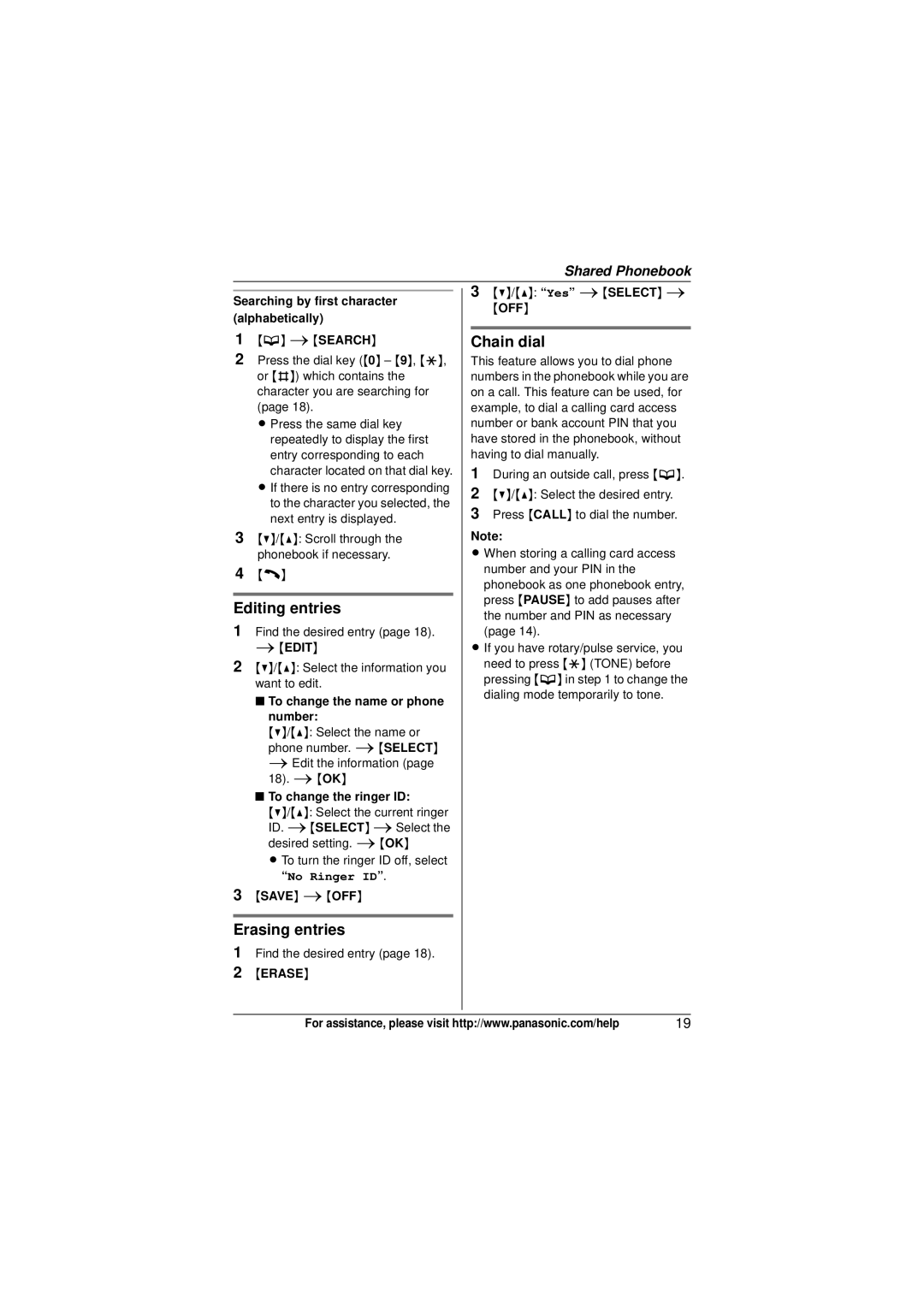Shared Phonebook
Searching by first character (alphabetically)
1{C} i{SEARCH}
2Press the dial key ({0} – {9}, {*}, or {#}) which contains the character you are searching for (page 18).
L Press the same dial key repeatedly to display the first entry corresponding to each character located on that dial key.
L If there is no entry corresponding to the character you selected, the next entry is displayed.
3{V}/{^}: Scroll through the phonebook if necessary.
4{C}
Editing entries
1Find the desired entry (page 18). i{EDIT}
2{V}/{^}: Select the information you want to edit.
■To change the name or phone number:
{V}/{^}: Select the name or phone number. i{SELECT} iEdit the information (page 18). i{OK}
■To change the ringer ID:
{V}/{^}: Select the current ringer ID. i{SELECT} iSelect the desired setting. i{OK}
L To turn the ringer ID off, select “No Ringer ID”.
3{SAVE} i{OFF}
Erasing entries
1Find the desired entry (page 18).
2{ERASE}
3{V}/{^}: “Yes” i{SELECT} i
{OFF}
Chain dial
This feature allows you to dial phone numbers in the phonebook while you are on a call. This feature can be used, for example, to dial a calling card access number or bank account PIN that you have stored in the phonebook, without having to dial manually.
1During an outside call, press {C}.
2{V}/{^}: Select the desired entry.
3Press {CALL} to dial the number.
Note:
L When storing a calling card access number and your PIN in the phonebook as one phonebook entry, press {PAUSE} to add pauses after the number and PIN as necessary (page 14).
L If you have rotary/pulse service, you need to press {*} (TONE) before pressing {C} in step 1 to change the dialing mode temporarily to tone.
For assistance, please visit http://www.panasonic.com/help | 19 |