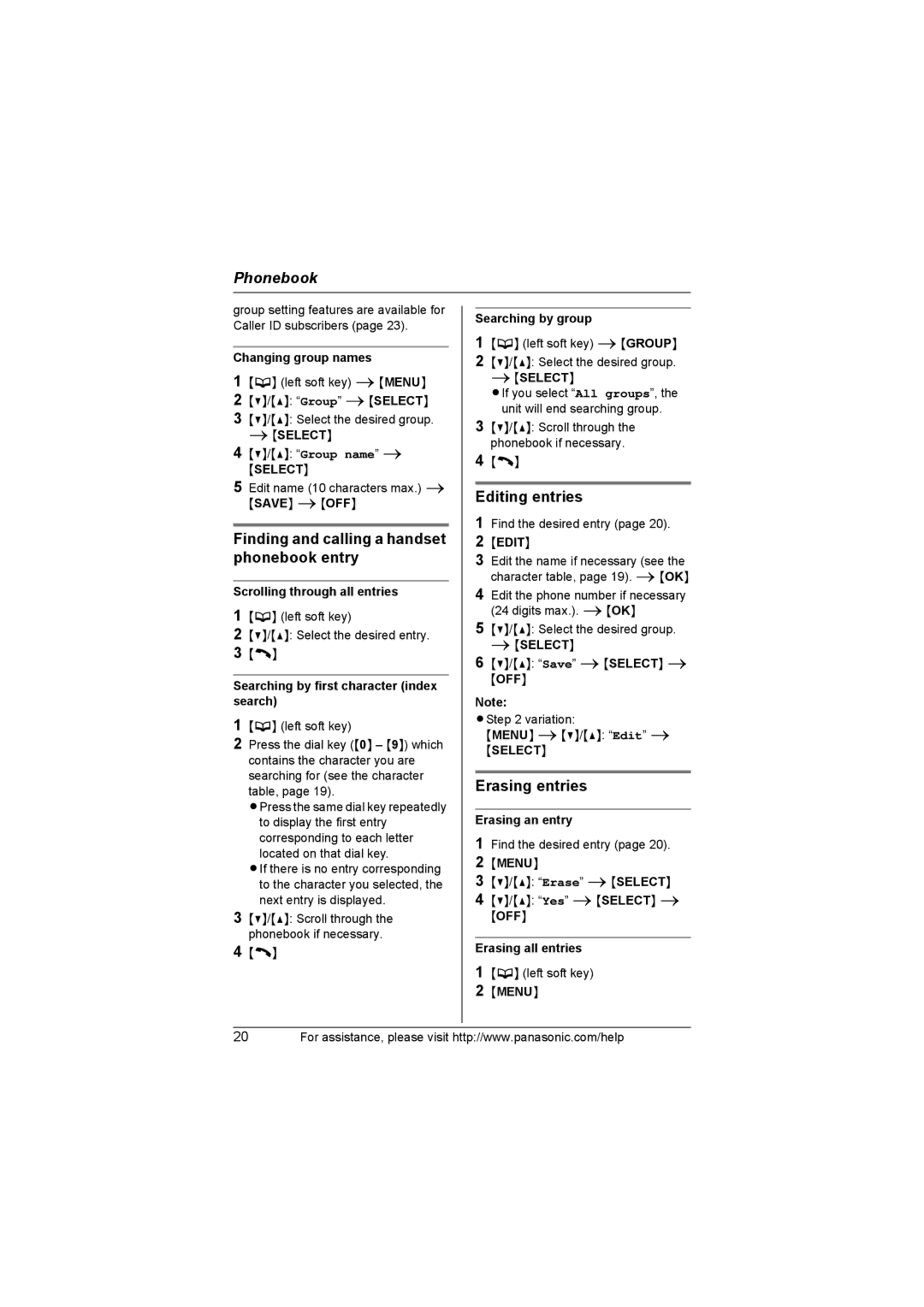Phonebook
group setting features are available for Caller ID subscribers (page 23).
Changing group names
1{C} (left soft key) i {MENU}
2{V}/{^}: “Group” i {SELECT}
3{V}/{^}: Select the desired group. i {SELECT}
4{V}/{^}: “Group name” i
{SELECT}
5Edit name (10 characters max.) i
{SAVE} i {OFF}
Finding and calling a handset phonebook entry
Scrolling through all entries
1{C} (left soft key)
2{V}/{^}: Select the desired entry.
3{C}
Searching by first character (index search)
1{C} (left soft key)
2Press the dial key ({0} – {9}) which contains the character you are searching for (see the character table, page 19).
LPress the same dial key repeatedly to display the first entry corresponding to each letter located on that dial key.
LIf there is no entry corresponding to the character you selected, the next entry is displayed.
3{V}/{^}: Scroll through the phonebook if necessary.
4{C}
Searching by group
1{C} (left soft key) i {GROUP}
2{V}/{^}: Select the desired group.
i{SELECT}
LIf you select “All groups”, the unit will end searching group.
3{V}/{^}: Scroll through the phonebook if necessary.
4{C}
Editing entries
1Find the desired entry (page 20).
2{EDIT}
3Edit the name if necessary (see the character table, page 19). i {OK}
4Edit the phone number if necessary (24 digits max.). i {OK}
5{V}/{^}: Select the desired group. i {SELECT}
6{V}/{^}: “Save” i {SELECT} i
{OFF}
Note:
LStep 2 variation:
{MENU} i {V}/{^}: “Edit” i {SELECT}
Erasing entries
Erasing an entry
1Find the desired entry (page 20).
2{MENU}
3{V}/{^}: “Erase” i {SELECT}
4{V}/{^}: “Yes” i {SELECT} i
{OFF}
Erasing all entries
1{C} (left soft key)
2{MENU}
20For assistance, please visit http://www.panasonic.com/help