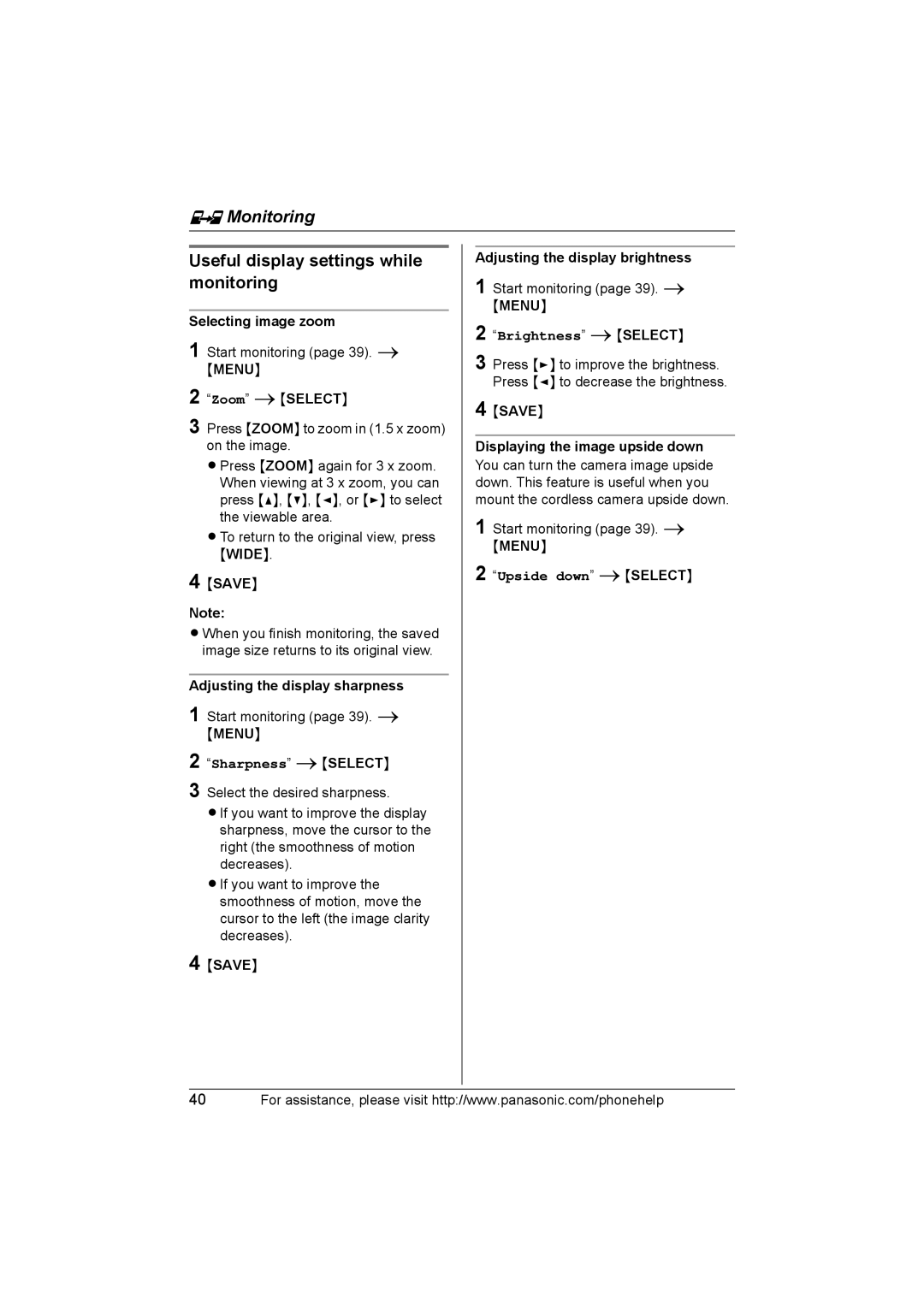KX-THA12, KX-THA17 specifications
The Panasonic KX-THA17 and KX-THA12 are advanced home intercom systems designed to provide seamless communication and enhanced functionality for residential settings. These devices are particularly popular for their sleek design and user-friendly interface, making them an excellent addition to any smart home environment.The KX-THA17 boasts an array of features aimed at improving clarity and convenience in communication. It utilizes DECT technology, which ensures reliable and interference-free communication within the home. The dedicated intercom feature allows users to communicate effortlessly between units, making it perfect for families or multi-room setups. Additionally, the KX-THA17 supports HD voice technology, delivering crystal-clear audio quality that enhances user experience whether you are making a call or using the intercom feature.
One of the standout characteristics of the KX-THA17 is its integration with the Panasonic Link2Cell technology. This allows users to link their mobile phones to the intercom system, providing versatility and ensuring that important calls are never missed, even when you're at home. With its Bluetooth capabilities, users can easily sync their smartphones to enhance communication and access contacts directly through the system.
The KX-THA12, while slightly more compact, does not compromise on performance. It also features DECT technology for clear audio and reliable communication. One of its key features is the built-in noise reduction technology, which minimizes background noise for a more focused conversation, making it ideal for busy households.
Both models prioritize user convenience with easy-to-navigate control panels and visual indicators. The systems also include a night mode, allowing for silent operation during non-peak hours, ensuring minimal disturbance while still enabling communication.
In terms of design, both intercom units are aesthetically pleasing, featuring modern finishes that can blend well with various home interiors. Installation is straightforward, with simple mounting options providing flexibility in placement.
Overall, the Panasonic KX-THA17 and KX-THA12 serve as excellent communication solutions for any modern home, combining technological innovation with user-friendly functionality to facilitate smooth and efficient interactions throughout the household.