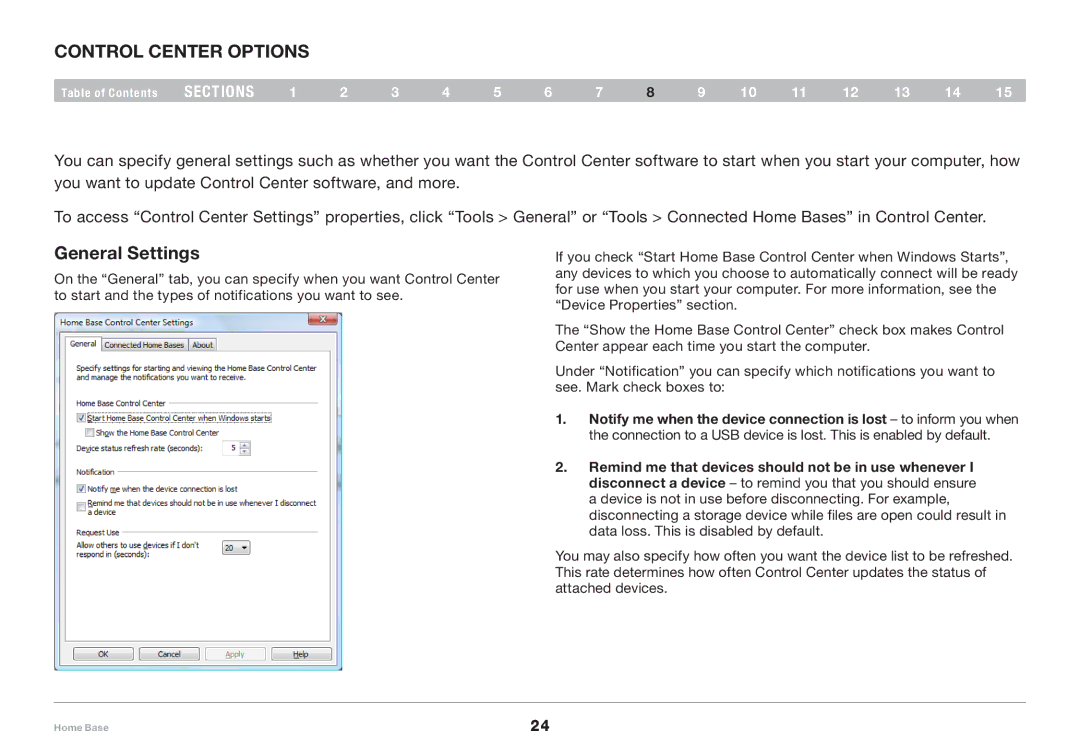control center options
Table of Contents | sections | 1 | 2 | 3 | 4 | 5 | 6 | 7 | 8 | 9 | 10 | 11 | 12 | 13 | 14 | 15 |
You can specify general settings such as whether you want the Control Center software to start when you start your computer, how you want to update Control Center software, and more.
To access “Control Center Settings” properties, click “Tools > General” or “Tools > Connected Home Bases” in Control Center.
General Settings
On the “General” tab, you can specify when you want Control Center to start and the types of notifications you want to see.
If you check “Start Home Base Control Center when Windows Starts”, any devices to which you choose to automatically connect will be ready for use when you start your computer. For more information, see the “Device Properties” section.
The “Show the Home Base Control Center” check box makes Control Center appear each time you start the computer.
Under “Notification” you can specify which notifications you want to see. Mark check boxes to:
1.N notify me when the device connection is lost – to inform you when the connection to a USB device is lost. This is enabled by default.
2..Remind me that devices should not be in use whenever I disconnect a device – to remind you that you should ensure a device is not in use before disconnecting. For example, disconnecting a storage device while files are open could result in data loss. This is disabled by default.
You may also specify how often you want the device list to be refreshed. This rate determines how often Control Center updates the status of attached devices.
Home Base | 24 |