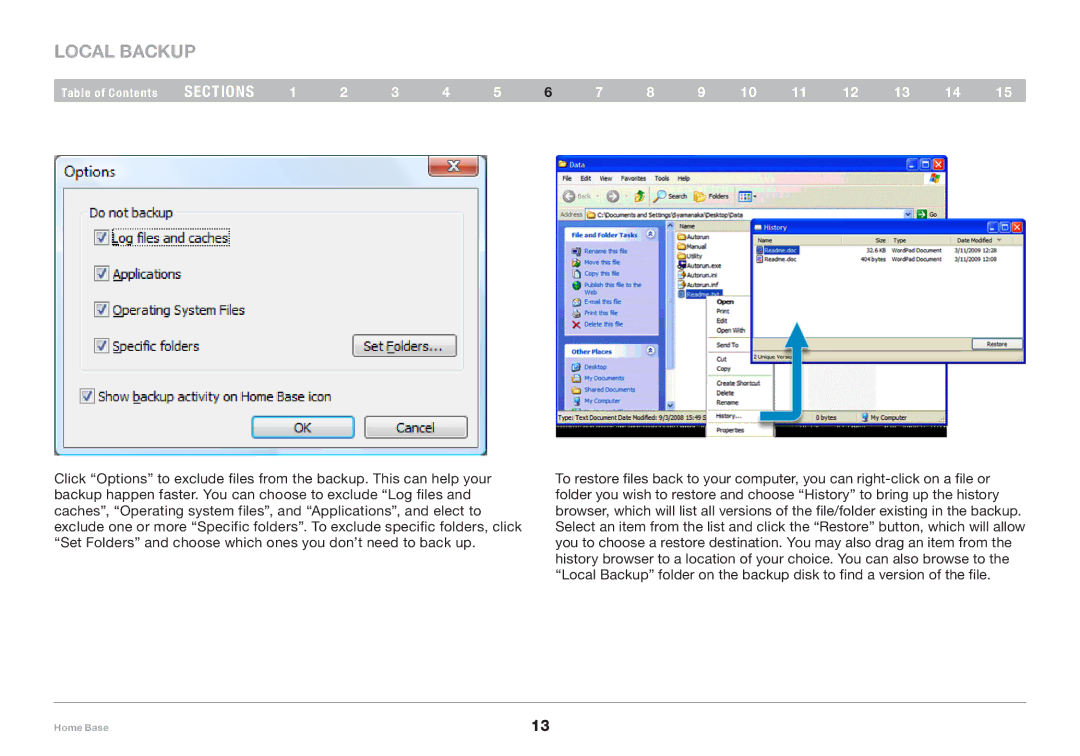LOCAL BACKUP
Table of Contents | sections | 1 | 2 | 3 | 4 | 5 | 6 | 7 | 8 | 9 | 10 | 11 | 12 | 13 | 14 | 15 |
Click “Options” to exclude files from the backup. This can help your backup happen faster. You can choose to exclude “Log files and caches”, “Operating system files”, and “Applications”, and elect to exclude one or more “Specific folders”. To exclude specific folders, click “Set Folders” and choose which ones you don’t need to back up.
To restore files back to your computer, you can
Home Base | 13 |