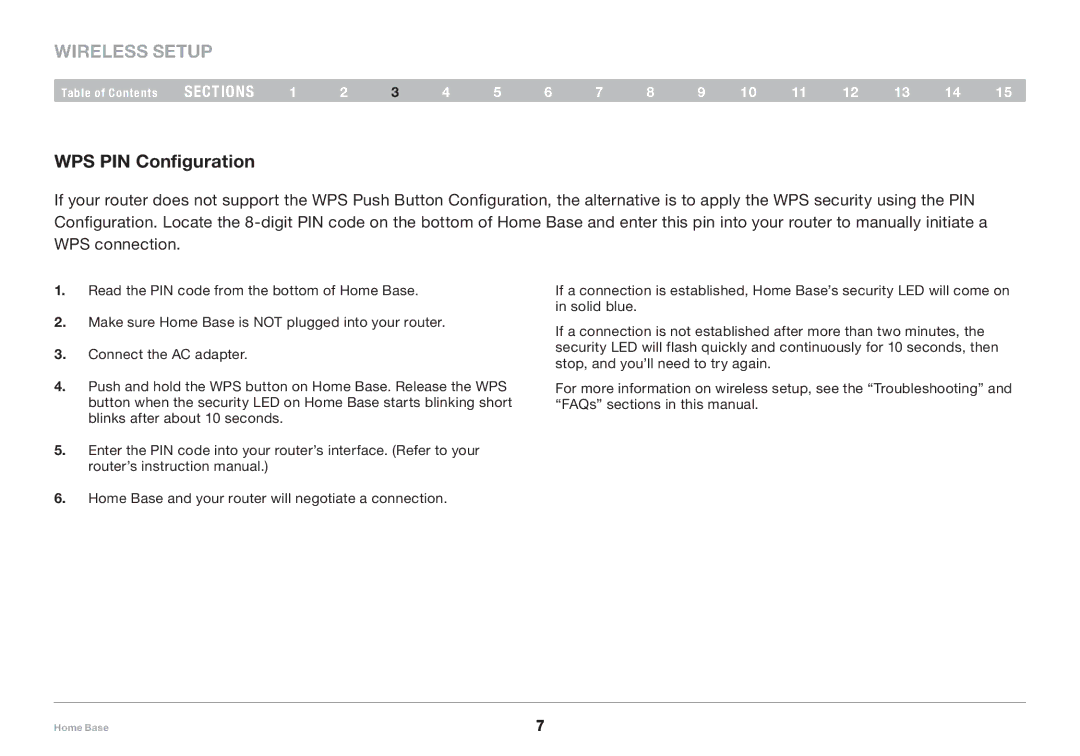wireless setup
Table of Contents | sections | 1 | 2 | 3 | 4 | 5 | 6 | 7 | 8 | 9 | 10 | 11 | 12 | 13 | 14 | 15 |
WPS PIN Configuration
If your router does not support the WPS Push Button Configuration, the alternative is to apply the WPS security using the PIN Configuration. Locate the
1.Read the PIN code from the bottom of Home Base.
2.Make sure Home Base is NOT plugged into your router.
3.Connect the AC adapter.
4.Push and hold the WPS button on Home Base. Release the WPS button when the security LED on Home Base starts blinking short blinks after about 10 seconds.
5.Enter the PIN code into your router’s interface. (Refer to your router’s instruction manual.)
6.Home Base and your router will negotiate a connection.
If a connection is established, Home Base’s security LED will come on in solid blue.
If a connection is not established after more than two minutes, the security LED will flash quickly and continuously for 10 seconds, then stop, and you’ll need to try again.
For more information on wireless setup, see the “Troubleshooting” and “FAQs” sections in this manual.
Home Base | 7 |