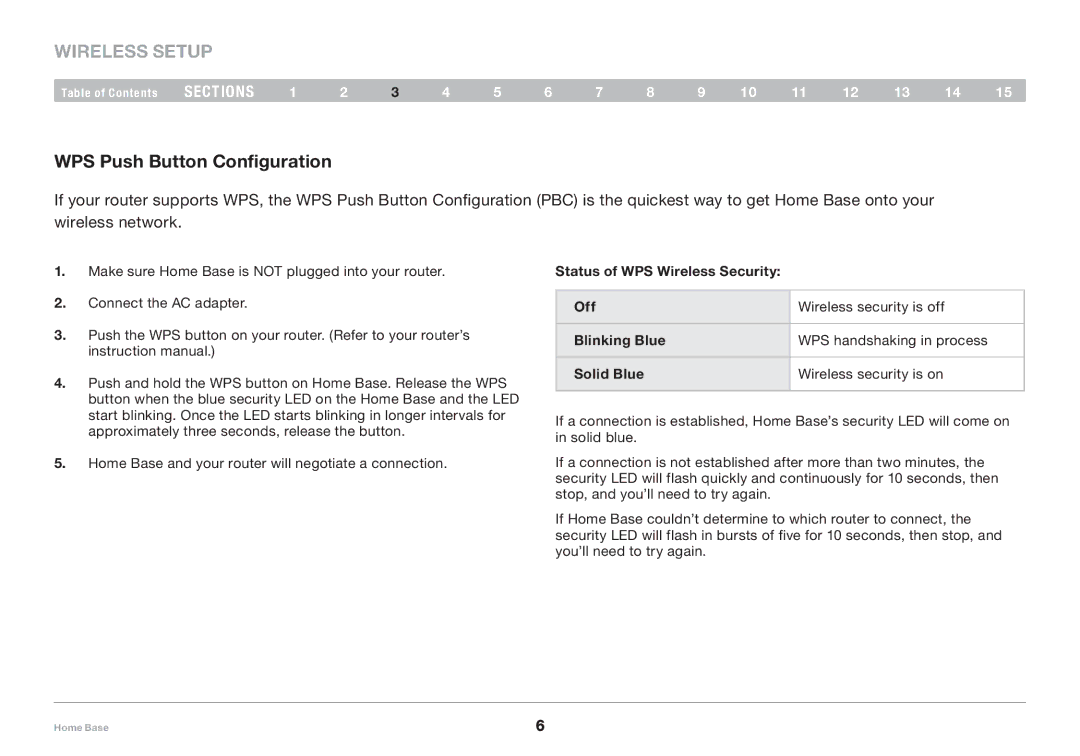wireless setup
Table of Contents | sections | 1 | 2 | 3 | 4 | 5 | 6 | 7 | 8 | 9 | 10 | 11 | 12 | 13 | 14 | 15 |
WPS Push Button Configuration
If your router supports WPS, the WPS Push Button Configuration (PBC) is the quickest way to get Home Base onto your wireless network.
1.Make sure Home Base is NOT plugged into your router.
2.Connect the AC adapter.
3.Push the WPS button on your router. (Refer to your router’s instruction manual.)
4.Push and hold the WPS button on Home Base. Release the WPS button when the blue security LED on the Home Base and the LED start blinking. Once the LED starts blinking in longer intervals for approximately three seconds, release the button.
5.Home Base and your router will negotiate a connection.
Status of WPS Wireless Security:
Off | Wireless security is off |
|
|
Blinking Blue | WPS handshaking in process |
|
|
Solid Blue | Wireless security is on |
|
|
If a connection is established, Home Base’s security LED will come on in solid blue.
If a connection is not established after more than two minutes, the security LED will flash quickly and continuously for 10 seconds, then stop, and you’ll need to try again.
If Home Base couldn’t determine to which router to connect, the security LED will flash in bursts of five for 10 seconds, then stop, and you’ll need to try again.
Home Base | 6 |