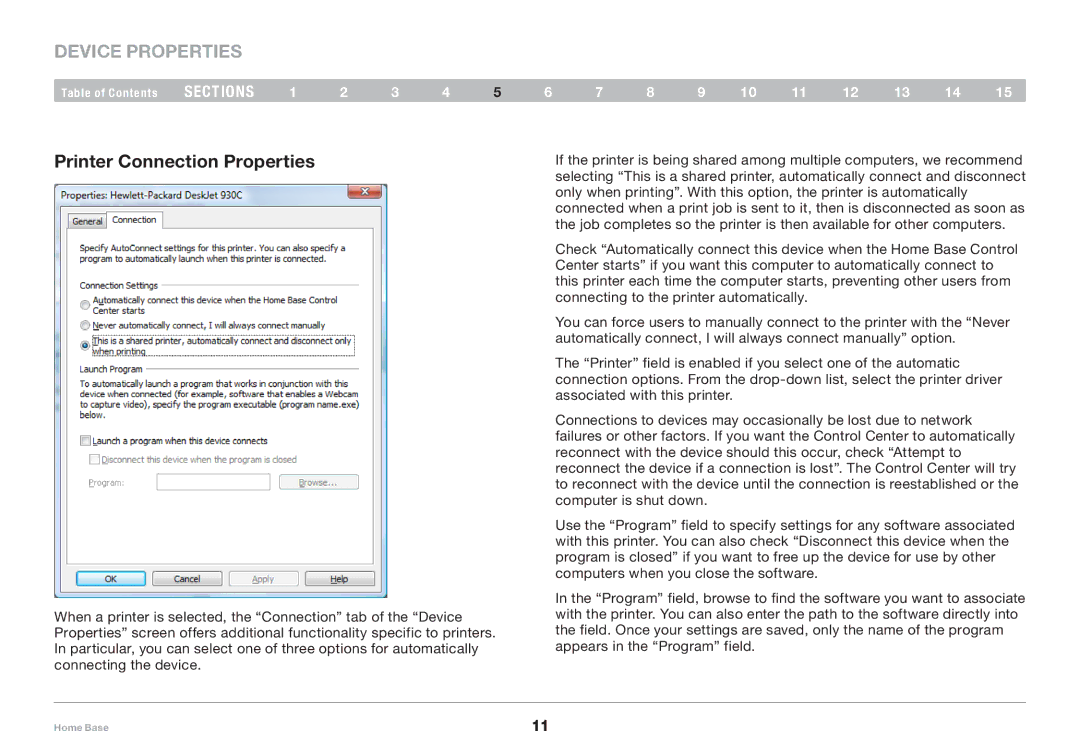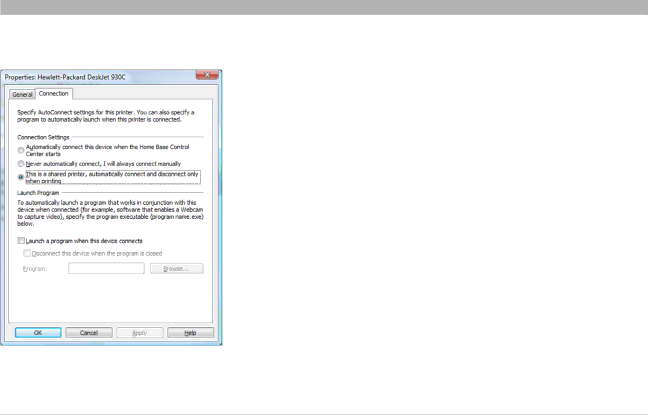
device properties
Table of Contents | sections | 1 | 2 | 3 | 4 | 5 |
Printer Connection Properties
When a printer is selected, the “Connection” tab of the “Device Properties” screen offers additional functionality specific to printers. In particular, you can select one of three options for automatically connecting the device.
6 | 7 | 8 | 9 | 10 | 11 | 12 | 13 | 14 | 15 |
If the printer is being shared among multiple computers, we recommend selecting “This is a shared printer, automatically connect and disconnect only when printing”. With this option, the printer is automatically connected when a print job is sent to it, then is disconnected as soon as the job completes so the printer is then available for other computers.
Check “Automatically connect this device when the Home Base Control Center starts” if you want this computer to automatically connect to this printer each time the computer starts, preventing other users from connecting to the printer automatically.
You can force users to manually connect to the printer with the “Never automatically connect, I will always connect manually” option.
The “Printer” field is enabled if you select one of the automatic connection options. From the
Connections to devices may occasionally be lost due to network failures or other factors. If you want the Control Center to automatically reconnect with the device should this occur, check “Attempt to reconnect the device if a connection is lost”. The Control Center will try to reconnect with the device until the connection is reestablished or the computer is shut down.
Use the “Program” field to specify settings for any software associated with this printer. You can also check “Disconnect this device when the program is closed” if you want to free up the device for use by other computers when you close the software.
In the “Program” field, browse to find the software you want to associate with the printer. You can also enter the path to the software directly into the field. Once your settings are saved, only the name of the program appears in the “Program” field.
Home Base | 11 |