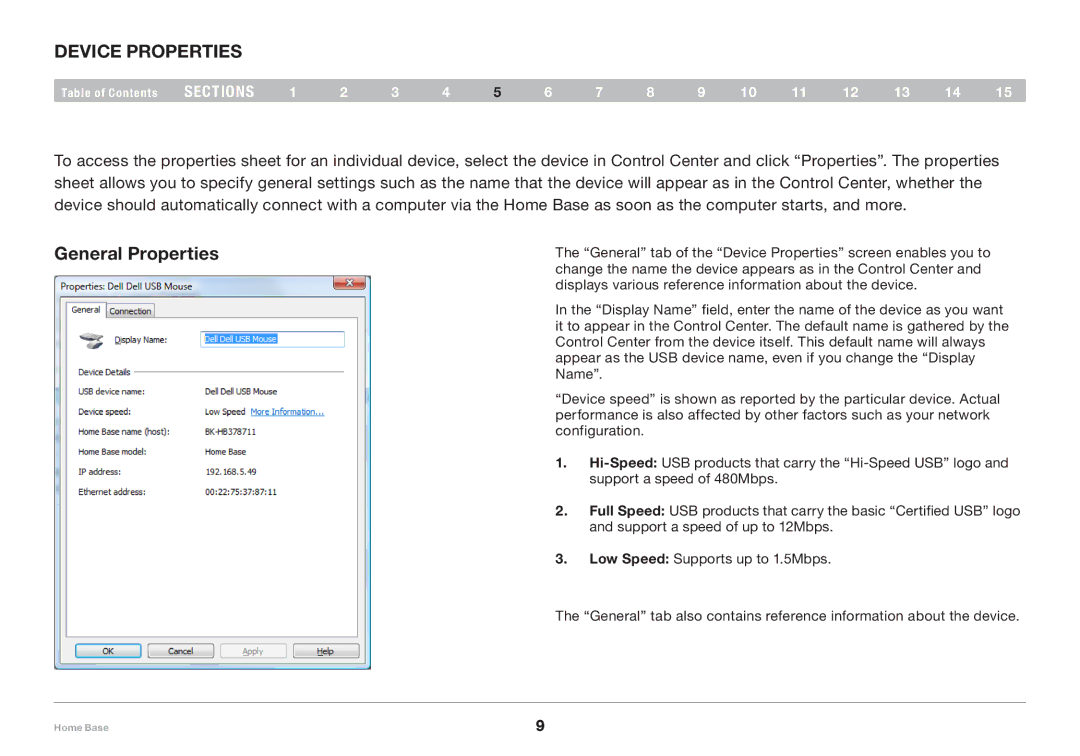device properties
Table of Contents | sections | 1 | 2 | 3 | 4 | 5 | 6 | 7 | 8 | 9 | 10 | 11 | 12 | 13 | 14 | 15 |
To access the properties sheet for an individual device, select the device in Control Center and click “Properties”. The properties sheet allows you to specify general settings such as the name that the device will appear as in the Control Center, whether the device should automatically connect with a computer via the Home Base as soon as the computer starts, and more.
General Properties
The “General” tab of the “Device Properties” screen enables you to change the name the device appears as in the Control Center and displays various reference information about the device.
In the “Display Name” field, enter the name of the device as you want it to appear in the Control Center. The default name is gathered by the Control Center from the device itself. This default name will always appear as the USB device name, even if you change the “Display Name”.
“Device speed” is shown as reported by the particular device. Actual performance is also affected by other factors such as your network configuration.
1.
2.F full Speed: USB products that carry the basic “Certified USB” logo and support a speed of up to 12Mbps.
3.L low Speed: Supports up to 1.5Mbps.
The “General” tab also contains reference information about the device.
Home Base | 9 |