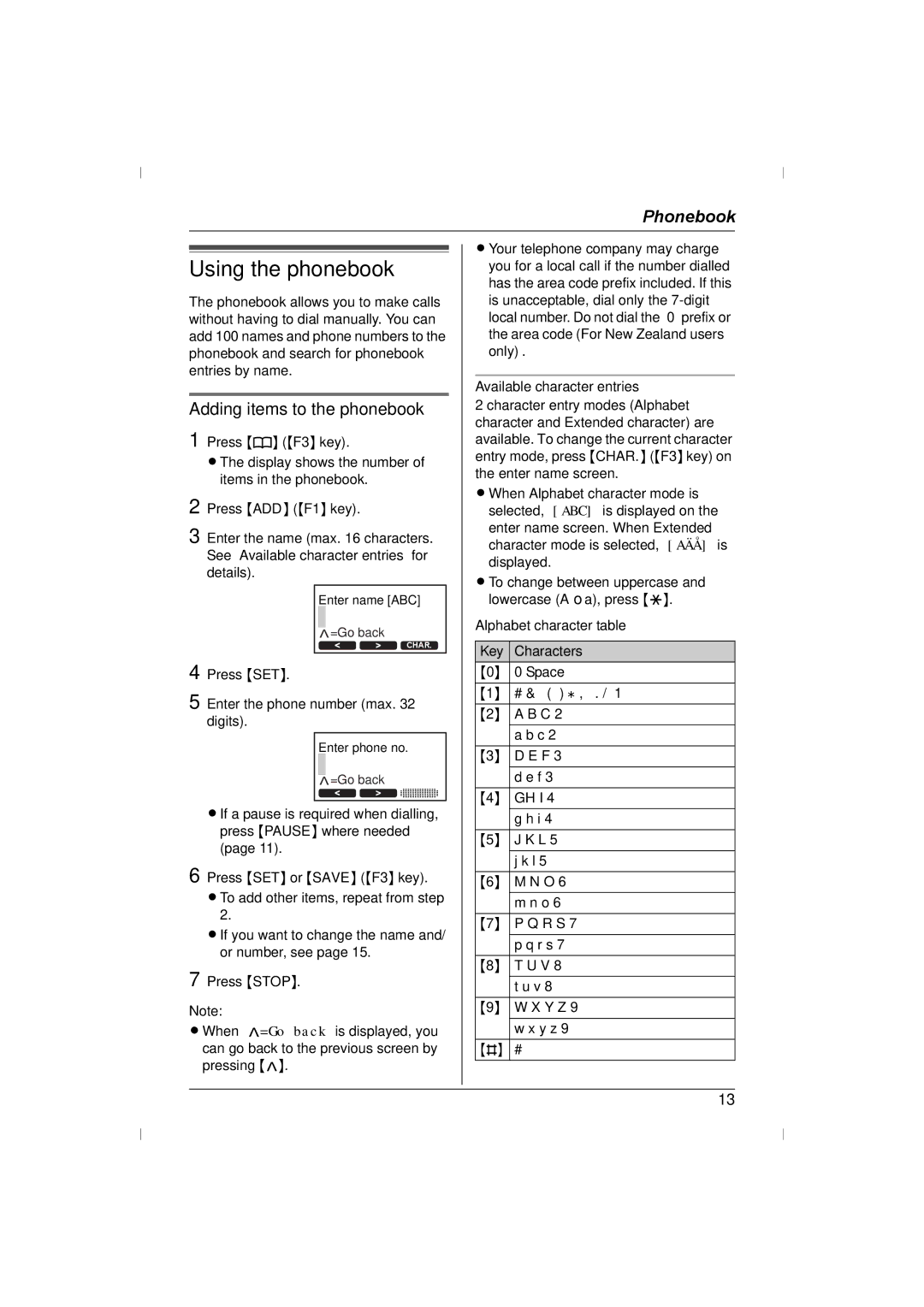Phonebook
Using the phonebook
The phonebook allows you to make calls without having to dial manually. You can add 100 names and phone numbers to the phonebook and search for phonebook entries by name.
Adding items to the phonebook
1 Press {k} ({F3} key).
L The display shows the number of items in the phonebook.
2 Press {ADD} ({F1} key).
3 Enter the name (max. 16 characters. See “Available character entries” for details).
Enter name [ABC]
>=Go back
CHAR.
4 Press {SET}.
5 Enter the phone number (max. 32 digits).
Enter phone no. >=Go back
L If a pause is required when dialling, press {PAUSE} where needed (page 11).
6 Press {SET} or {SAVE} ({F3} key).
L To add other items, repeat from step 2.
L If you want to change the name and/ or number, see page 15.
7 Press {STOP}.
Note:
L When “>=Go back” is displayed, you can go back to the previous screen by pressing {>}.
L Your telephone company may charge you for a local call if the number dialled has the area code prefix included. If this is unacceptable, dial only the
Available character entries
2 character entry modes (Alphabet character and Extended character) are available. To change the current character entry mode, press {CHAR.} ({F3} key) on the enter name screen.
L When Alphabet character mode is selected, “[ABC]” is displayed on the enter name screen. When Extended character mode is selected, “[AÄÅ]” is displayed.
L To change between uppercase and lowercase (A→a), press {*}.
Alphabet character table
Key | Characters |
{0} | 0 Space |
{1} | # & ’ ( ) @ , |
{2} | A B C 2 |
| a b c 2 |
{3} | D E F 3 |
| d e f 3 |
{4} | GH I 4 |
| g h i 4 |
{5} | J K L 5 |
| j k l 5 |
{6} | M N O 6 |
| m n o 6 |
{7} | P Q R S 7 |
| p q r s 7 |
{8} | T U V 8 |
| t u v 8 |
{9} | W X Y Z 9 |
| w x y z 9 |
{#} | # |
13