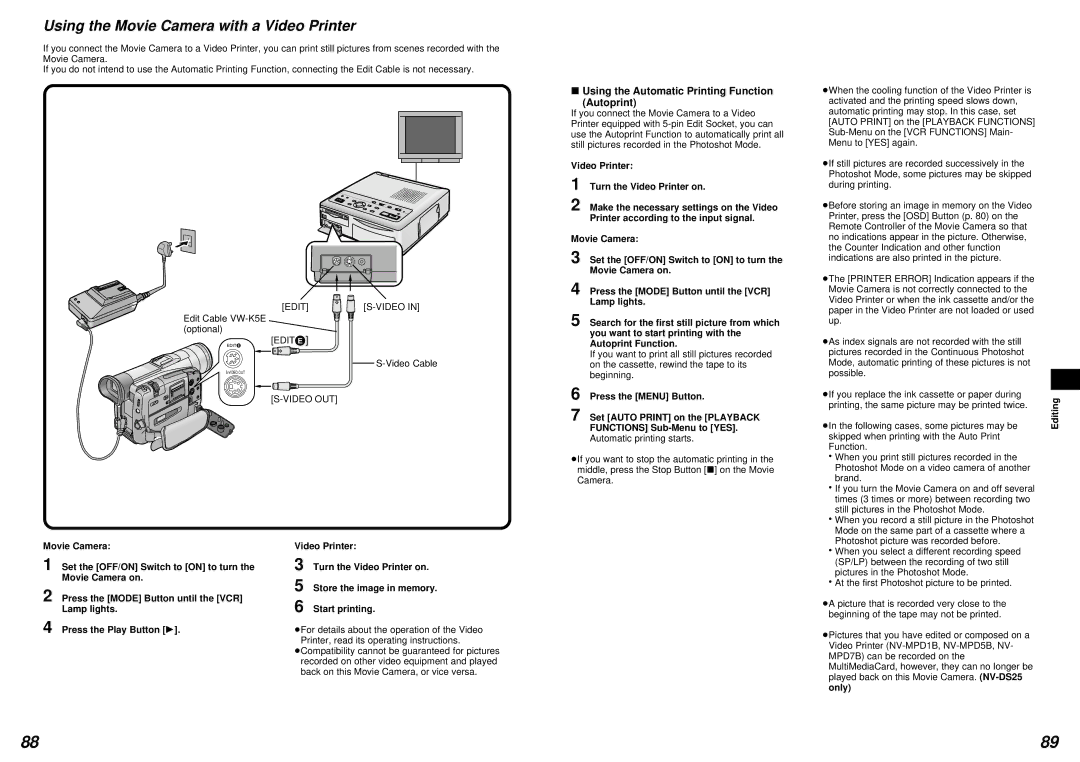Using the Movie Camera with a Video Printer
If you connect the Movie Camera to a Video Printer, you can print still pictures from scenes recorded with the Movie Camera.
If you do not intend to use the Automatic Printing Function, connecting the Edit Cable is not necessary.
[EDIT] |
Edit Cable
EDIT E
ºUsing the Automatic Printing Function
(Autoprint)
If you connect the Movie Camera to a Video Printer equipped with
Video Printer:
1 Turn the Video Printer on.
³When the cooling function of the Video Printer is activated and the printing speed slows down, automatic printing may stop. In this case, set [AUTO PRINT] on the [PLAYBACK FUNCTIONS]
³If still pictures are recorded successively in the Photoshot Mode, some pictures may be skipped during printing.
³Before storing an image in memory on the Video Printer, press the [OSD] Button (p. 80) on the Remote Controller of the Movie Camera so that no indications appear in the picture. Otherwise, the Counter Indication and other function indications are also printed in the picture.
³The [PRINTER ERROR] Indication appears if the Movie Camera is not correctly connected to the Video Printer or when the ink cassette and/or the paper in the Video Printer are not loaded or used up.
³As index signals are not recorded with the still pictures recorded in the Continuous Photoshot Mode, automatic printing of these pictures is not possible.
³If you replace the ink cassette or paper during printing, the same picture may be printed twice.
³In the following cases, some pictures may be skipped when printing with the Auto Print Function.
Editing
Movie Camera:
1 Set the [OFF/ON] Switch to [ON] to turn the Movie Camera on.
2 Press the [MODE] Button until the [VCR] Lamp lights.
4 Press the Play Button [1].
Video Printer:
3 Turn the Video Printer on.
5 Store the image in memory.
6 Start printing.
³For details about the operation of the Video Printer, read its operating instructions.
³Compatibility cannot be guaranteed for pictures recorded on other video equipment and played back on this Movie Camera, or vice versa.
³When you print still pictures recorded in the Photoshot Mode on a video camera of another brand.
³If you turn the Movie Camera on and off several times (3 times or more) between recording two still pictures in the Photoshot Mode.
³When you record a still picture in the Photoshot Mode on the same part of a cassette where a Photoshot picture was recorded before.
³When you select a different recording speed (SP/LP) between the recording of two still pictures in the Photoshot Mode.
³At the first Photoshot picture to be printed.
³A picture that is recorded very close to the beginning of the tape may not be printed.
³Pictures that you have edited or composed on a Video Printer
88 | 89 |