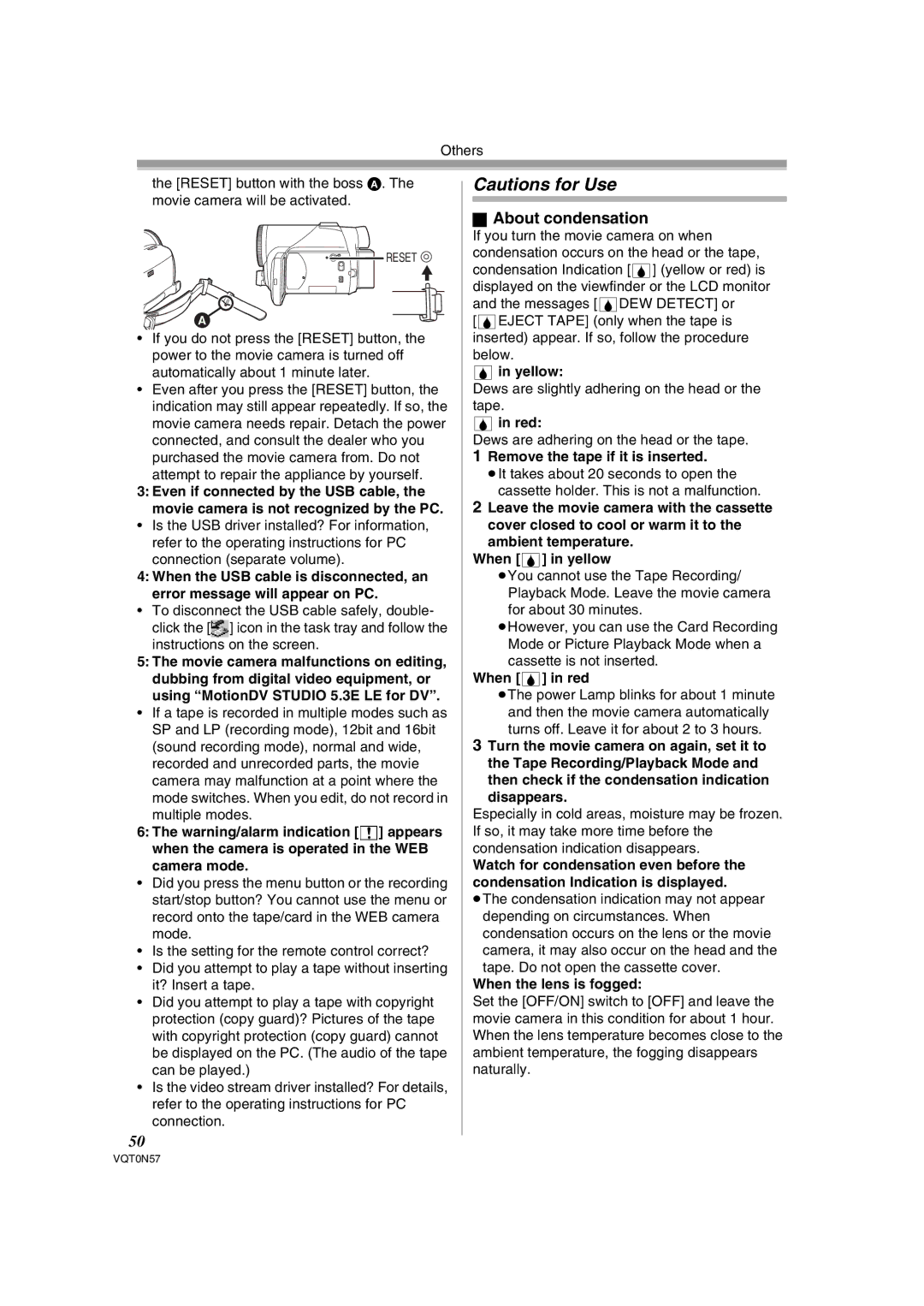Others
the [RESET] button with the boss A. The movie camera will be activated.
![]() RESET
RESET ![]()
A![]()
•If you do not press the [RESET] button, the power to the movie camera is turned off automatically about 1 minute later.
•Even after you press the [RESET] button, the indication may still appear repeatedly. If so, the movie camera needs repair. Detach the power connected, and consult the dealer who you purchased the movie camera from. Do not
attempt to repair the appliance by yourself.
3:Even if connected by the USB cable, the movie camera is not recognized by the PC.
•Is the USB driver installed? For information, refer to the operating instructions for PC connection (separate volume).
4:When the USB cable is disconnected, an error message will appear on PC.
•To disconnect the USB cable safely, double- click the [![]() ] icon in the task tray and follow the
] icon in the task tray and follow the
instructions on the screen.
5: The movie camera malfunctions on editing,
dubbing from digital video equipment, or using “MotionDV STUDIO 5.3E LE for DV”.
•If a tape is recorded in multiple modes such as SP and LP (recording mode), 12bit and 16bit (sound recording mode), normal and wide, recorded and unrecorded parts, the movie
camera may malfunction at a point where the mode switches. When you edit, do not record in multiple modes.
6:The warning/alarm indication [°] appears when the camera is operated in the WEB
camera mode.
•Did you press the menu button or the recording start/stop button? You cannot use the menu or record onto the tape/card in the WEB camera mode.
•Is the setting for the remote control correct?
•Did you attempt to play a tape without inserting it? Insert a tape.
•Did you attempt to play a tape with copyright protection (copy guard)? Pictures of the tape with copyright protection (copy guard) cannot be displayed on the PC. (The audio of the tape can be played.)
•Is the video stream driver installed? For details, refer to the operating instructions for PC connection.
50
Cautions for Use
ªAbout condensation
If you turn the movie camera on when condensation occurs on the head or the tape, condensation Indication [3] (yellow or red) is displayed on the viewfinder or the LCD monitor and the messages [3DEW DETECT] or [3EJECT TAPE] (only when the tape is inserted) appear. If so, follow the procedure below.
3in yellow:
Dews are slightly adhering on the head or the tape.
3in red:
Dews are adhering on the head or the tape.
1Remove the tape if it is inserted.
≥It takes about 20 seconds to open the cassette holder. This is not a malfunction.
2Leave the movie camera with the cassette
cover closed to cool or warm it to the ambient temperature.
When [3] in yellow
≥You cannot use the Tape Recording/ Playback Mode. Leave the movie camera for about 30 minutes.
≥However, you can use the Card Recording Mode or Picture Playback Mode when a cassette is not inserted.
When [3] in red
≥The power Lamp blinks for about 1 minute and then the movie camera automatically turns off. Leave it for about 2 to 3 hours.
3Turn the movie camera on again, set it to the Tape Recording/Playback Mode and then check if the condensation indication disappears.
Especially in cold areas, moisture may be frozen. If so, it may take more time before the condensation indication disappears.
Watch for condensation even before the condensation Indication is displayed. ≥The condensation indication may not appear
depending on circumstances. When condensation occurs on the lens or the movie camera, it may also occur on the head and the tape. Do not open the cassette cover.
When the lens is fogged:
Set the [OFF/ON] switch to [OFF] and leave the movie camera in this condition for about 1 hour. When the lens temperature becomes close to the ambient temperature, the fogging disappears naturally.
VQT0N57