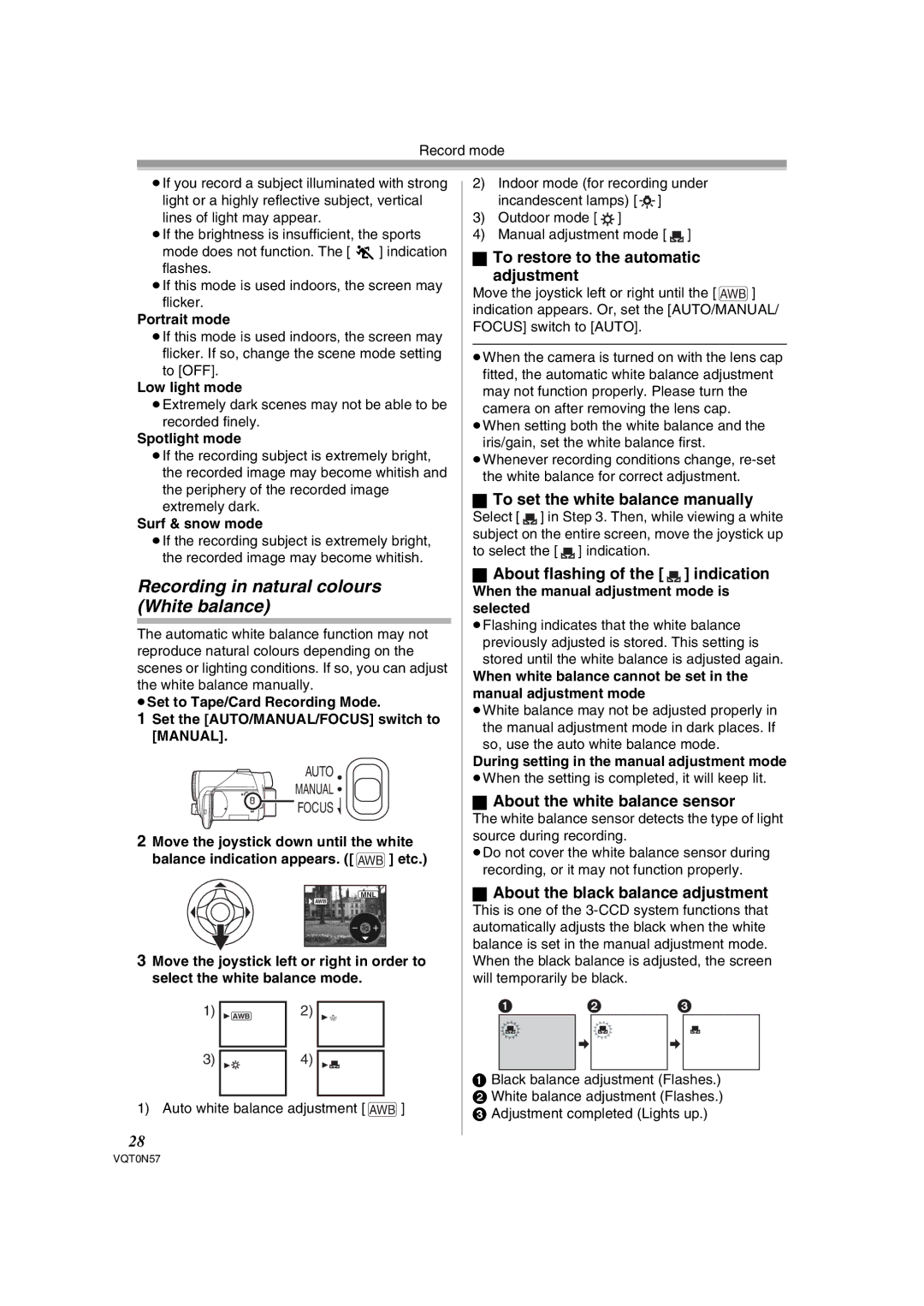Record mode
≥If you record a subject illuminated with strong light or a highly reflective subject, vertical lines of light may appear.
≥If the brightness is insufficient, the sports mode does not function. The [5] indication flashes.
≥If this mode is used indoors, the screen may flicker.
Portrait mode
≥If this mode is used indoors, the screen may
flicker. If so, change the scene mode setting to [OFF].
Low light mode
≥Extremely dark scenes may not be able to be recorded finely.
Spotlight mode
≥If the recording subject is extremely bright, the recorded image may become whitish and the periphery of the recorded image extremely dark.
Surf & snow mode
≥If the recording subject is extremely bright, the recorded image may become whitish.
Recording in natural colours (White balance)
The automatic white balance function may not reproduce natural colours depending on the scenes or lighting conditions. If so, you can adjust the white balance manually.
≥Set to Tape/Card Recording Mode.
1Set the [AUTO/MANUAL/FOCUS] switch to [MANUAL].
AUTO
MANUAL ![]()
FOCUS ![]()
2Move the joystick down until the white balance indication appears. ([ AWB ] etc.)
MNL
![]() AWB
AWB
3Move the joystick left or right in order to select the white balance mode.
1) | 1 AWB | 2) | 1 |
3) | 1 | 4) | 1 |
1) Auto white balance adjustment [ AWB ]
28
2)Indoor mode (for recording under incandescent lamps) [ ![]()
![]()
![]() ]
]
3)Outdoor mode [ ![]() ]
]
4)Manual adjustment mode [ ![]() ]
]
ªTo restore to the automatic
adjustment
Move the joystick left or right until the [ AWB ] indication appears. Or, set the [AUTO/MANUAL/ FOCUS] switch to [AUTO].
≥When the camera is turned on with the lens cap fitted, the automatic white balance adjustment may not function properly. Please turn the camera on after removing the lens cap.
≥When setting both the white balance and the iris/gain, set the white balance first.
≥Whenever recording conditions change,
ªTo set the white balance manually
Select [ ![]() ] in Step 3. Then, while viewing a white subject on the entire screen, move the joystick up to select the [
] in Step 3. Then, while viewing a white subject on the entire screen, move the joystick up to select the [ ![]() ] indication.
] indication.
ªAbout flashing of the [  ] indication
] indication
When the manual adjustment mode is selected
≥Flashing indicates that the white balance previously adjusted is stored. This setting is stored until the white balance is adjusted again.
When white balance cannot be set in the manual adjustment mode
≥White balance may not be adjusted properly in the manual adjustment mode in dark places. If so, use the auto white balance mode.
During setting in the manual adjustment mode
≥When the setting is completed, it will keep lit.
ªAbout the white balance sensor
The white balance sensor detects the type of light source during recording.
≥Do not cover the white balance sensor during recording, or it may not function properly.
ªAbout the black balance adjustment
This is one of the
1 2 3
1Black balance adjustment (Flashes.)
2 White balance adjustment (Flashes.)
3 Adjustment completed (Lights up.)
VQT0N57