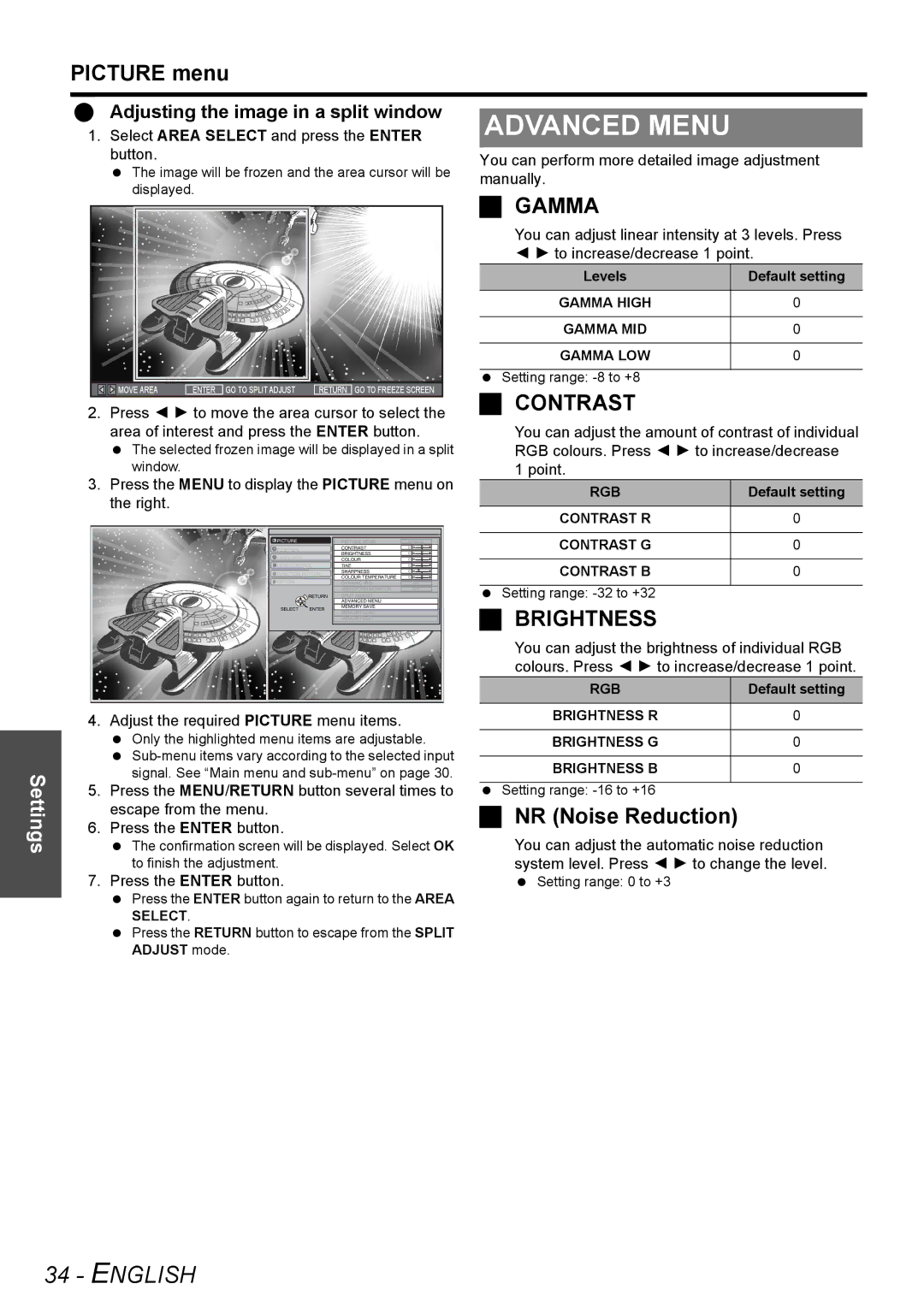Settings
PICTURE menu
| Adjusting the image in a split window |
|
| |||||
| ADVANCED MENU |
| ||||||
1. Select AREA SELECT and press the ENTER |
| |||||||
| button. | You can perform more detailed image adjustment | ||||||
| The image will be frozen and the area cursor will be | |||||||
| manually. |
| ||||||
| displayed. |
| ||||||
| GAMMA |
| ||||||
|
|
|
|
|
|
|
| |
|
|
|
|
|
|
|
| |
|
|
|
|
|
|
| You can adjust linear intensity at 3 levels. Press | |
|
|
|
|
|
|
| I H to increase/decrease 1 point. | |
|
|
|
|
|
|
| Levels | Default setting |
|
|
|
|
|
|
| GAMMA HIGH | 0 |
|
|
|
|
|
|
|
|
|
|
|
|
|
|
|
| GAMMA MID | 0 |
|
|
|
|
|
|
|
|
|
|
|
|
|
|
|
| GAMMA LOW | 0 |
| MOVE AREA | ENTER GO TO SPLIT ADJUST | RETURN GO TO FREEZE SCREEN | Setting range: |
| ||
| CONTRAST |
| |||||
2. | Press I H to move the area cursor to select the |
| |||||
| area of interest and press the ENTER button. | You can adjust the amount of contrast of individual | |||||
| The selected frozen image will be displayed in a split | RGB colours. Press I H to increase/decrease | |||||
| window. |
|
|
|
| 1 point. |
|
3. Press the MENU to display the PICTURE menu on | RGB | Default setting | |||||
| the right. |
|
|
|
| ||
|
|
|
|
| CONTRAST R | 0 | |
|
|
|
|
|
| ||
|
| PICTURE |
| PICTURE MODE | NORMAL | CONTRAST G | 0 |
|
| POSITION |
| CONTRAST |
| ||
|
|
| BRIGHTNESS |
| |||
|
| LANGUAGE |
| COLOUR |
|
|
|
|
| FUNCTION BUTTON | COLOUR TEMPERATURE |
| CONTRAST B | 0 | |
|
| LENS CONTROL | TINT |
|
|
| |
|
|
|
| SHARPNESS |
|
|
|
|
| OPTION | RETURN | DYNAMIC IRIS | ON | Setting range: |
|
|
|
| ADVANCED MENU | OFF |
| ||
|
|
|
| WAVEFORM MONITOR |
|
| |
|
|
|
| SPLIT ADJUST |
|
|
|
|
| SELECT | ENTER | MEMORY SAVE |
| BRIGHTNESS |
|
|
| MEMORY LOAD |
|
| |||
|
|
|
|
|
|
| |
|
|
|
| MEMORY EDIT |
|
|
|
You can adjust the brightness of individual RGB colours. Press I H to increase/decrease 1 point.
|
|
|
|
| RGB |
| Default setting | |
|
|
|
|
|
|
|
| |
4. | Adjust the required PICTURE menu items. | BRIGHTNESS R |
| 0 | ||||
|
| Only the highlighted menu items are adjustable. | BRIGHTNESS G |
| 0 | |||
|
|
|
|
| ||||
|
| BRIGHTNESS B |
| 0 | ||||
|
| signal. See “Main menu and |
| |||||
5. | Press the MENU/RETURN button several times to | Setting range: |
|
| ||||
|
| escape from the menu. | NR (Noise Reduction) |
| ||||
6. | Press the ENTER button. |
| ||||||
You can adjust the automatic noise reduction | ||||||||
|
| The confirmation screen will be displayed. Select OK | ||||||
|
| to finish the adjustment. | system level. Press I H to change the level. | |||||
7. | Press the ENTER button. | Setting range: 0 to +3 |
| |||||
|
| Press the ENTER button again to return to the AREA |
|
|
| |||
SELECT.
Press the RETURN button to escape from the SPLIT
ADJUST mode.