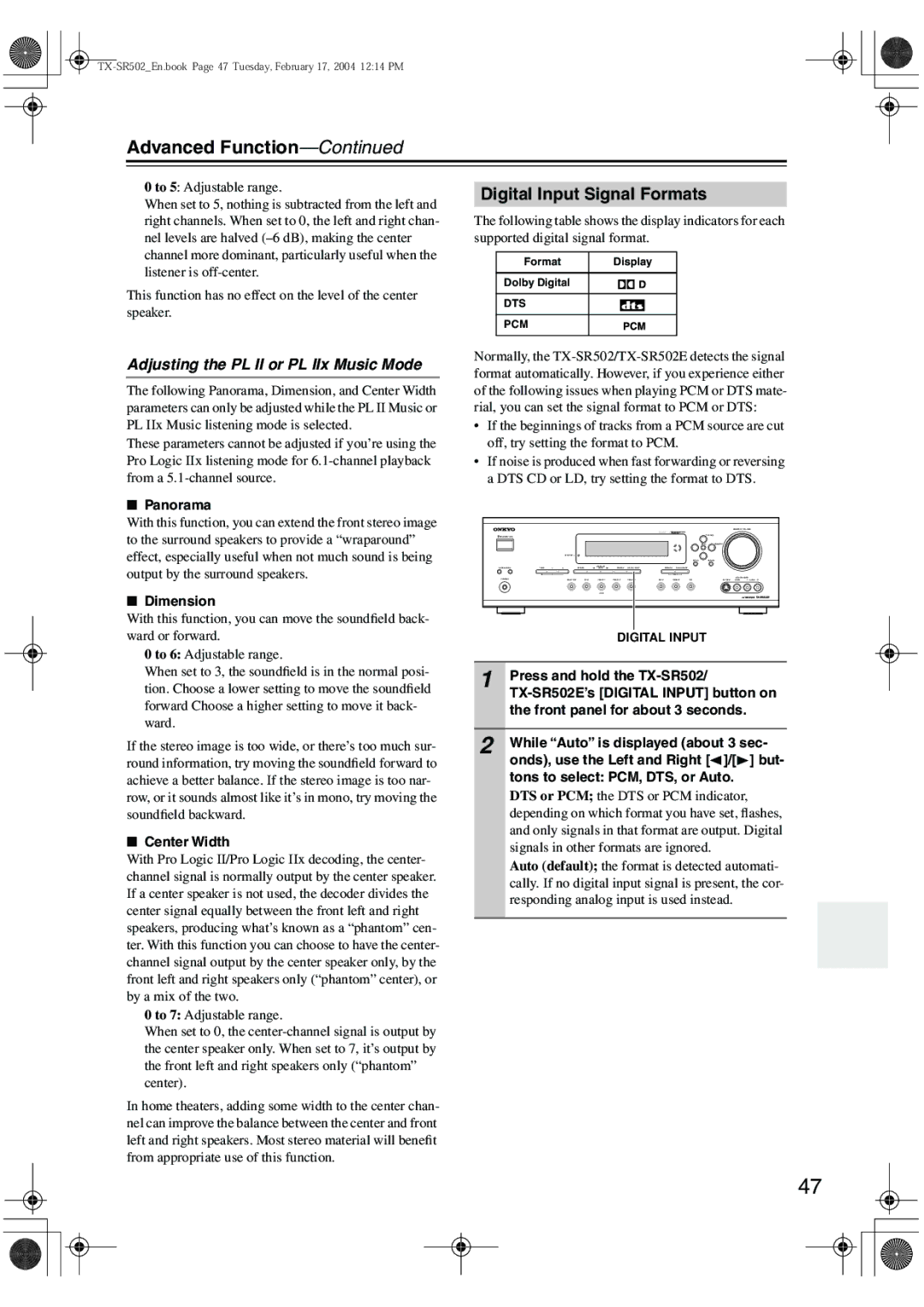Advanced Function—Continued
0 to 5: Adjustable range.
When set to 5, nothing is subtracted from the left and right channels. When set to 0, the left and right chan- nel levels are halved
This function has no effect on the level of the center speaker.
Adjusting the PL II or PL IIx Music Mode
The following Panorama, Dimension, and Center Width parameters can only be adjusted while the PL II Music or PL IIx Music listening mode is selected.
These parameters cannot be adjusted if you’re using the Pro Logic IIx listening mode for
■Panorama
With this function, you can extend the front stereo image to the surround speakers to provide a “wraparound” effect, especially useful when not much sound is being output by the surround speakers.
■Dimension
With this function, you can move the soundfield back- ward or forward.
0 to 6: Adjustable range.
When set to 3, the soundfield is in the normal posi- tion. Choose a lower setting to move the soundfield forward Choose a higher setting to move it back- ward.
If the stereo image is too wide, or there’s too much sur- round information, try moving the soundfield forward to achieve a better balance. If the stereo image is too nar- row, or it sounds almost like it’s in mono, try moving the soundfield backward.
■Center Width
With Pro Logic II/Pro Logic IIx decoding, the center- channel signal is normally output by the center speaker. If a center speaker is not used, the decoder divides the center signal equally between the front left and right speakers, producing what’s known as a “phantom” cen- ter. With this function you can choose to have the center- channel signal output by the center speaker only, by the front left and right speakers only (“phantom” center), or by a mix of the two.
0 to 7: Adjustable range.
When set to 0, the
In home theaters, adding some width to the center chan- nel can improve the balance between the center and front left and right speakers. Most stereo material will benefit from appropriate use of this function.
Digital Input Signal Formats
The following table shows the display indicators for each supported digital signal format.
Format | Display |
Dolby Digital
DTS
PCM
Normally, the
•If the beginnings of tracks from a PCM source are cut off, try setting the format to PCM.
•If noise is produced when fast forwarding or reversing a DTS CD or LD, try setting the format to DTS.
|
|
|
|
|
|
|
|
|
| MASTER VOLUME | |
STANDBY/ON |
|
|
|
|
|
|
|
| TUNING |
|
|
|
|
|
|
|
|
|
|
| PRESET |
|
|
| STANDBY |
|
|
|
|
|
|
|
|
|
|
|
|
|
|
|
|
|
| SETUP | RETURN |
|
|
A SPEAKERS B | TONE | STEREO | LISTENING | DISPLAY | DIGITAL INPUT | MEMORY | TUNING MODE |
|
|
|
|
MODE |
|
|
|
| |||||||
PHONES |
|
|
|
|
|
|
|
|
| VIDEO 3 INPUT | |
MULTI CH | DVD | VIDEO 1 | VIDEO 2 | VIDEO 3 | TAPE | TUNER | C D | S VIDEO | VIDEO | L AUDIO R | |
|
|
| VCR |
|
|
|
|
|
|
|
|
| DIGITAL INPUT |
|
|
1 | Press and hold the |
| |
| the front panel for about 3 seconds. |
|
|
2 | While “Auto” is displayed (about 3 sec- |
onds), use the Left and Right [![]() ]/[
]/[![]() ] but- tons to select: PCM, DTS, or Auto.
] but- tons to select: PCM, DTS, or Auto.
DTS or PCM; the DTS or PCM indicator, depending on which format you have set, flashes, and only signals in that format are output. Digital signals in other formats are ignored.
Auto (default); the format is detected automati- cally. If no digital input signal is present, the cor- responding analog input is used instead.
47