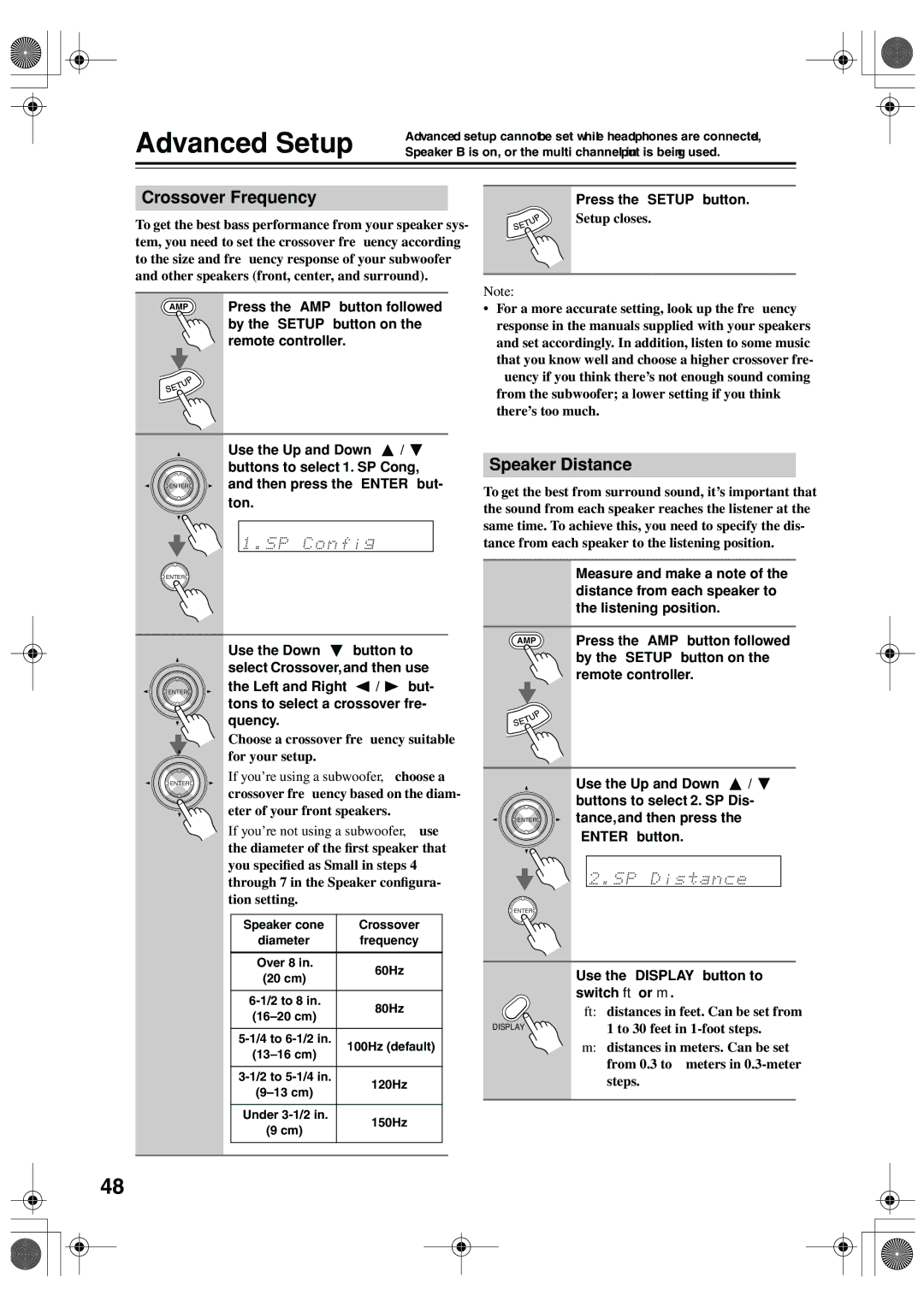Advanced Setup | Advanced setup cannot be set while headphones are connected, | |
Speaker B is on, or the multi channel input is being used. | ||
|
|
|
|
|
|
Crossover Frequency
To get the best bass performance from your speaker sys- tem, you need to set the crossover frequency according to the size and frequency response of your subwoofer and other speakers (front, center, and surround).
1 | AMP | Press the [AMP] button followed |
|
by the [SETUP] button on the remote controller.
4 | Press the [SETUP] button. |
| |
| Setup closes. |
Note:
•For a more accurate setting, look up the frequency response in the manuals supplied with your speakers and set accordingly. In addition, listen to some music that you know well and choose a higher crossover fre- quency if you think there’s not enough sound coming from the subwoofer; a lower setting if you think there’s too much.
2
ENTER
ENTER
Use the Up and Down [![]() ]/[ ] buttons to select “1. SP Config,” and then press the [ENTER] but- ton.
]/[ ] buttons to select “1. SP Config,” and then press the [ENTER] but- ton.
Speaker Distance
To get the best from surround sound, it’s important that the sound from each speaker reaches the listener at the same time. To achieve this, you need to specify the dis- tance from each speaker to the listening position.
1 | Measure and make a note of the | |
distance from each speaker to | ||
| ||
| the listening position. | |
|
| |
AMP | Press the [AMP] button followed |
3
ENTER
Use the Down [ ] button to select “Crossover,” and then use the Left and Right [![]() ]/[
]/[![]() ] but- tons to select a crossover fre- quency.
] but- tons to select a crossover fre- quency.
Choose a crossover frequency suitable for your setup.
2 |
by the [SETUP] button on the remote controller.
ENTER
If you’re using a subwoofer, choose a crossover frequency based on the diam- eter of your front speakers.
If you’re not using a subwoofer, use the diameter of the first speaker that you specified as Small in steps 4 through 7 in the “Speaker configura- tion” setting.
3
ENTER
ENTER
Use the Up and Down [![]() ]/[ ] buttons to select “2. SP Dis- tance,” and then press the [ENTER] button.
]/[ ] buttons to select “2. SP Dis- tance,” and then press the [ENTER] button.
| Speaker cone | Crossover |
|
| diameter | frequency |
|
|
|
|
|
| Over 8 in. | 60Hz |
|
| (20 cm) |
| |
|
|
| |
|
|
|
|
| 80Hz |
| |
|
| ||
|
|
| |
|
|
|
|
| 100Hz (default) |
| |
|
| ||
|
|
| |
|
|
|
|
| 120Hz |
| |
|
| ||
|
|
| |
|
|
|
|
| Under | 150Hz |
|
| (9 cm) |
| |
|
|
| |
|
|
|
|
|
|
|
|
4 | Use the [DISPLAY] button to | |
| ||
| switch ft or m. | |
| ft: | distances in feet. Can be set from |
DISPLAY |
| 1 to 30 feet in |
| m: distances in meters. Can be set | |
|
| from 0.3 to 9 meters in |
|
| steps. |
48