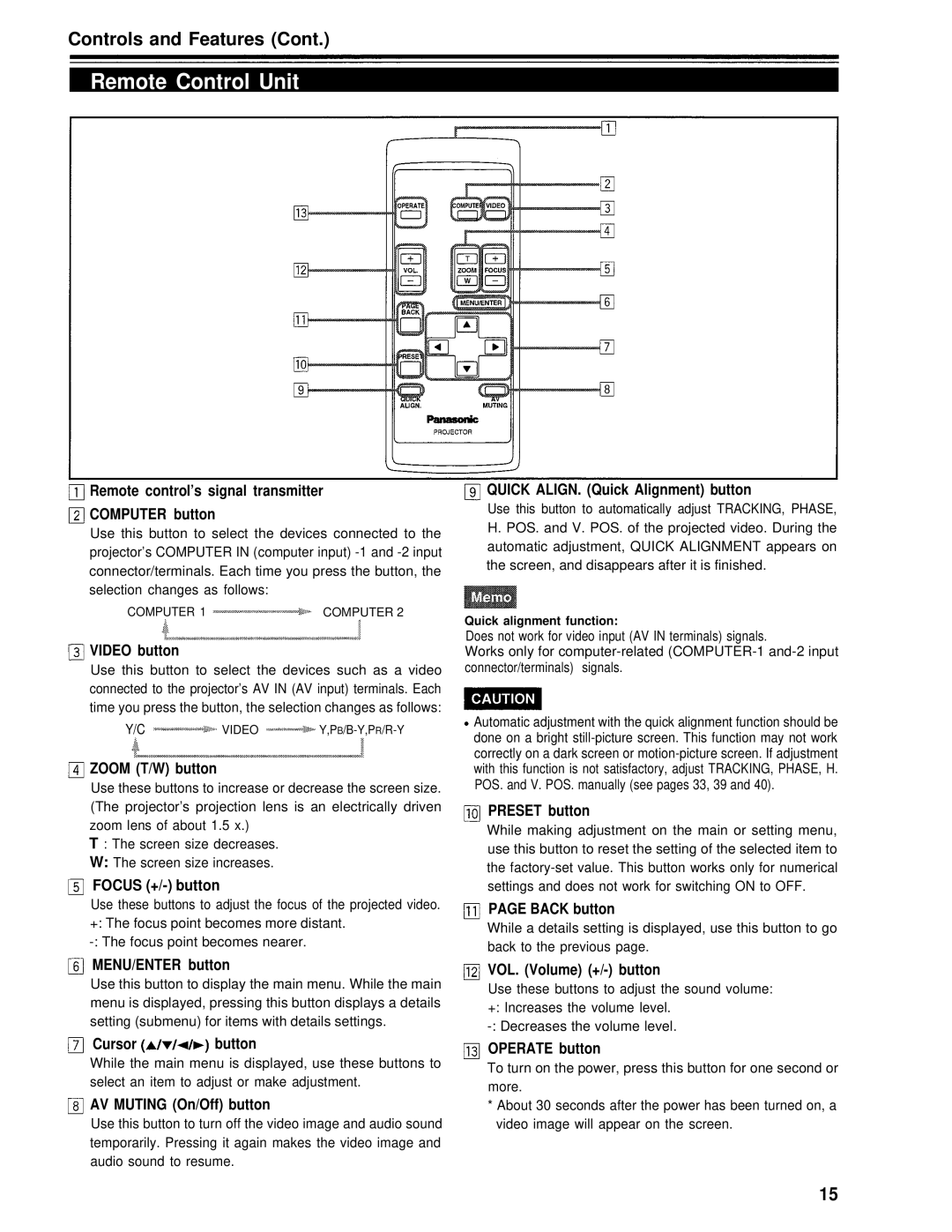Controls and Features (Cont.)
Remote Control Unit
Remote control’s signal transmitter
COMPUTER button
Use this button to select the devices connected to the projector’s COMPUTER IN (computer input)
COMPUTER 1 | COMPUTER 2 |
VIDEO button
Use this button to select the devices such as a video connected to the projector’s AV IN (AV input) terminals. Each time you press the button, the selection changes as follows:
Y/C | VIDEO |
ZOOM (T/W) button
Use these buttons to increase or decrease the screen size. (The projector’s projection lens is an electrically driven zoom lens of about 1.5 x.)
T : The screen size decreases.
W:The screen size increases.
FOCUS (+/-) button
Use these buttons to adjust the focus of the projected video. +: The focus point becomes more distant.
MENU/ENTER button
Use this button to display the main menu. While the main menu is displayed, pressing this button displays a details setting (submenu) for items with details settings.
Cursorbutton
While the main menu is displayed, use these buttons to select an item to adjust or make adjustment.
AV MUTING (On/Off) button
Use this button to turn off the video image and audio sound temporarily. Pressing it again makes the video image and audio sound to resume.
QUICK ALIGN. (Quick Alignment) button
Use this button to automatically adjust TRACKING, PHASE, H. POS. and V. POS. of the projected video. During the automatic adjustment, QUICK ALIGNMENT appears on the screen, and disappears after it is finished.
Quick alignment function:
Does not work for video input (AV IN terminals) signals.
Works only for
Automatic adjustment with the quick alignment function should be done on a bright
PRESET button
While making adjustment on the main or setting menu, use this button to reset the setting of the selected item to the
PAGE BACK button
While a details setting is displayed, use this button to go back to the previous page.
VOL. (Volume) (+/-) button
Use these buttons to adjust the sound volume: +: Increases the volume level.
OPERATE button
To turn on the power, press this button for one second or more.
*About 30 seconds after the power has been turned on, a video image will appear on the screen.
15