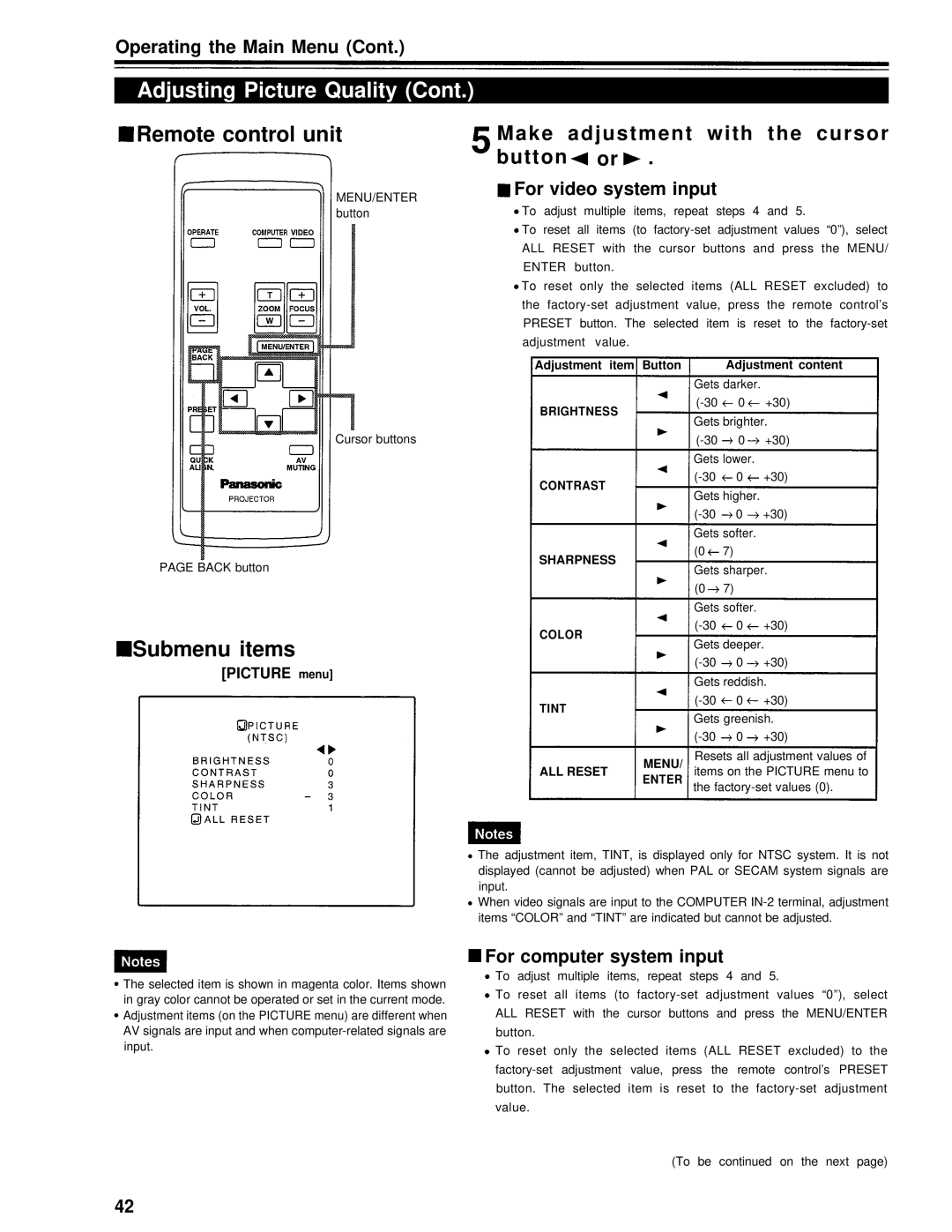Operating the Main Menu (Cont.)
Adjusting Picture Quality (Cont.)
Remote control unit | Make | adjustment with the cursor |
| button | or . |
MENU/ENTER button
For video system input
To adjust multiple items, repeat steps 4 and 5.
To reset all items (to
To reset only the selected items (ALL RESET excluded) to the
Cursor buttons
PAGE BACK button
Adjustment item Button
BRIGHTNESS
CONTRAST
SHARPNESS
Adjustment content Gets darker.
(0 7)
Gets sharper. (0 7)
Gets softer.
Submenu items
[PICTURE menu]
COLOR
TINT
ALL RESET
MENU/
Resets all adjustment values of items on the PICTURE menu to
ENTER
the
The adjustment item, TINT, is displayed only for NTSC system. It is not displayed (cannot be adjusted) when PAL or SECAM system signals are input.
When video signals are input to the COMPUTER
The selected item is shown in magenta color. Items shown in gray color cannot be operated or set in the current mode. Adjustment items (on the PICTURE menu) are different when AV signals are input and when
For computer system input
To adjust multiple items, repeat steps 4 and 5.
To reset all items (to
To reset only the selected items (ALL RESET excluded) to the
(To be continued on the next page)
42