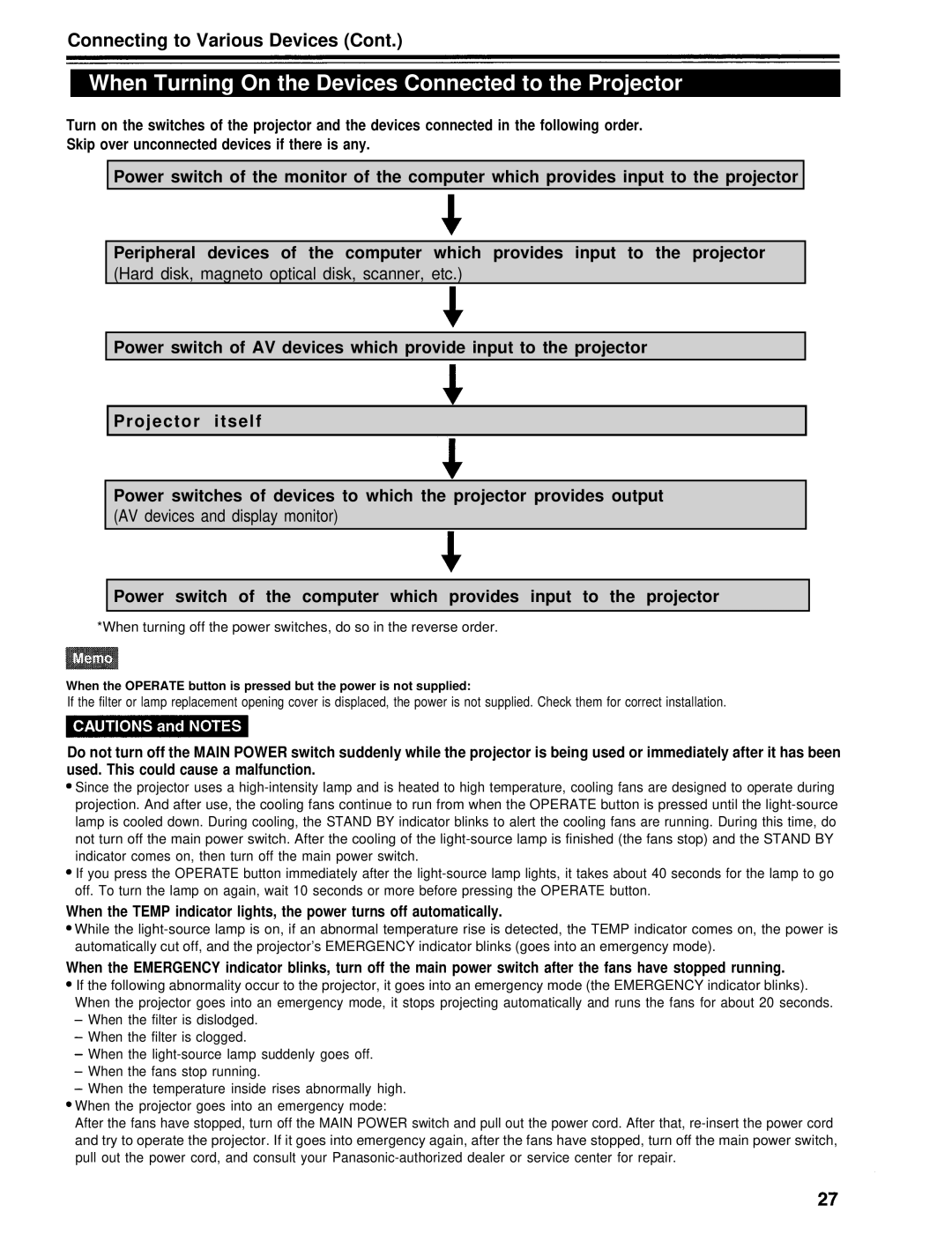Connecting to Various Devices (Cont.)
When Turning On the Devices Connected to the Projector
Turn on the switches of the projector and the devices connected in the following order.
Skip over unconnected devices if there is any.
Power switch of the monitor of the computer which provides input to the projector
Peripheral devices of the computer which provides input to the projector
(Hard disk, magneto optical disk, scanner, etc.)
Power switch of AV devices which provide input to the projector
Projector itself
Power switches of devices to which the projector provides output (AV devices and display monitor)
Power switch of the computer which provides input to the projector
*When turning off the power switches, do so in the reverse order.
When the OPERATE button is pressed but the power is not supplied:
If the filter or lamp replacement opening cover is displaced, the power is not supplied. Check them for correct installation.
Do not turn off the MAIN POWER switch suddenly while the projector is being used or immediately after it has been used. This could cause a malfunction.
Since the projector uses a
If you press the OPERATE button immediately after the
When the TEMP indicator lights, the power turns off automatically.
While the
When the EMERGENCY indicator blinks, turn off the main power switch after the fans have stopped running.
If the following abnormality occur to the projector, it goes into an emergency mode (the EMERGENCY indicator blinks). When the projector goes into an emergency mode, it stops projecting automatically and runs the fans for about 20 seconds.
When the filter is dislodged. When the filter is clogged.
When the
When the temperature inside rises abnormally high. When the projector goes into an emergency mode:
After the fans have stopped, turn off the MAIN POWER switch and pull out the power cord. After that,
27