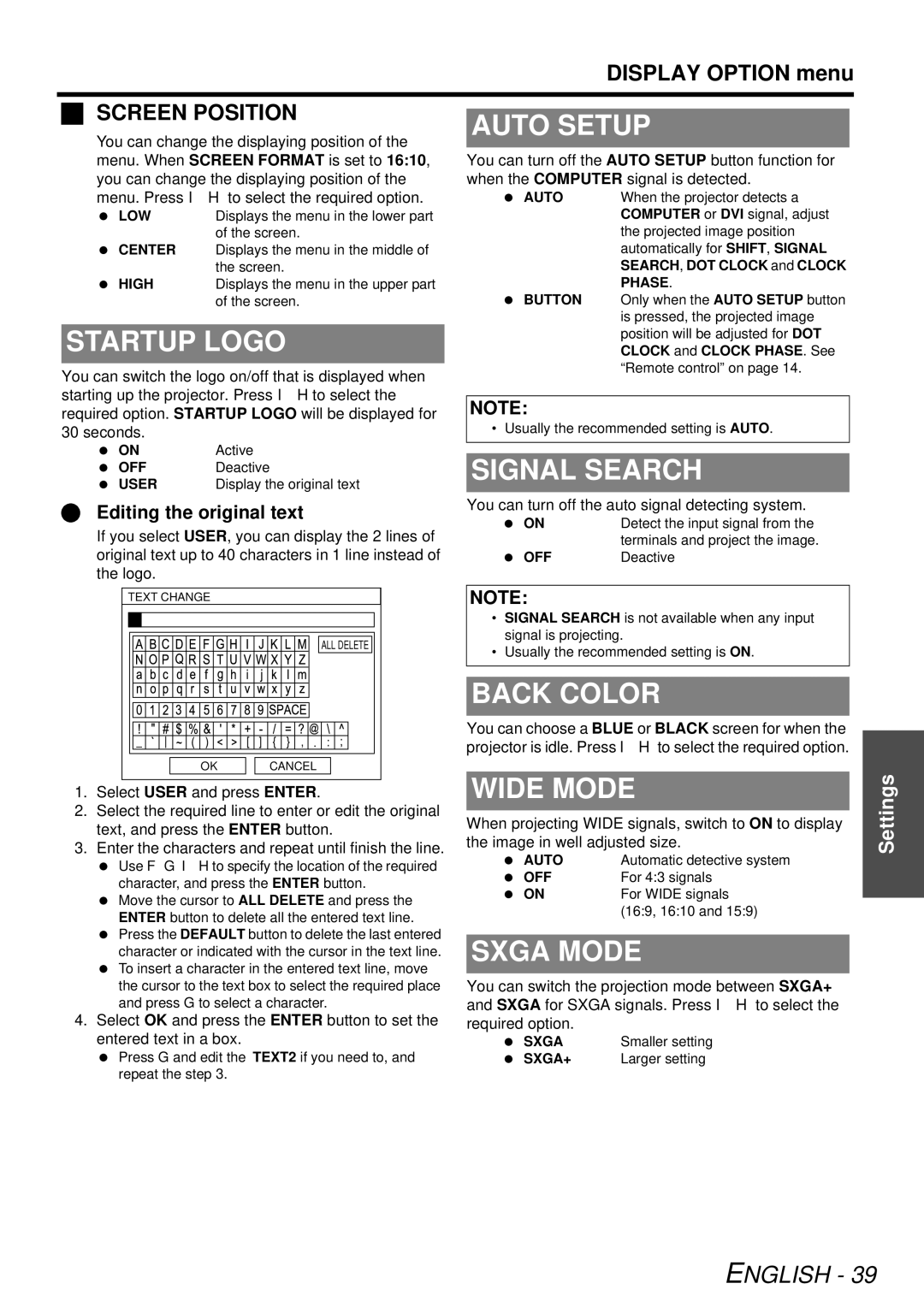|
|
|
|
| DISPLAY OPTION menu | |
|
|
|
|
|
| |
| SCREEN POSITION |
|
|
|
| |
|
| AUTO SETUP |
| |||
| You can change the displaying position of the |
|
| |||
| menu. When SCREEN FORMAT is set to 16:10, |
| You can turn off the AUTO SETUP button function for | |||
| you can change the displaying position of the |
| when the COMPUTER signal is detected. | |||
| menu. Press I H to select the required option. |
| AUTO | When the projector detects a | ||
| LOW | Displays the menu in the lower part |
|
| COMPUTER or DVI signal, adjust | |
|
| of the screen. |
|
| the projected image position | |
| CENTER | Displays the menu in the middle of |
|
| automatically for SHIFT, SIGNAL | |
|
| the screen. |
|
| SEARCH, DOT CLOCK and CLOCK | |
| HIGH | Displays the menu in the upper part |
|
| PHASE. | |
|
| of the screen. |
| BUTTON | Only when the AUTO SETUP button | |
|
|
|
|
| is pressed, the projected image | |
| STARTUP LOGO |
|
| CLOCK and CLOCK PHASE. See | ||
|
|
|
|
| position will be adjusted for DOT | |
|
|
|
|
| “Remote control” on page 14. | |
| You can switch the logo on/off that is displayed when |
|
| |||
|
|
|
|
| ||
| starting up the projector. Press I H to select the |
|
|
|
| |
|
| NOTE: |
|
| ||
| required option. STARTUP LOGO will be displayed for |
|
|
| ||
| 30 seconds. |
|
| • Usually the recommended setting is AUTO. |
| |
| ON | Active |
|
|
|
|
|
| SIGNAL SEARCH |
| |||
| USER | Display the original text |
|
| ||
| OFF | Deactive |
|
|
|
|
| Editing the original text |
| You can turn off the auto signal detecting system. | |||
|
| ON | Detect the input signal from the | |||
| If you select USER, you can display the 2 lines of |
| ||||
|
|
| terminals and project the image. | |||
| original text up to 40 characters in 1 line instead of |
| OFF | Deactive | ||
the logo.
TEXT CHANGE
| ALL DELETE |
OK | CANCEL |
1.Select USER and press ENTER.
2.Select the required line to enter or edit the original text, and press the ENTER button.
3.Enter the characters and repeat until finish the line.
Use F G I H to specify the location of the required character, and press the ENTER button.
Move the cursor to ALL DELETE and press the ENTER button to delete all the entered text line. Press the DEFAULT button to delete the last entered character or indicated with the cursor in the text line. To insert a character in the entered text line, move the cursor to the text box to select the required place and press G to select a character.
4.Select OK and press the ENTER button to set the entered text in a box.
Press G and edit the TEXT2 if you need to, and repeat the step 3.
NOTE:
•SIGNAL SEARCH is not available when any input signal is projecting.
•Usually the recommended setting is ON.
BACK COLOR
You can choose a BLUE or BLACK screen for when the projector is idle. Press I H to select the required option.
WIDE MODE
When projecting WIDE signals, switch to ON to display the image in well adjusted size.
AUTO | Automatic detective system |
OFF | For 4:3 signals |
ON | For WIDE signals |
| (16:9, 16:10 and 15:9) |
SXGA MODE
You can switch the projection mode between SXGA+ and SXGA for SXGA signals. Press I H to select the required option.
SXGA | Smaller setting |
SXGA+ | Larger setting |