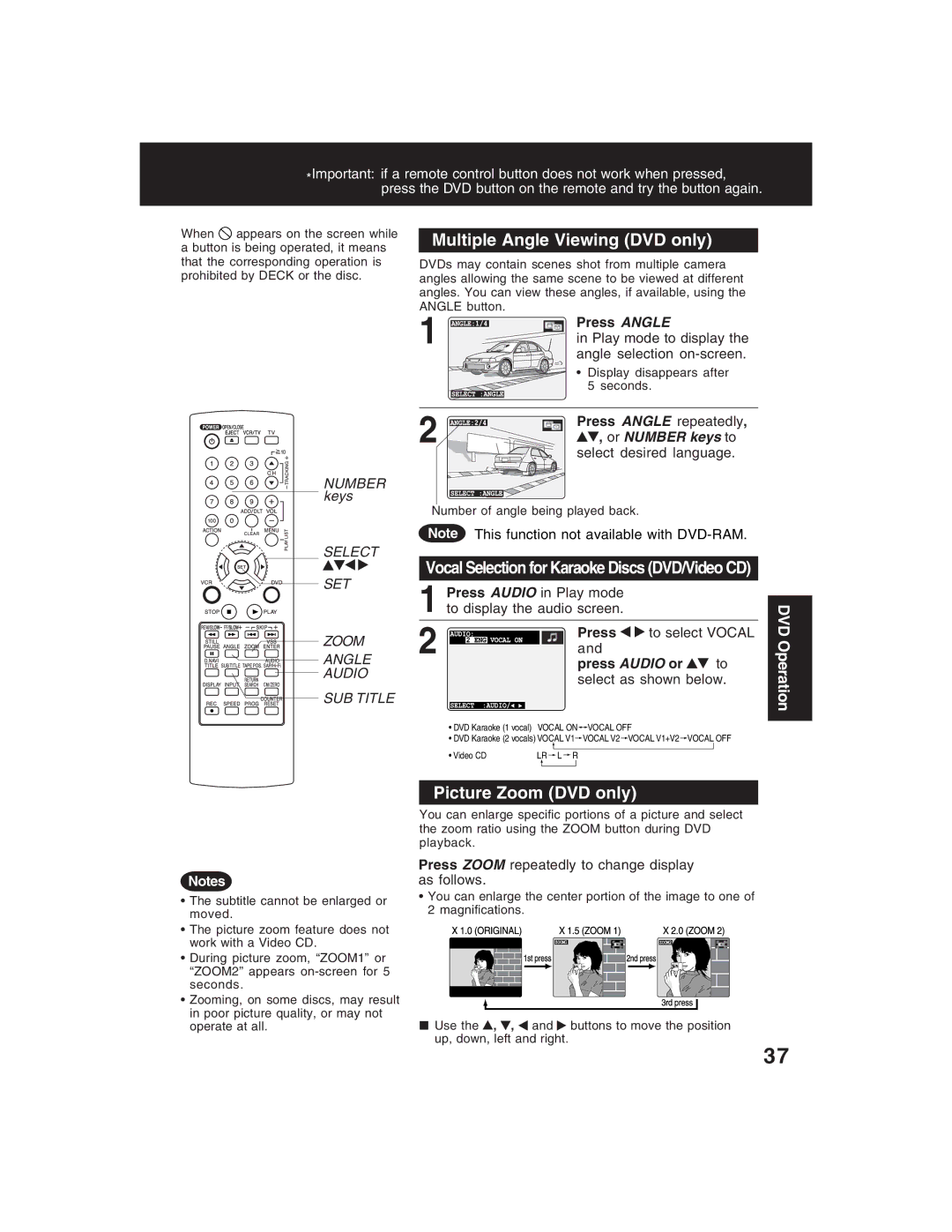*Important: if a remote control button does not work when pressed, press the DVD button on the remote and try the button again.
When ![]() appears on the screen while a button is being operated, it means that the corresponding operation is prohibited by DECK or the disc.
appears on the screen while a button is being operated, it means that the corresponding operation is prohibited by DECK or the disc.
NUMBER keys
SELECT
SET
ZOOM
ANGLE
AUDIO
SUB TITLE
Multiple Angle Viewing (DVD only)
DVDs may contain scenes shot from multiple camera angles allowing the same scene to be viewed at different angles. You can view these angles, if available, using the ANGLE button.
1 | Press ANGLE |
in Play mode to display the | |
| angle selection |
| • Display disappears after |
| 5 seconds. |
2 | Press ANGLE repeatedly, |
, or NUMBER keys to | |
| select desired language. |
Number of angle being played back.
Note This function not available with
Vocal Selection for Karaoke Discs (DVD/Video CD)
1Press AUDIO in Play mode to display the audio screen.
2 |
|
|
|
| Press | to select VOCAL | |
|
|
|
| ||||
|
|
|
| ||||
|
|
|
| and |
|
| |
|
|
|
|
|
| ||
|
|
|
|
| press AUDIO or | to | |
|
|
|
|
| select as shown below. | ||
|
|
|
|
|
|
|
|
|
|
|
|
|
|
|
|
•DVD Karaoke (1 vocal) VOCAL ON![]()
![]() VOCAL OFF
VOCAL OFF
•DVD Karaoke (2 vocals) VOCAL V1![]() VOCAL V2
VOCAL V2 ![]() VOCAL V1+V2
VOCAL V1+V2![]() VOCAL OFF
VOCAL OFF
• Video CD | LR L R | |
|
|
|
Picture Zoom (DVD only)
You can enlarge specific portions of a picture and select the zoom ratio using the ZOOM button during DVD playback.
DVD Operation
Notes
•The subtitle cannot be enlarged or moved.
•The picture zoom feature does not work with a Video CD.
•During picture zoom, “ZOOM1” or “ZOOM2” appears
•Zooming, on some discs, may result in poor picture quality, or may not operate at all.
Press ZOOM repeatedly to change display as follows.
•You can enlarge the center portion of the image to one of 2 magnifications.
■Use the ![]() ,
, ![]() ,
, ![]() and
and ![]() buttons to move the position up, down, left and right.
buttons to move the position up, down, left and right.
37