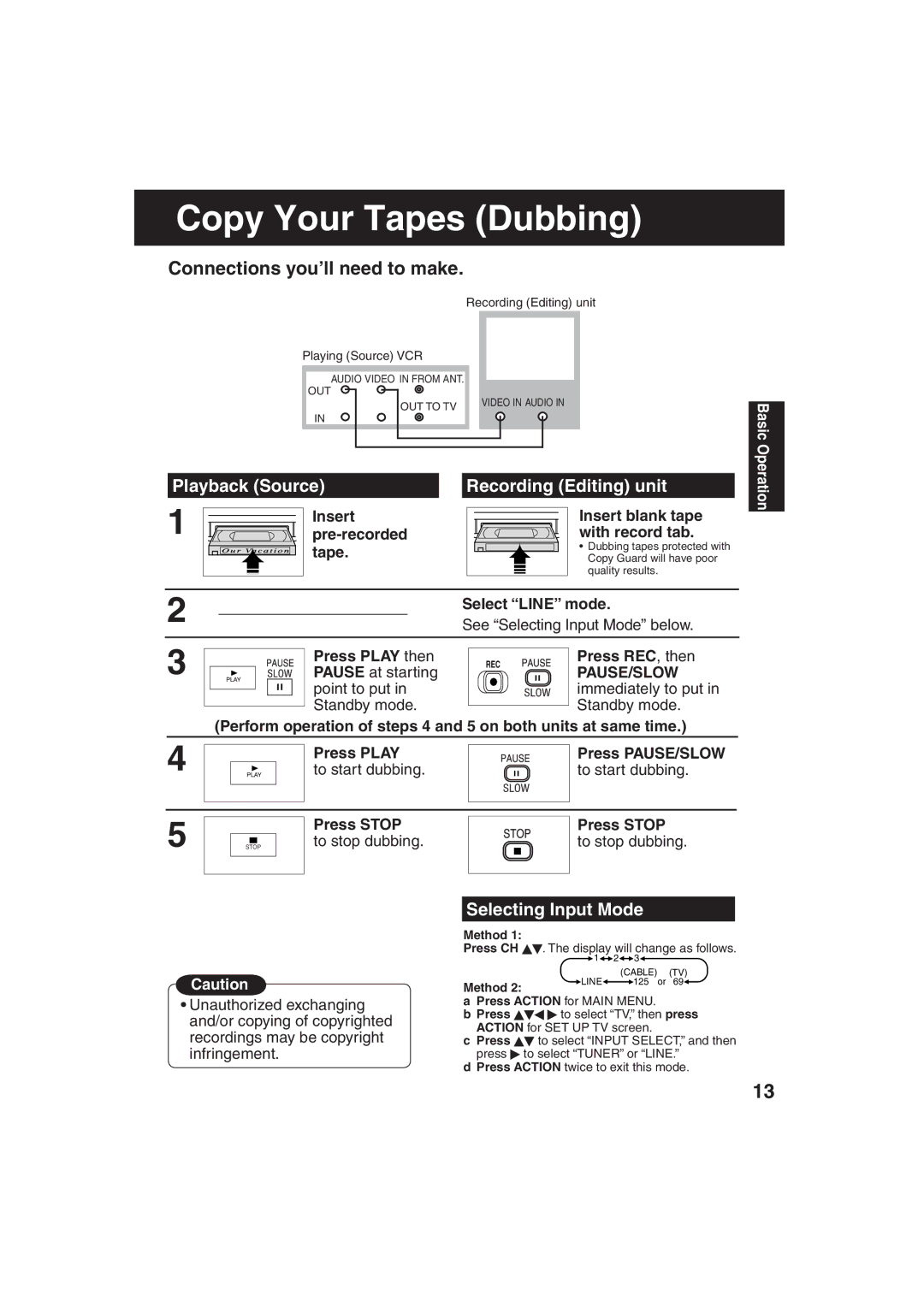Copy Your Tapes (Dubbing)
Connections you’ll need to make.
Recording (Editing) unit
Playing (Source) VCR |
| |
AUDIO VIDEO IN FROM ANT. |
| |
OUT | VIDEO IN AUDIO IN | |
OUT TO TV | ||
| ||
IN |
|
Playback (Source) | Recording (Editing) unit |
1 | Insert | Insert blank tape |
with record tab. | ||
| tape. | • Dubbing tapes protected with |
| Copy Guard will have poor | |
|
| |
|
| quality results. |
2 |
| Select “LINE” mode. |
| See “Selecting Input Mode” below. | |
3 | Press PLAY then | Press REC, then |
PAUSE at starting | PAUSE/SLOW | |
| point to put in | immediately to put in |
| Standby mode. | Standby mode. |
(Perform operation of steps 4 and 5 on both units at same time.)
4 |
|
|
| Press PLAY |
|
|
| Press PAUSE/SLOW |
|
|
| to start dubbing. |
|
|
| to start dubbing. | |
|
|
|
|
|
| |||
|
|
|
|
|
|
|
|
|
|
|
|
|
|
|
|
|
|
|
|
|
|
|
|
|
|
|
Basic Operation
5 | STOP |
|
|
Press STOP
to stop dubbing.
Press STOP
to stop dubbing.
Selecting Input Mode
Method 1:
Press CH . The display will change as follows.
Caution
Method 2:
![]() 1
1![]()
![]() 2
2![]()
![]() 3
3![]()
LINE
•Unauthorized exchanging and/or copying of copyrighted recordings may be copyright infringement.
aPress ACTION for MAIN MENU.
bPress ![]()
![]()
![]() to select “TV,” then press ACTION for SET UP TV screen.
to select “TV,” then press ACTION for SET UP TV screen.
cPress ![]() to select “INPUT SELECT,” and then press
to select “INPUT SELECT,” and then press ![]() to select “TUNER” or “LINE.”
to select “TUNER” or “LINE.”
dPress ACTION twice to exit this mode.
13