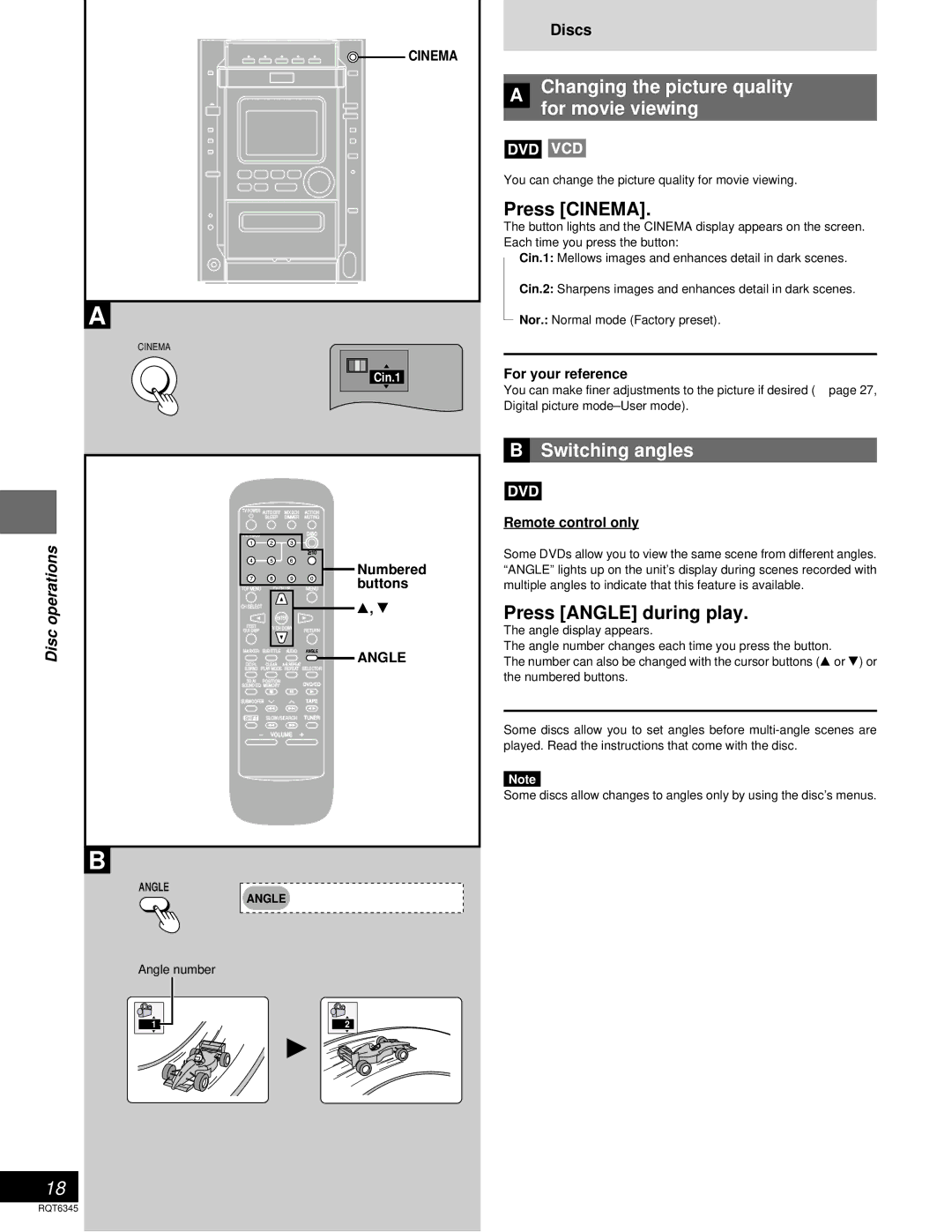SC-DK20 specifications
The Panasonic SC-DK20 is a compact and stylish audio system designed for both sound enthusiasts and casual listeners. With a blend of modern technology and user-friendly features, the SC-DK20 caters to a variety of audio needs, making it a versatile addition to any home entertainment setup.One of the standout features of the SC-DK20 is its sleek design, which allows it to fit seamlessly into any room. Its compact size does not compromise its performance, as the audio system is equipped with powerful speakers that deliver impressive sound quality. The speakers are designed to produce clear highs and rich bass, ensuring an immersive listening experience across various genres, from classical music to the latest pop hits.
The SC-DK20 utilizes advanced audio technologies such as Dynamic Bass Boost, which enhances low-frequency sounds, making bass-heavy tracks more enjoyable. This feature is especially popular among users who appreciate a deep, resonant sound. Additionally, the system includes a digital sound processor, which fine-tunes audio output, allowing for a more balanced and dynamic performance.
Connectivity is another strong suit of the SC-DK20. The system comes with Bluetooth capabilities, enabling users to easily stream music from their smartphones, tablets, or other Bluetooth-enabled devices. This wireless functionality eliminates the need for cumbersome cables and allows for a more flexible listening experience. Furthermore, the SC-DK20 includes USB and AUX inputs, providing various options to connect external devices.
The SC-DK20 also features a CD player, supporting various disc formats, which appeals to those who still enjoy physical media. The inclusion of an FM/AM radio tuner expands the listening options, allowing users to tune in to their favorite radio stations.
In terms of user interface, the SC-DK20 is equipped with an intuitive remote control, making it easy to navigate through various settings and sources. The clear display panel provides essential information, such as track details and volume levels, enhancing the overall user experience.
In conclusion, the Panasonic SC-DK20 audio system stands out for its combination of style, sound quality, and versatile connectivity options. Its compact design, together with powerful audio features, makes it an excellent choice for anyone looking to enhance their home entertainment system. Whether you're listening to your favorite music, enjoying a movie, or tuning into the radio, the SC-DK20 promises to deliver a satisfying audio experience.