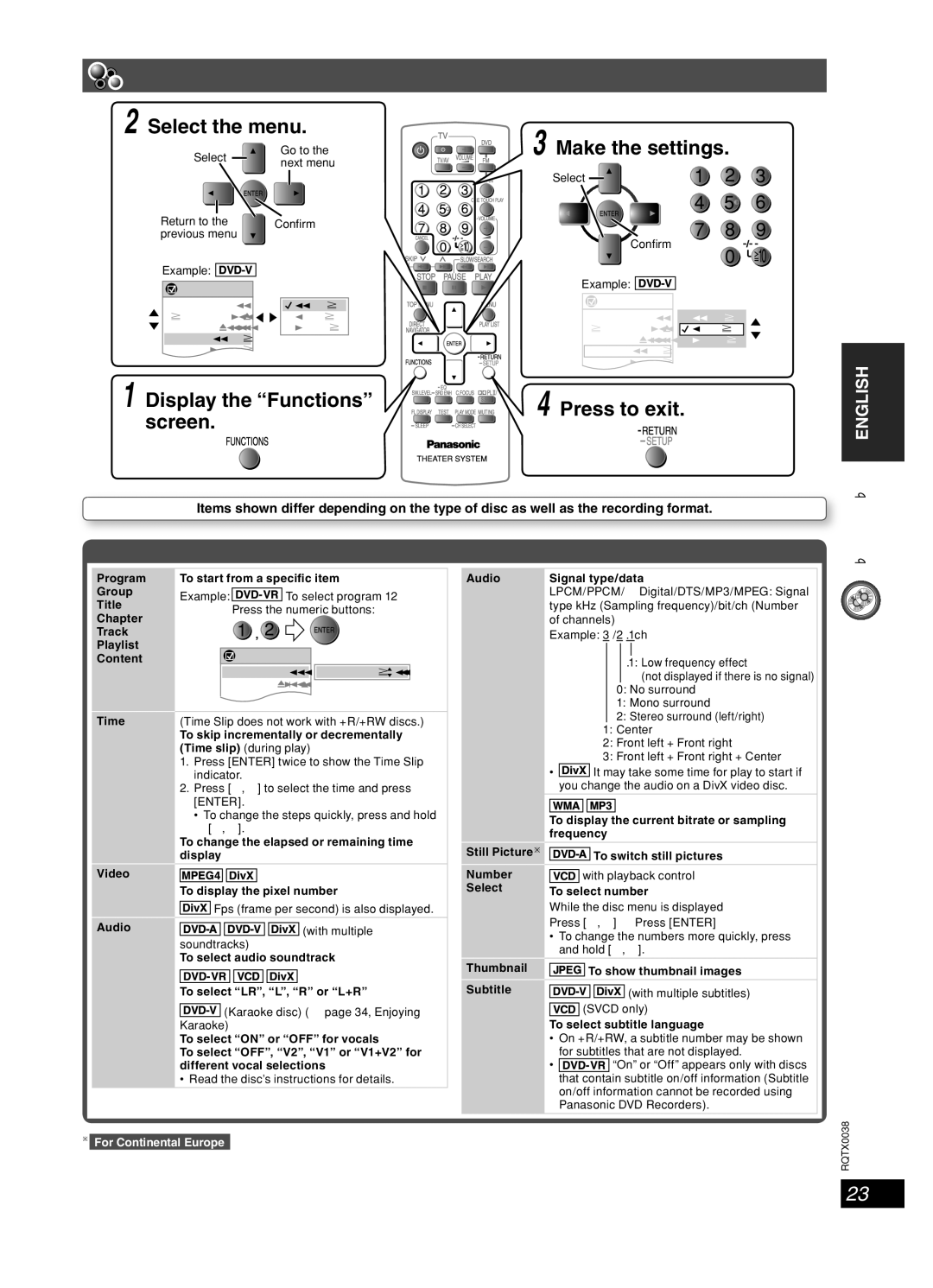Using
Using on-screen menus
2 Select the menu. | 3 Make the settings. | ||||
Select | Go to the | ||||
|
|
|
|
| |
|
| next menu |
|
|
|
|
|
| Select |
|
|
Return to the | Confi rm |
|
|
| |
previous menu |
|
| Confi rm |
| |
|
|
|
|
| |
Example: |
|
|
|
| |
Functions |
| Example: |
| ||
|
|
|
| ||
Title | 1/2 | 1 English | Functions |
| |
Chapter | 3/10 | 2 French | Title | 1/2 | 1 English |
Time | 0:24:31 | 3 Spanish | Chapter | 3/10 | 2 French |
Audio | 1 English |
| Time | 0:24:31 | 3 Spanish |
Subtitle | 3 Spanish |
| Audio | 1 English |
|
Angle | 1/2 |
| Subtitle | 3 Spanish |
|
1 Display the “Functions” | Angle | 1/2 |
| ||
4 Press to exit. |
| ||||
screen. |
|
|
|
| |
Items shown differ depending on the type of disc as well as the recording format.
Functions Menu
DISC OPERATIONS ENGLISH
Program
Group
Title
Chapter
Track
Playlist
Content
Time
Video
Audio
To start from a specific item
Example: ![]()
![]()
![]()
![]()
![]() To select program 12 Press the numeric buttons:
To select program 12 Press the numeric buttons:
![]()
![]() Functions
Functions
Program | 2/16 |
| Program Search 12 |
|
|
|
|
Time 0:34:15
Audio
(Time Slip does not work with +R/+RW discs.)
To skip incrementally or decrementally (Time slip) (during play)
1.Press [ENTER] twice to show the Time Slip indicator.
2.Press [5, ∞] to select the time and press [ENTER].
•To change the steps quickly, press and hold [5, ∞].
To change the elapsed or remaining time display
To display the pixel number
![]()
![]()
![]()
![]() Fps (frame per second) is also displayed.
Fps (frame per second) is also displayed.
![]()
![]()
![]()
![]()
![]()
![]()
![]()
![]()
![]()
![]()
![]()
![]()
![]()
![]() (with multiple soundtracks)
(with multiple soundtracks)
To select audio soundtrack
Audio | Signal type/data |
| LPCM/PPCM/ŸDigital/DTS/MP3/MPEG: Signal |
| type kHz (Sampling frequency)/bit/ch (Number |
| of channels) |
| Example: 3 /2 .1ch |
.1: Low frequency effect
(not displayed if there is no signal)
0:No surround
1:Mono surround
2:Stereo surround (left/right)
1:Center
2:Front left + Front right
3:Front left + Front right + Center
•![]()
![]()
![]()
![]() It may take some time for play to start if you change the audio on a DivX video disc.
It may take some time for play to start if you change the audio on a DivX video disc.
To display the current bitrate or sampling frequency
Still Picture![]()
![]()
![]()
![]()
![]()
![]() To switch still pictures
To switch still pictures
Number | with playback control |
Select | To select number |
|
While the disc menu is displayed
Press [5, ∞] ] Press [ENTER]
•To change the numbers more quickly, press and hold [5, ∞].
To select “LR”, “L”, “R” or “L+R”
![]()
![]()
![]()
![]()
![]() (Karaoke disc) (\ page 34, Enjoying Karaoke)
(Karaoke disc) (\ page 34, Enjoying Karaoke)
To select “ON” or “OFF” for vocals
To select “OFF”, “V2”, “V1” or “V1+V2” for different vocal selections
• Read the disc’s instructions for details.
Thumbnail
Subtitle
![]()
![]()
![]()
![]() To show thumbnail images
To show thumbnail images
![]()
![]()
![]()
![]()
![]()
![]()
![]()
![]()
![]() (with multiple subtitles)
(with multiple subtitles) ![]()
![]()
![]()
![]() (SVCD only)
(SVCD only)
To select subtitle language
•On +R/+RW, a subtitle number may be shown for subtitles that are not displayed.
•![]()
![]()
![]()
![]()
![]() “On” or “Off” appears only with discs that contain subtitle on/off information (Subtitle on/off information cannot be recorded using Panasonic DVD Recorders).
“On” or “Off” appears only with discs that contain subtitle on/off information (Subtitle on/off information cannot be recorded using Panasonic DVD Recorders).
∗For Continental Europe
RQTX0038
23
RQT8043