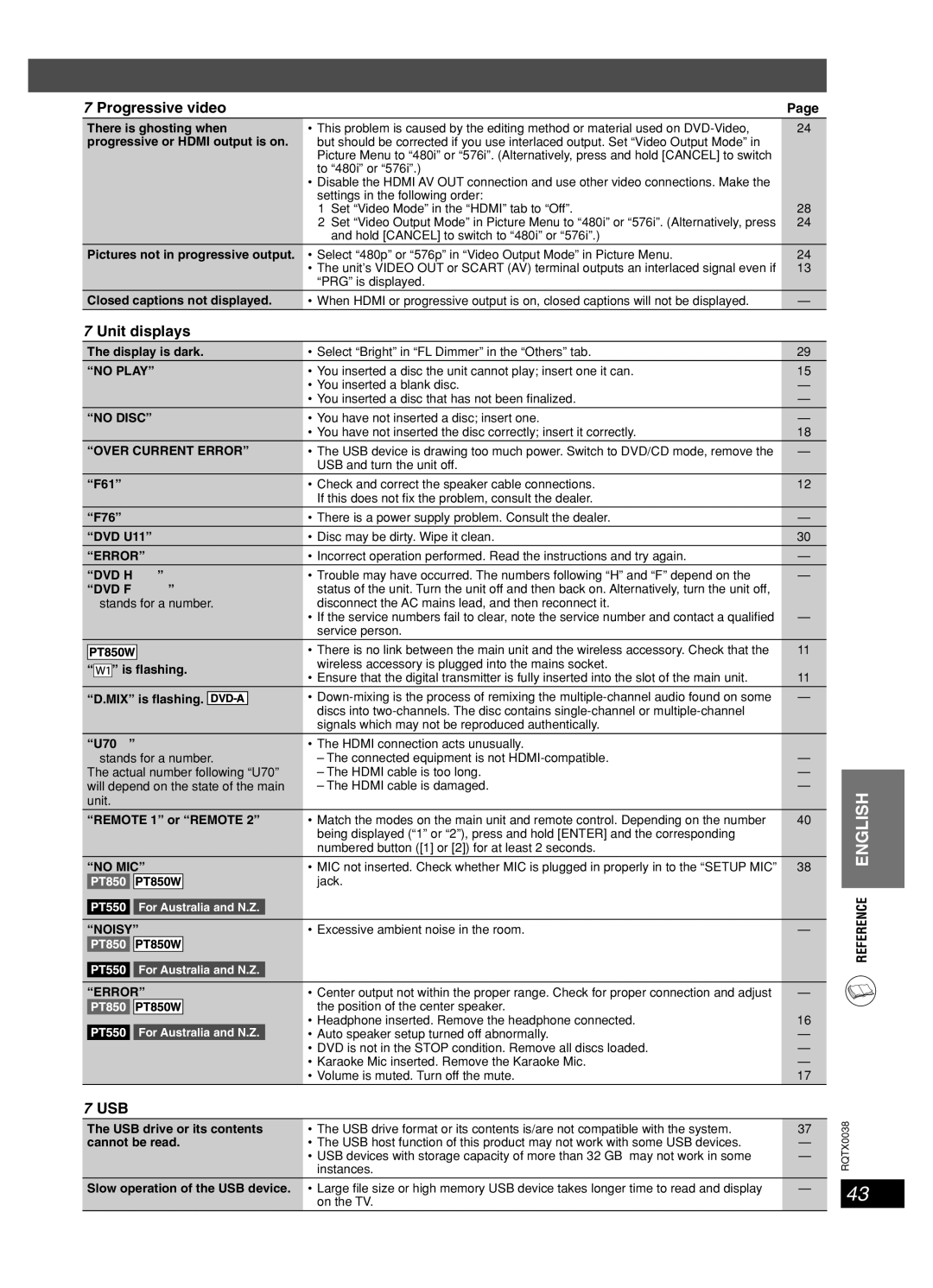7 Progressive video |
| Page | ||||||||
There is ghosting when | • This problem is caused by the editing method or material used on | 24 | ||||||||
progressive or HDMI output is on. | but should be corrected if you use interlaced output. Set “Video Output Mode” in |
| ||||||||
|
|
|
|
|
|
|
|
| Picture Menu to “480i” or “576i”. (Alternatively, press and hold [CANCEL] to switch |
|
|
|
|
|
|
|
|
|
| to “480i” or “576i”.) |
|
|
|
|
|
|
|
|
|
| • Disable the HDMI AV OUT connection and use other video connections. Make the |
|
|
|
|
|
|
|
|
|
| settings in the following order: |
|
|
|
|
|
|
|
|
|
| 1 Set “Video Mode” in the “HDMI” tab to “Off”. | 28 |
|
|
|
|
|
|
|
|
| 2 Set “Video Output Mode” in Picture Menu to “480i” or “576i”. (Alternatively, press | 24 |
|
|
|
|
|
|
|
|
| and hold [CANCEL] to switch to “480i” or “576i”.) |
|
Pictures not in progressive output. | • Select “480p” or “576p” in “Video Output Mode” in Picture Menu. | 24 | ||||||||
|
|
|
|
|
|
|
|
| • The unit’s VIDEO OUT or SCART (AV) terminal outputs an interlaced signal even if | 13 |
|
|
|
|
|
|
|
|
| “PRG” is displayed. |
|
Closed captions not displayed. | • When HDMI or progressive output is on, closed captions will not be displayed. | — | ||||||||
7 Unit displays |
|
| ||||||||
The display is dark. | • Select “Bright” in “FL Dimmer” in the “Others” tab. | 29 | ||||||||
“NO PLAY” | • You inserted a disc the unit cannot play; insert one it can. | 15 | ||||||||
|
|
|
|
|
|
|
|
| • You inserted a blank disc. | — |
|
|
|
|
|
|
|
|
| • You inserted a disc that has not been fi nalized. | — |
“NO DISC” | • You have not inserted a disc; insert one. | — | ||||||||
|
|
|
|
|
|
|
|
| • You have not inserted the disc correctly; insert it correctly. | 18 |
“OVER CURRENT ERROR” | • The USB device is drawing too much power. Switch to DVD/CD mode, remove the | — | ||||||||
|
|
|
|
|
|
|
|
| USB and turn the unit off. |
|
“F61” | • Check and correct the speaker cable connections. | 12 | ||||||||
|
|
|
|
|
|
|
|
| If this does not fi x the problem, consult the dealer. |
|
“F76” | • There is a power supply problem. Consult the dealer. | — | ||||||||
“DVD U11” | • Disc may be dirty. Wipe it clean. | 30 | ||||||||
“ERROR” | • Incorrect operation performed. Read the instructions and try again. | — | ||||||||
“DVD H & &” | • Trouble may have occurred. The numbers following “H” and “F” depend on the | — | ||||||||
“DVD F & & &” | status of the unit. Turn the unit off and then back on. Alternatively, turn the unit off, |
| ||||||||
& stands for a number. | disconnect the AC mains lead, and then reconnect it. |
| ||||||||
|
|
|
|
|
|
|
|
| • If the service numbers fail to clear, note the service number and contact a qualified | — |
|
|
|
|
|
|
|
|
| service person. |
|
|
|
|
|
|
|
|
|
| • There is no link between the main unit and the wireless accessory. Check that the | 11 |
|
|
|
|
|
|
|
|
| ||
|
|
|
|
|
|
|
|
| wireless accessory is plugged into the mains socket. |
|
“ |
| ” is flashing. |
| |||||||
| • Ensure that the digital transmitter is fully inserted into the slot of the main unit. | 11 | ||||||||
|
|
|
|
|
|
|
|
| ||
“D.MIX” is flashing. |
|
|
| • | — | |||||
|
|
| ||||||||
|
|
|
|
|
|
|
|
| discs into |
|
|
|
|
|
|
|
|
|
| signals which may not be reproduced authentically. |
|
“U70 &” | • The HDMI connection acts unusually. |
| ||||||||
& stands for a number. | – The connected equipment is not | — | ||||||||
The actual number following “U70” | – The HDMI cable is too long. | — | ||||||||
will depend on the state of the main | – The HDMI cable is damaged. | — | ||||||||
unit. |
|
| ||||||||
“REMOTE 1” or “REMOTE 2” | • Match the modes on the main unit and remote control. Depending on the number | 40 | ||||||||
|
|
|
|
|
|
|
|
| being displayed (“1” or “2”), press and hold [ENTER] and the corresponding |
|
|
|
|
|
|
|
|
|
| numbered button ([1] or [2]) for at least 2 seconds. |
|
“NO MIC” | • MIC not inserted. Check whether MIC is plugged in properly in to the “SETUP MIC” | 38 | ||||||||
|
|
|
|
|
|
|
|
| jack. |
|
|
|
|
|
|
|
|
| |||
|
|
|
| For Australia and N.Z. |
|
|
| |||
|
|
|
|
|
|
|
|
|
|
|
“NOISY” | • Excessive ambient noise in the room. | — | ||||||||
|
|
|
|
|
|
|
|
|
|
|
|
|
|
|
|
|
| ||||
|
|
|
| For Australia and N.Z. |
|
|
| |||
|
|
|
|
|
|
|
|
|
|
|
“ERROR” | • Center output not within the proper range. Check for proper connection and adjust | — | ||||||||
|
|
|
|
|
|
|
|
| the position of the center speaker. |
|
|
|
|
|
|
|
|
|
| • Headphone inserted. Remove the headphone connected. | 16 |
|
|
|
| For Australia and N.Z. |
| • Auto speaker setup turned off abnormally. | — | |||
|
|
|
|
|
|
|
|
| • DVD is not in the STOP condition. Remove all discs loaded. | — |
|
|
|
|
|
|
|
|
| • Karaoke Mic inserted. Remove the Karaoke Mic. | — |
|
|
|
|
|
|
|
|
| • Volume is muted. Turn off the mute. | 17 |
ENGLISH
REFERENCE ENGLISH
7 USB
The USB drive or its contents | • The USB drive format or its contents is/are not compatible with the system. | 37 |
cannot be read. | • The USB host function of this product may not work with some USB devices. | — |
| • USB devices with storage capacity of more than 32 GB may not work in some | — |
| instances. |
|
Slow operation of the USB device. | • Large fi le size or high memory USB device takes longer time to read and display | — |
| on the TV. |
|
RQTX0038
43
RQT8043