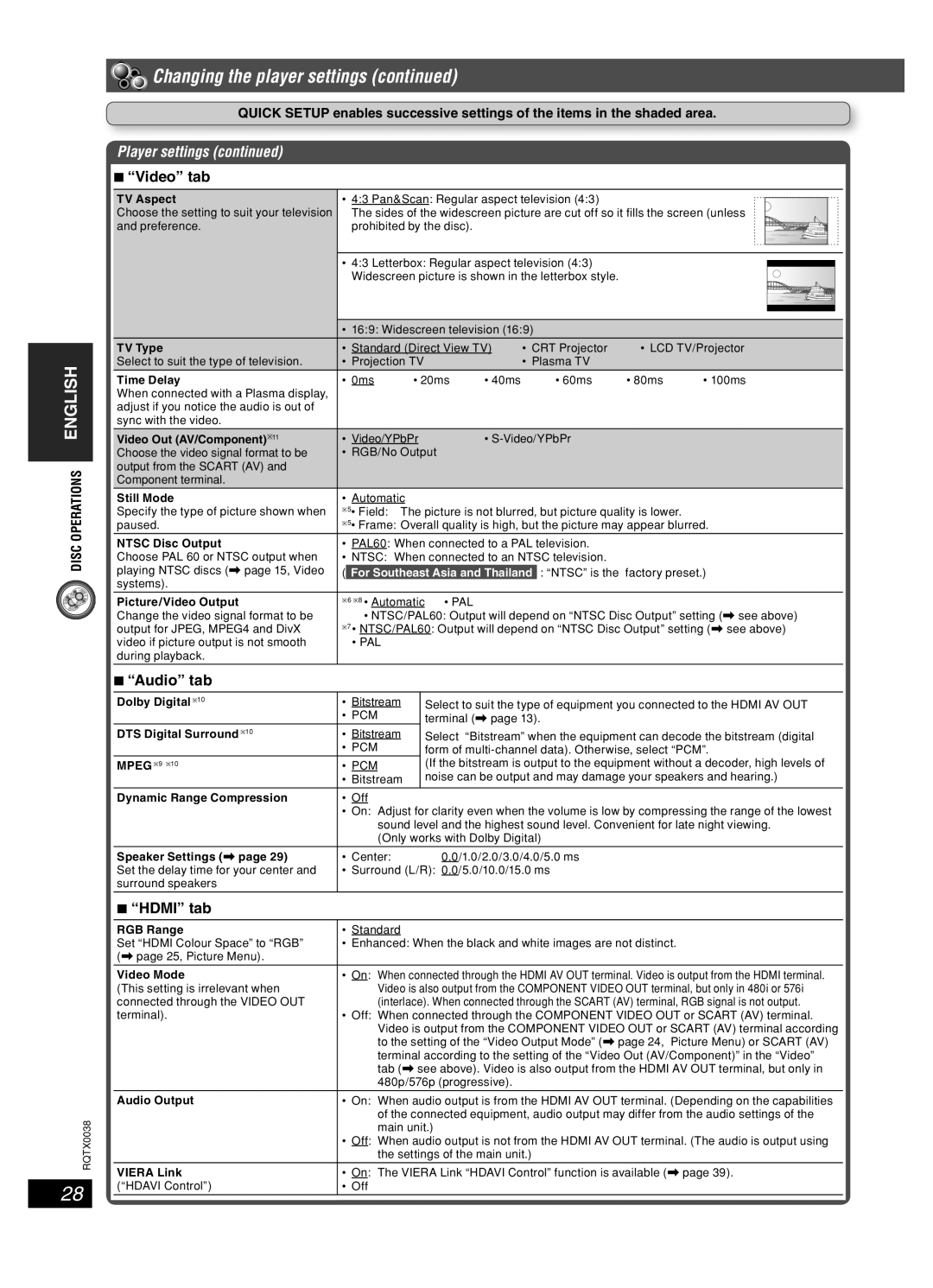DISC OPERATIONS ENGLISH
RQTX0038
28
 Changing the player settings (continued)
Changing the player settings (continued)
QUICK SETUP enables successive settings of the items in the shaded area.
Player settings (continued)
7 “Video” tab
TV Aspect | • 4:3 Pan&Scan: Regular aspect television (4:3) |
|
|
|
|
|
|
| |||||
|
|
|
|
|
|
| |||||||
Choose the setting to suit your television |
| The sides of the widescreen picture are cut off so it fi lls the screen (unless |
|
|
|
|
| ||||||
and preference. |
| prohibited by the disc). |
|
|
|
|
|
|
|
|
|
| |
|
|
|
|
|
|
|
|
|
|
| |||
|
|
|
|
|
|
|
|
|
|
|
|
|
|
| • 4:3 Letterbox: Regular aspect television (4:3) |
|
|
|
|
|
|
| |||||
|
|
|
|
|
|
|
| ||||||
|
| Widescreen picture is shown in the letterbox style. |
|
|
|
|
|
|
| ||||
|
|
|
|
|
|
|
|
|
|
| |||
|
|
|
|
|
|
|
|
|
|
|
|
|
|
|
|
|
|
|
|
|
|
|
|
|
|
|
|
| • 16:9: Widescreen television (16:9) |
|
|
|
|
|
|
| |||||
|
|
|
|
|
|
|
|
|
|
| |||
TV Type | • Standard (Direct View TV) | • CRT Projector | • LCD TV/Projector | ||||||||||
Select to suit the type of television. | • Projection TV |
| • Plasma TV |
|
|
|
|
|
|
| |||
Time Delay | • 0ms | • 20ms | • 40ms |
| • 60ms | • 80ms | • 100ms | ||||||
When connected with a Plasma display, |
|
|
|
|
|
|
|
|
|
|
|
|
|
adjust if you notice the audio is out of |
|
|
|
|
|
|
|
|
|
|
|
|
|
sync with the video. |
|
|
|
|
|
|
|
|
|
|
|
|
|
Video Out (AV/Component)∗11 | • Video/YPbPr | • |
|
|
|
|
|
|
| ||||
Choose the video signal format to be | • RGB/No Output |
|
|
|
|
|
|
|
|
|
| ||
output from the SCART (AV) and |
|
|
|
|
|
|
|
|
|
|
|
|
|
Component terminal. |
|
|
|
|
|
|
|
|
|
|
|
|
|
Still Mode | • Automatic |
|
|
|
|
|
|
|
|
|
| ||
Specify the type of picture shown when | ∗5• Field: | The picture is not blurred, but picture quality is lower. |
|
|
|
|
|
| |||||
paused. | ∗5• Frame: Overall quality is high, but the picture may appear blurred. | ||||||||||||
NTSC Disc Output | • PAL60: When connected to a PAL television. |
|
|
|
|
|
|
| |||||
Choose PAL 60 or NTSC output when | • NTSC: When connected to an NTSC television. |
|
|
|
|
|
|
| |||||
playing NTSC discs (\ page 15, Video | ( | For Southeast Asia and Thailand | : “NTSC” is the | factory preset.) | |||||||||
systems). |
|
|
|
|
|
|
|
|
|
|
|
|
|
Picture/Video Output | ∗6 ∗8 • Automatic • PAL |
|
|
|
|
|
|
|
|
|
| ||
Change the video signal format to be |
| • NTSC/PAL60: Output will depend on “NTSC Disc Output” setting (\ see above) | |||||||||||
output for JPEG, MPEG4 and DivX | ∗7 • NTSC/PAL60: Output will depend on “NTSC Disc Output” setting (\ see above) | ||||||||||||
video if picture output is not smooth |
| • PAL |
|
|
|
|
|
|
|
|
|
|
|
during playback. |
|
|
|
|
|
|
|
|
|
|
|
|
|
|
|
|
|
|
|
|
|
|
|
|
|
|
|
7 “Audio” tab |
|
|
|
|
|
|
|
|
|
|
|
|
|
Dolby Digital ∗10 | • Bitstream | Select to suit the type of equipment you connected to the HDMI AV OUT |
| • PCM | terminal (\ page 13). |
DTS Digital Surround ∗10 | • Bitstream | Select “Bitstream” when the equipment can decode the bitstream (digital |
| • PCM | form of |
MPEG ∗9 ∗10 | • PCM | (If the bitstream is output to the equipment without a decoder, high levels of |
| • Bitstream | noise can be output and may damage your speakers and hearing.) |
Dynamic Range Compression | • Off |
|
| • On: Adjust for clarity even when the volume is low by compressing the range of the lowest | |
| sound level and the highest sound level. Convenient for late night viewing. | |
| (Only works with Dolby Digital) | |
Speaker Settings (\ page 29) | • Center: | 0.0/1.0/2.0/3.0/4.0/5.0 ms |
Set the delay time for your center and | • Surround (L/R): 0.0/5.0/10.0/15.0 ms | |
surround speakers |
|
|
|
|
|
7 “HDMI” tab
RGB Range | • Standard |
Set “HDMI Colour Space” to “RGB” | • Enhanced: When the black and white images are not distinct. |
(\ page 25, Picture Menu). |
|
|
|
Video Mode | • On: When connected through the HDMI AV OUT terminal. Video is output from the HDMI terminal. |
(This setting is irrelevant when | Video is also output from the COMPONENT VIDEO OUT terminal, but only in 480i or 576i |
connected through the VIDEO OUT | (interlace). When connected through the SCART (AV) terminal, RGB signal is not output. |
terminal). | • Off: When connected through the COMPONENT VIDEO OUT or SCART (AV) terminal. |
| Video is output from the COMPONENT VIDEO OUT or SCART (AV) terminal according |
| to the setting of the “Video Output Mode” (\ page 24, Picture Menu) or SCART (AV) |
| terminal according to the setting of the “Video Out (AV/Component)” in the “Video” |
| tab (\ see above). Video is also output from the HDMI AV OUT terminal, but only in |
| 480p/576p (progressive). |
|
|
Audio Output | • On: When audio output is from the HDMI AV OUT terminal. (Depending on the capabilities |
| of the connected equipment, audio output may differ from the audio settings of the |
| main unit.) |
| • Off: When audio output is not from the HDMI AV OUT terminal. (The audio is output using |
| the settings of the main unit.) |
VIERA Link | • On: The VIERA Link “HDAVI Control” function is available (\ page 39). |
(“HDAVI Control”) | • Off |
|
|
RQT8043