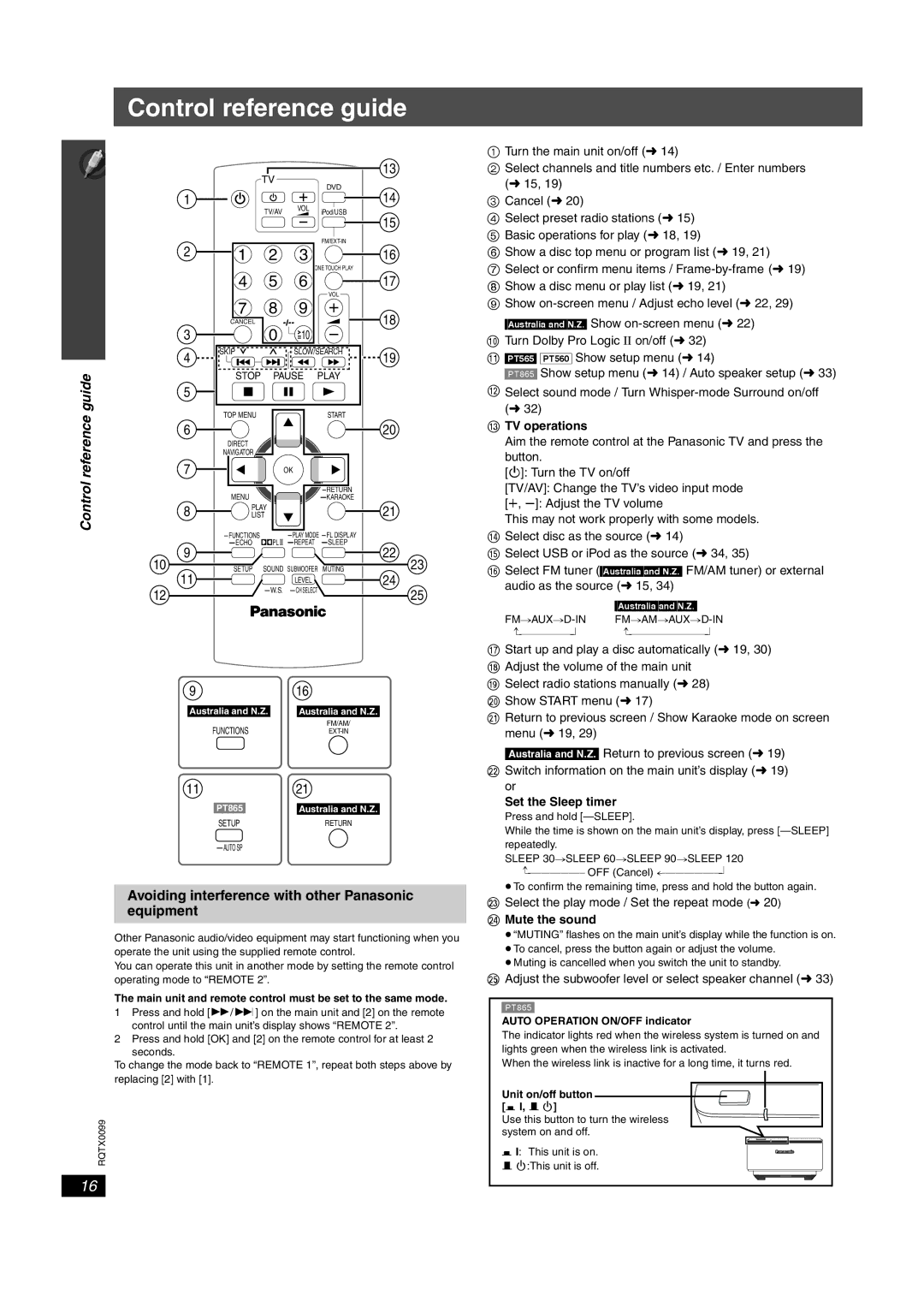Control reference guide
Control reference guide
10
12
TV |
| 13 | |
| DVD | ||
|
| ||
1 | VOL | 14 | |
TV/AV | iPod/USB | ||
| |||
|
| 15 |
2 |
|
|
|
| |
1 | 2 | 3 |
| 16 | |
|
|
|
| ONE TOUCH PLAY |
|
| 4 | 5 | 6 |
| 17 |
|
|
|
| VOL |
|
| 7 | 8 | 9 |
| 18 |
3 | CANCEL | 0 | 10 |
| |
|
|
| |||
4 | SKIP |
| SLOW/SEARCH | 19 | |
|
|
|
| ||
| STOP | PAUSE | PLAY |
| |
5 |
|
|
|
|
|
| TOP MENU |
|
| START |
|
6 |
|
|
|
| 20 |
DIRECT
NAVIGATOR ![]()
7 |
|
| OK |
|
|
| MENU |
|
|
| |
|
|
|
| ||
8 | PLAY |
|
| 21 | |
LIST |
|
| |||
|
|
| |||
9 | PL | 22 | |||
|
|
|
| ||
11 | SETUP | SOUND SUBWOOFER | MUTING | 23 | |
|
| LEVEL |
| 24 | |
|
|
| 25 | ||
|
|
|
|
| |
1Turn the main unit on/off (➜ 14)
2Select channels and title numbers etc. / Enter numbers (➜ 15, 19)
3Cancel (➜ 20)
4Select preset radio stations (➜ 15)
5 Basic operations for play (➜ 18, 19)
6 Show a disc top menu or program list (➜ 19, 21)
7 Select or confirm menu items /
9 Show
:Turn Dolby Pro Logic II on/off (➜ 32)
;[PT565] [PT560] Show setup menu (➜ 14)
[PT865] Show setup menu (➜ 14) / Auto speaker setup (➜ 33)
<Select sound mode / Turn
=TV operations
Aim the remote control at the Panasonic TV and press the button.
[Í]: Turn the TV on/off
[TV/AV]: Change the TV’s video input mode
[r, s]: Adjust the TV volume
This may not work properly with some models.
>Select disc as the source (➜ 14)
?Select USB or iPod as the source (➜ 34, 35)
@Select FM tuner ([Australia[and[N.Z.] FM/AM tuner) or external audio as the source (➜ 15, 34)
|
| [Australia[and[N.Z.] |
|
} | } | ||
9 | 16 | |
|
|
|
Australia and N.Z. |
| Australia and N.Z. |
FUNCTIONS |
| FM/AM/ |
| ||
11 | 21 |
[PT865] | Australia and N.Z. |
SETUP | RETURN |
|
Avoiding interference with other Panasonic equipment
Other Panasonic audio/video equipment may start functioning when you operate the unit using the supplied remote control.
You can operate this unit in another mode by setting the remote control operating mode to “REMOTE 2”.
The main unit and remote control must be set to the same mode.
1Press and hold [5/9] on the main unit and [2] on the remote control until the main unit’s display shows “REMOTE 2”.
2Press and hold [OK] and [2] on the remote control for at least 2 seconds.
To change the mode back to “REMOTE 1”, repeat both steps above by replacing [2] with [1].
RQTX0099
16
AStart up and play a disc automatically (➜ 19, 30) B Adjust the volume of the main unit
C Select radio stations manually (➜ 28) D Show START menu (➜ 17)
E Return to previous screen / Show Karaoke mode on screen menu (➜ 19, 29)
[Australia[and[N.Z.] Return to previous screen (➜ 19) F Switch information on the main unit’s display (➜ 19)
or
Set the Sleep timer
Press and hold
While the time is shown on the main unit’s display, press
repeatedly.
SLEEP 30#SLEEP 60#SLEEP 90#SLEEP 120
OFF |
≥To confirm the remaining time, press and hold the button again.
G Select the play mode / Set the repeat mode (➜ 20)
H Mute the sound
≥“MUTING” flashes on the main unit’s display while the function is on.
≥To cancel, press the button again or adjust the volume.
≥Muting is cancelled when you switch the unit to standby.
IAdjust the subwoofer level or select speaker channel (➜ 33)
[PT865]
AUTO OPERATION ON/OFF indicator
The indicator lights red when the wireless system is turned on and lights green when the wireless link is activated.
When the wireless link is inactive for a long time, it turns red.
Unit on/off button | AUTO OPERATION ON/OFF |
[C I, B Í] |
|
Use this button to turn the wireless |
|
system on and off. |
|