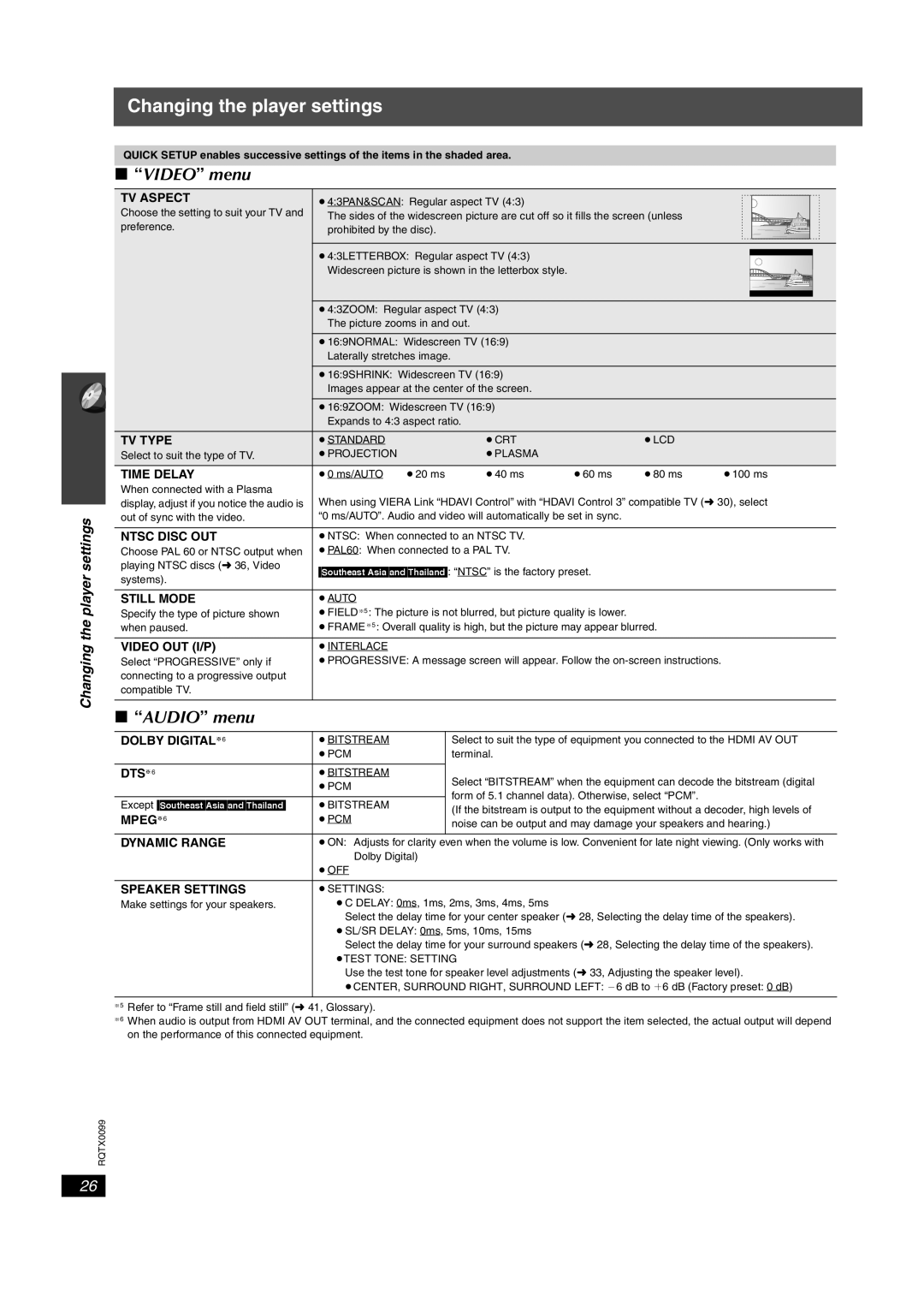Changing the player settings
Changing the player settings
QUICK SETUP enables successive settings of the items in the shaded area.
∫“VIDEO” menu
TV ASPECT | ≥4:3PAN&SCAN: Regular aspect TV (4:3) |
|
| |
|
| |||
Choose the setting to suit your TV and |
|
| ||
The sides of the widescreen picture are cut off so it fills the screen (unless |
|
| ||
preference. |
|
| ||
prohibited by the disc). |
|
| ||
|
|
| ||
|
|
|
|
|
|
|
|
|
|
| ≥4:3LETTERBOX: Regular aspect TV (4:3) |
|
| |
|
|
|
| |
|
|
|
| |
| Widescreen picture is shown in the letterbox style. |
|
| |
|
|
|
|
|
|
|
|
|
|
≥4:3ZOOM: Regular aspect TV (4:3) The picture zooms in and out.
≥16:9NORMAL: Widescreen TV (16:9) Laterally stretches image.
≥16:9SHRINK: Widescreen TV (16:9) Images appear at the center of the screen.
≥16:9ZOOM: Widescreen TV (16:9) Expands to 4:3 aspect ratio.
TV TYPE | ≥STANDARD |
| ≥CRT |
| ≥LCD |
|
Select to suit the type of TV. | ≥PROJECTION |
| ≥PLASMA |
|
|
|
|
|
|
|
|
|
|
TIME DELAY | ≥0 ms/AUTO | ≥20 ms | ≥40 ms | ≥60 ms | ≥80 ms | ≥100 ms |
When connected with a Plasma |
|
|
|
|
|
|
display, adjust if you notice the audio is | When using VIERA Link “HDAVI Control” with “HDAVI Control 3” compatible TV (➜ 30), select | |||||
out of sync with the video. | “0 ms/AUTO”. Audio and video will automatically be set in sync. |
|
| |||
|
|
|
|
| ||
NTSC DISC OUT | ≥NTSC: When connected to an NTSC TV. |
|
|
| ||
Choose PAL 60 or NTSC output when | ≥PAL60: When connected to a PAL TV. |
|
|
| ||
playing NTSC discs (➜ 36, Video | [Southeast[Asia[and[Thailand]: “NTSC” is the factory preset. |
|
| |||
systems). |
|
| ||||
|
|
|
|
|
| |
|
|
|
|
|
|
|
STILL MODE | ≥AUTO |
|
|
|
|
|
Specify the type of picture shown | ≥FIELD§5: The picture is not blurred, but picture quality is lower. |
|
| |||
when paused. | ≥FRAME§5 : Overall quality is high, but the picture may appear blurred. |
| ||||
VIDEO OUT (I/P) | ≥INTERLACE |
|
|
|
|
|
Select “PROGRESSIVE” only if | ≥PROGRESSIVE: A message screen will appear. Follow the |
| ||||
connecting to a progressive output |
|
|
|
|
|
|
compatible TV. |
|
|
|
|
|
|
∫ “AUDIO” menu
DOLBY DIGITAL§6 | ≥BITSTREAM | Select to suit the type of equipment you connected to the HDMI AV OUT | |
| ≥PCM | terminal. | |
|
|
| |
DTS§6 | ≥BITSTREAM | Select “BITSTREAM” when the equipment can decode the bitstream (digital | |
| ≥PCM | ||
| form of 5.1 channel data). Otherwise, select “PCM”. | ||
|
| ||
Except ]Southeast[Asia[and[Thailand] | ≥BITSTREAM | ||
(If the bitstream is output to the equipment without a decoder, high levels of | |||
MPEG§6 | ≥PCM | ||
noise can be output and may damage your speakers and hearing.) | |||
|
|
| |
DYNAMIC RANGE | ≥ON: Adjusts for clarity even when the volume is low. Convenient for late night viewing. (Only works with | ||
| Dolby Digital) |
| |
| ≥OFF |
| |
|
|
| |
SPEAKER SETTINGS | ≥SETTINGS: |
| |
Make settings for your speakers. | ≥C DELAY: 0ms, 1ms, 2ms, 3ms, 4ms, 5ms | ||
| Select the delay time for your center speaker (➜ 28, Selecting the delay time of the speakers). | ||
| ≥SL/SR DELAY: 0ms, 5ms, 10ms, 15ms | ||
| Select the delay time for your surround speakers (➜ 28, Selecting the delay time of the speakers). | ||
| ≥TEST TONE: SETTING | ||
| Use the test tone for speaker level adjustments (➜ 33, Adjusting the speaker level). | ||
| ≥CENTER, SURROUND RIGHT, SURROUND LEFT: `6 dB to i6 dB (Factory preset: 0 dB) | ||
|
|
| |
§5 Refer to “Frame still and field still” (➜ 41, Glossary).
§6 When audio is output from HDMI AV OUT terminal, and the connected equipment does not support the item selected, the actual output will depend on the performance of this connected equipment.
RQTX0099
26