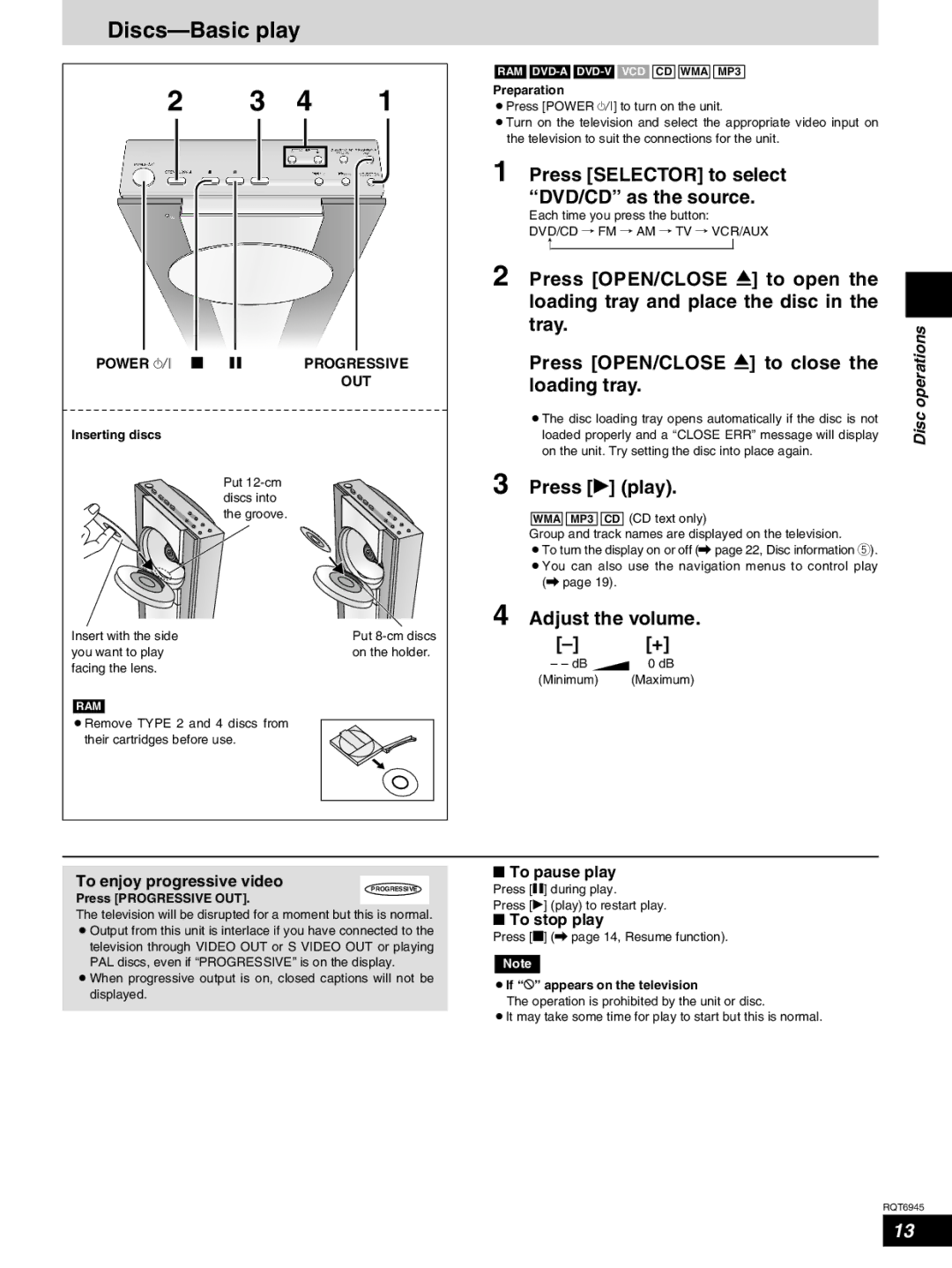Discs—Basic play
2 3 4 1
POWER 8 g h | PROGRESSIVE |
| OUT |
Inserting discs
Put
Insert with the side | Put |
you want to play | on the holder. |
facing the lens. |
|
RAM
¡Remove TYPE 2 and 4 discs from their cartridges before use.
RAM ![]()
![]() WMA
WMA ![]()
![]() MP3
MP3
Preparation
¡Press [POWER 8] to turn on the unit.
¡Turn on the television and select the appropriate video input on the television to suit the connections for the unit.
1 Press [SELECTOR] to select “DVD/CD” as the source.
Each time you press the button:
DVD/CD / FM / AM / TV / VCR/AUX ,
2 Press [OPEN/CLOSE ;] to open the loading tray and place the disc in the tray.
Press [OPEN/CLOSE ;] to close the loading tray.
¡The disc loading tray opens automatically if the disc is not loaded properly and a “CLOSE ERR” message will display on the unit. Try setting the disc into place again.
3 | Press [q] (play). | |||||
|
|
|
|
|
| CD (CD text only) |
| WMA | MP3 | ||||
| Group and track names are displayed on the television. | |||||
| ¡To turn the display on or off (\ page 22, Disc information 5). | |||||
| ¡You can also use the navigation menus to control play | |||||
|
| (\ page 19). | ||||
4 | Adjust the volume. | |||||
|
| [+] | ||||
|
| – – dB | 0 dB | |||
|
| (Minimum) | (Maximum) | |||
Disc operations
To enjoy progressive video
PROGRESSIVE
Press [PROGRESSIVE OUT].
The television will be disrupted for a moment but this is normal.
¡Output from this unit is interlace if you have connected to the television through VIDEO OUT or S VIDEO OUT or playing PAL discs, even if “PROGRESSIVE” is on the display.
¡When progressive output is on, closed captions will not be displayed.
■To pause play
Press [h] during play.
Press [q] (play) to restart play.
■To stop play
Press [g] (\ page 14, Resume function).
Note
¡If “5” appears on the television
The operation is prohibited by the unit or disc.
¡It may take some time for play to start but this is normal.
RQT6945
13