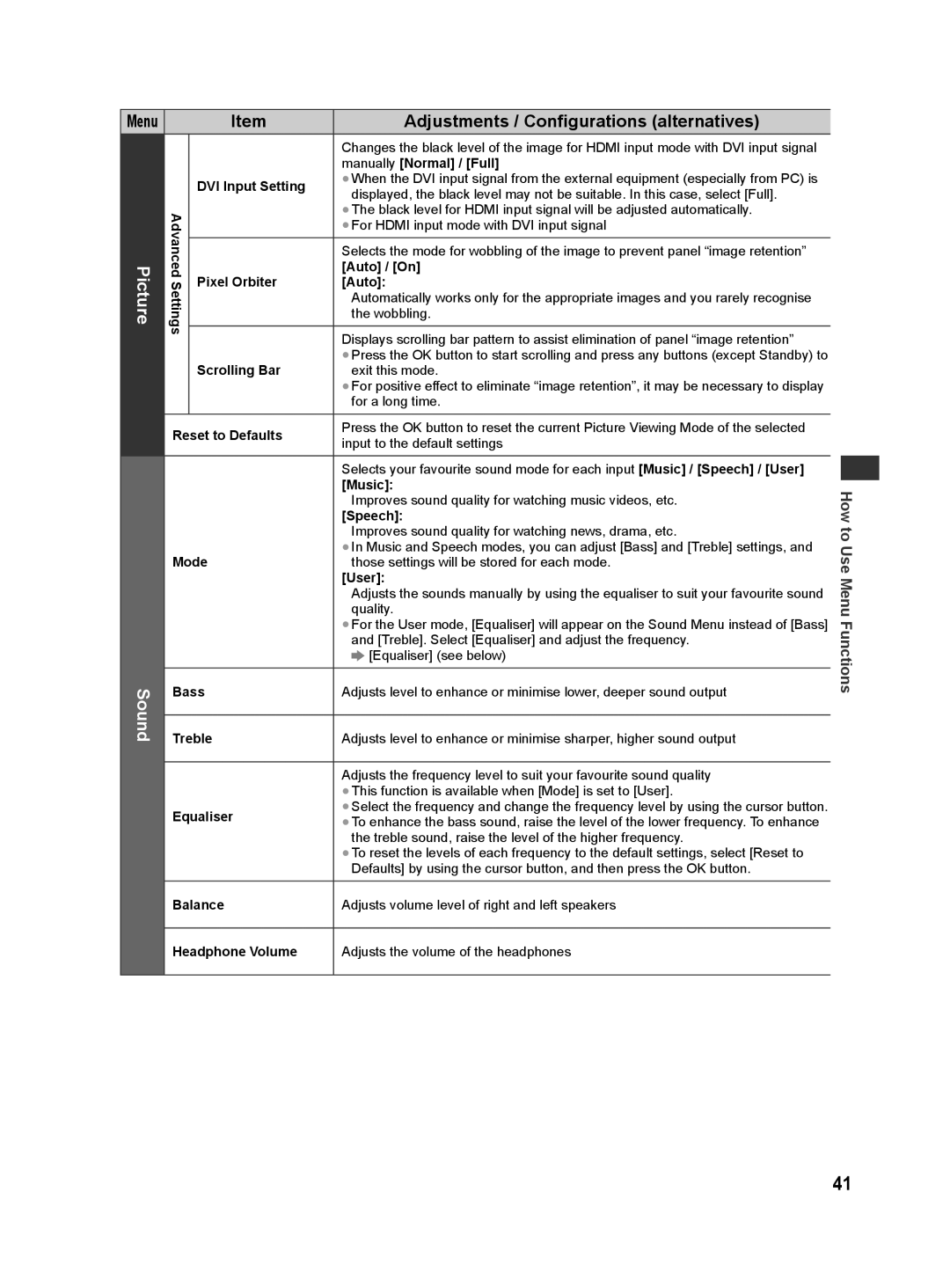ST50T, ST50P, ST50D, ST50M, ST50K specifications
The Panasonic ST50 series TVs, including the ST50T, ST50D, ST50M, ST50K, and ST50P, represent a significant advancement in flat-panel television technology. Known for their exceptional picture quality, these plasma TVs excel in delivering vivid colors, deep blacks, and remarkable contrast, making them an appealing choice for movie enthusiasts and gamers alike.One of the standout features of the ST50 series is its Infinite Black Pro panel technology. This innovative technology enhances black levels and contrasts, ensuring that dark scenes retain detail without veiling. The result is an immersive viewing experience that is particularly beneficial for cinematic content and HDR (high dynamic range) material.
The ST50 models also incorporate Panasonic's NeoPlasma technology, which further enhances picture performance. This technology optimizes the phosphor's response time and improves color accuracy, resulting in life-like images. Additionally, the TVs support 600Hz Sub-field Drive, which significantly reduces motion blur, making high-speed action scenes in movies and sports appear crystal clear.
Another key feature of the ST50 series is its Smart TV capabilities. With built-in Wi-Fi, users can easily connect to the internet for accessing various streaming platforms and online content. The intuitive interface allows for seamless navigation and quick access to apps such as Netflix, YouTube, and more. Furthermore, the VIERA Connect platform also enhances user interaction by offering a range of internet applications.
In terms of design, the ST50 series boasts a sleek and thin profile, which complements modern home entertainment setups. The minimalist aesthetic includes slim bezels, allowing the display to take center stage. Audio performance is not neglected, with integrated surround sound technology that enhances viewing experiences.
Connectivity options are abundant, featuring multiple HDMI inputs, USB ports for media playback, and component video inputs. This variety ensures that users can connect various devices, from gaming consoles to Blu-ray players, effortlessly.
Overall, the Panasonic ST50 series, with its advanced plasma technology, smart features, and elegant design, provides a compelling choice for anyone seeking a high-quality home viewing experience. Whether for family movie nights or connected gaming sessions, the ST50 models deliver impressive performance across the board, standing out as excellent options in the market at their release.