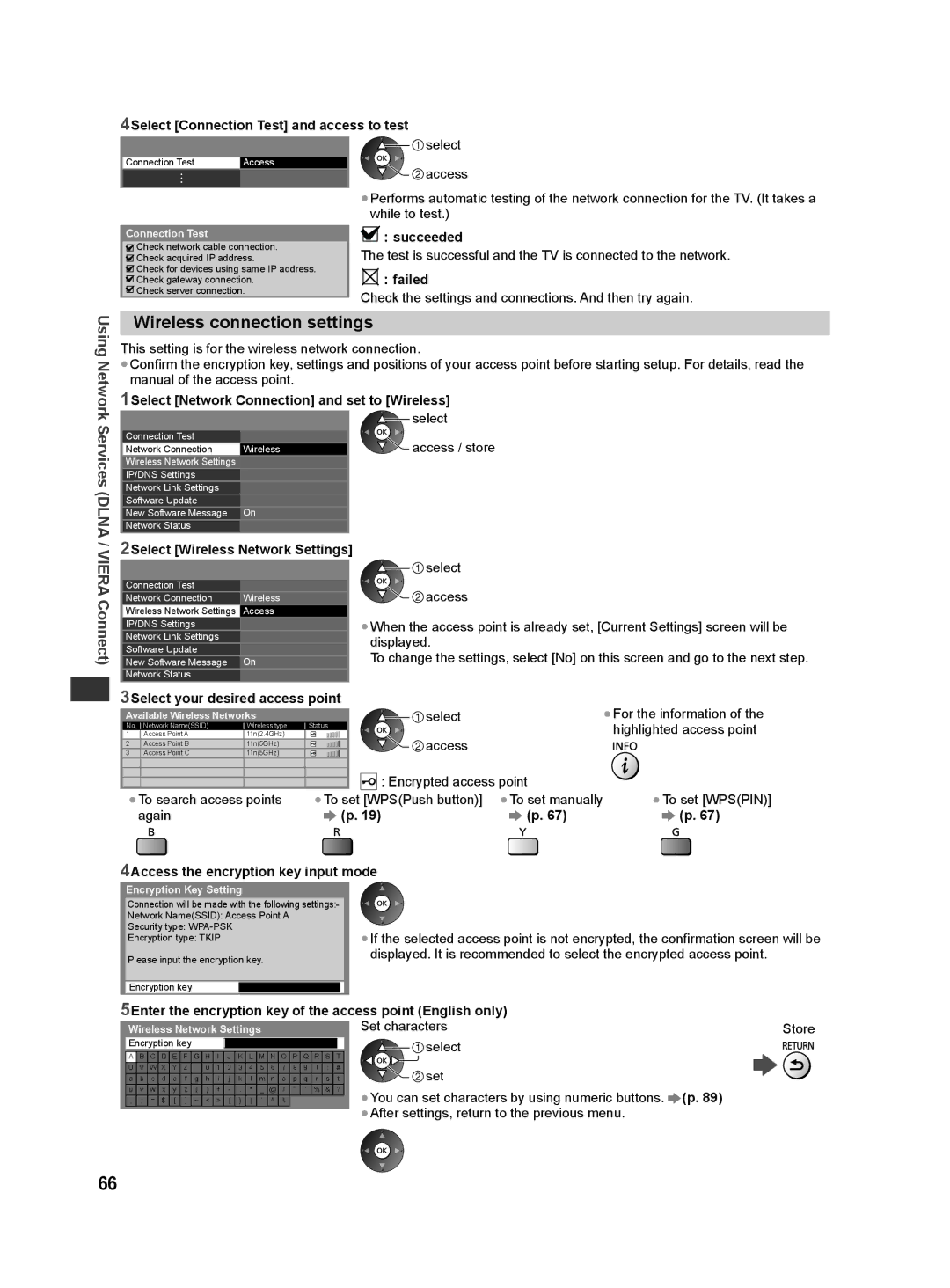India Only
Customer’s Record
Model Number Serial Number
English
Operating Instructions
Page
Contents
Safety Precautions
Do not apply strong force or impact to the display panel
Transport only in upright position
Radio waves
Built-in wireless LAN / Bluetooth
Built-in wireless LAN
Bluetooth wireless technology
Accessories / Options
Accessories / Options
Standard accessories
Optional accessories
Wall-hanging bracket
Installing / removing remote’s batteries
Do not disassemble or modify the pedestal
Assembly screw Bracket Cover Base
Assembly screw Neck
Attaching / removing the pedestal
Securing the TV
Assembling the pedestal
Preventing the TV from falling over 42 / 50 class
Adjusting the panel to your desired angle
Removing the pedestal from the TV
Identifying Controls
Remote Control
Identifying Controls
Indicator / Control panel
Using the On Screen Displays Operation guide
Auto power standby function
Mains lead and aerial
Basic Connection
Terminals
Connections
Set top box
AV devices
Player / 3D compatible player
DVD Recorder / VCR
Network
Using clamper
Wired connection
Wireless connection
SelectCountry your country
Auto Tuning
Plug the TV into mains socket and switch on
Setup the network connection
Auto
Wired
Tuning
Wireless
Select
Select Home
Shop viewing environment for shop display only
WPSPush button
Turn power on
Using Viera Connect
Access Viera Connect
Display Information banner
Select TV mode Select a channel
Watching TV
Other useful functions
Off Timer
Display the selectable settings for the current status
Aspect
2While the list is displayed, select the mode
Change OSD language
Last view
Reveal hidden data
Switch to Teletext
Viewing Teletext
Select
View sub
Watch TV while waiting for update
View in multi window
Store frequently viewed pages
Display the input selection menu
If input mode is not switched automatically
Watching External Inputs
Turn the TV on
How to change the code
Viewing 3D images
Viewing 3D images
3D Eyewear
Storing and cleaning the 3D Eyewear
3D Eyewear Use
Part names and functions
Indicator lamp status
First registration
1Turn on the TV 2Slide the power switch from OFF to on
Registration
Viewing range for the 3D Eyewear
2Replace the battery
Replacing the battery
3Replace and fasten the cover
To view the 3D images
Changing 2D 3D mode
Turn the 3D Eyewear on and put it on
View the 3D images
To change 3D format manually
Adjustments / Configurations alternatives
3D Settings
Return button to go to Effect setting
How to Use Viera Tools
How to Use Viera Tools
Display icons of the feature Select a feature
Follow the operations of each feature
How to Use Menu Functions
How to Use Menu Functions
Display the menu
Menu list
Picture
Menu
Picture Sound
M1 / M2 Available while mono signal is transmitted
Surround sound settings
TV remote control TV / Audio Out TV Off / TV and Audio Out
Mono When stereo signal cannot be received
Timer Setup
Power Save
Power on Link
Power off Link
Standby Power
Tuning and Editing Channels
Tuning and Editing Channels
Select TV mode Display the menu and select Setup
Select Tuning Menu
Skip unwanted channels, Edit Channels Channel List Edit
Set all channels automatically Auto Tuning
To edit channels
1Select the channel position
Set TV channel manually Manual Tuning
Auto Tuning using the buttons on the TV
Fine Tuning
Child Lock
Child Lock
Select Child Lock
Control channel audience Child Lock
1Check the message and initialise
Restore Settings Shipping Condition
Select System Menu
Select Shipping Condition
Select the external input Select PC
PC menu setting
Menu Adjustments / Configurations alternatives
Displaying PC Screen on TV
Adjust the detailed picture settings Advanced Settings
Advanced Picture Settings
Select Viewing Mode and set the mode
Select Advanced Settings
USB Flash Memory
Using Media Player
Using Media Player
To insert or remove the SD Card / USB Flash Memory
Starting Media Player
Select the device to access
Insert the SD Card or USB Flash Memory to the TV
Start Media Player
Photo mode
Change the contents
To sort by folder, recorded date or recorded month
Multi Shot 3D
To enjoy the saved 3D photos
Photo Settings
Slideshow
To repeat playback Video Setup p
Video mode
How to operate in the playback
To turn off the auto resume Auto Resume Setup p
Select Access
Video Setup Auto Resume Setup
Video Setup / Auto Resume Setup
Access / store
Spdif Selection
Audio output Settings
Playback from File view
Music mode
Music Setup / Auto Resume Setup
Music Setup
Viera Connect
Using Network Services Dlna / Viera Connect
Using Network Services Dlna / Viera Connect
Dlna Remote Control
Example
Network connections
Viera Connect
Network Link Settings
Network Setup
Proxy Port
Wired connection settings
Acquire IP Address / Acquire DNS Address
Proxy
Wireless connection settings
Wpspin
Update TV’s software
6Select Connection Test and access to test
Select Software Update
Select the file
Select one of the media servers to access
Using Dlna features
Display Viera Tools and select Media Server
For video file
Using
For music file
Option menu for each content
Viera Connect
Audio output settings for video contents
Link Functions Viera Link
Summary of features
Link Functions Viera Link
Viera Link Hdmi connection
Link
Viera Link Hdmi and Audio out connections
Channel download
Power on link
Power off link
Viera Link ∗
To stop recording
Summary of features p , 73, Preparations p
Display Viera Tools and select Viera Link
Select Direct TV Rec and start recording
To operate Pause Live TV
Select Pause Live TV and pause
Pause Live TV programme Pause Live TV
Viera Link
If multiple recorders or players are connected
Select the equipment to access
If you access non-VIERA Link equipment
Operate the menu of the equipment
Home Cinema
Set to Home Cinema or TV
Speaker control Speaker Selection
Multi-channel sound
Camcorder / Game equipment
External Equipment
Hdmi equipment
To watch DVDs
Headphone Volume p
Headphones
USB devices
Types of connectable equipment to each terminal Terminal
Hdmi 1 USB 1 Features
AV2 IN∗1
Channel Allocation
Technical Information
Technical Information
Stereo / Bilingual Sound Selection
Photo
Supported file format in Media Player and media servers
Video
Codec File extension Restrictions
Music
DivX VOD p
DivX
Subtitle text file of DivX
To show DivX VOD registration code
SD Card
Devices for playing back
USB Flash Memory
DVI connection
Applicable Hdmi features
Hdmi connection
PC connection
Information
USB connection
Characters table for numeric buttons
Technical
PC from Hdmi terminal
Input signal that can be displayed
Component Y, PB, PR from AV2 in terminal, Hdmi
PC from D-sub 15P
Problem Causes / Actions
FAQs
FAQs
Network
Cannot connect to
Display panel, Cabinet, Pedestal
Maintenance
FAQs Maintenance
First, remove the mains plug from the socket outlet
Specifications
Specifications
Range∗1
Card slot
Standard compliance
Frequency
Headphones
Power Source
Power rating
Dimensions W × H × D
Lens type
3D Eyewear Dimensions W × H × D
Usage temperature range
Battery∗
Licence
Licence
Memo