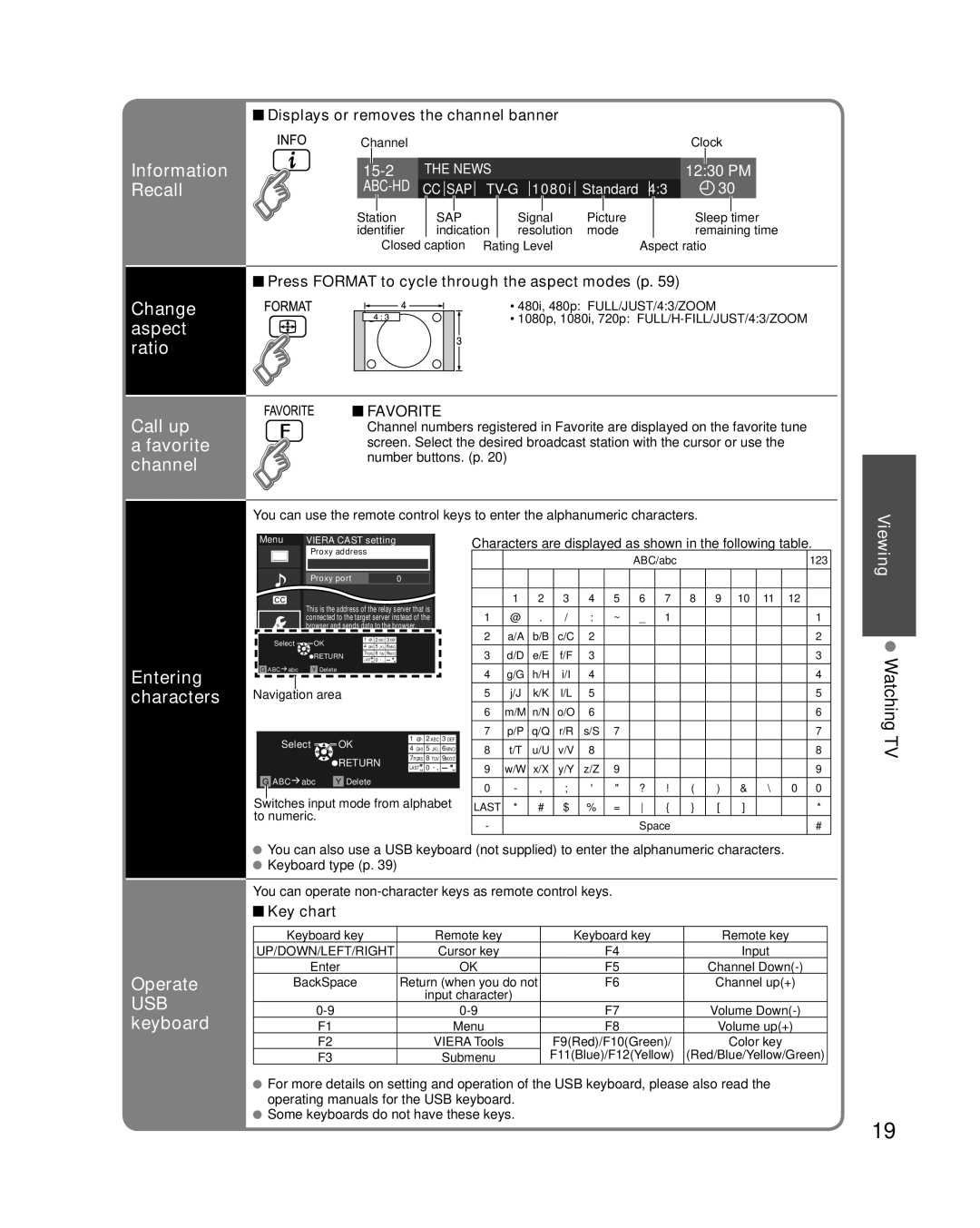Information Recall
Change aspect ratio
Call up
afavorite channel
![]() Displays or removes the channel banner
Displays or removes the channel banner
ChannelClock
|
|
|
|
|
|
|
|
|
|
|
|
|
|
|
|
|
| THE NEWS |
|
|
|
|
|
|
|
|
| ||||
|
|
|
|
| 12:30 PM |
| |||||||||
| CC SAP |
| Standard 4:3 | 30 |
| ||||||||||
|
|
|
|
|
|
|
|
|
|
|
|
|
|
|
|
Station |
| SAP |
| Signal | Picture |
| Sleep | timer | |||||||
identifier |
| indication | resolution | mode |
| remaining time | |||||||||
|
| Closed | caption | Rating Level |
| Aspect ratio | |||||||||
![]() Press FORMAT to cycle through the aspect modes (p. 59)
Press FORMAT to cycle through the aspect modes (p. 59)
• 480i, 480p: FULL/JUST/4:3/ZOOM
• 1080p, 1080i, 720p:
 FAVORITE
FAVORITE
Channel numbers registered in Favorite are displayed on the favorite tune screen. Select the desired broadcast station with the cursor or use the number buttons. (p. 20)
You can use the remote control keys to enter the alphanumeric characters.
Entering characters
Menu | VIERA CAST setting |
|
| |
| Proxy address |
|
| |
|
|
|
|
|
|
|
|
|
|
|
|
|
|
|
|
|
|
|
|
| Proxy port |
| 0 |
|
This is the address of the relay server that is connected to the target server instead of the browser and sends data to the browser.
Select | OK | 1 @. 2 ABC 3 DEF | |
4 GHI 5 | JKL 6MNO | ||
| RETURN | 7PQRS 8 TUV 9WXYZ | |
| LAST 0 | ||
G ABC abc | Y Delete |
Navigation area
Select | OK | 1 @. 2 ABC 3 DEF | |
4 GHI 5 | JKL 6MNO | ||
| RETURN | 7PQRS 8 TUV 9WXYZ | |
| LAST 0 | ||
|
| ||
G ABC abc | Y Delete |
Switches input mode from alphabet to numeric.
Characters are displayed as shown in the following table.
|
|
|
|
|
| ABC/abc |
|
|
|
|
| 123 | |
|
|
|
|
|
|
|
|
|
|
|
|
|
|
| 1 | 2 | 3 | 4 | 5 | 6 | 7 | 8 | 9 | 10 | 11 | 12 |
|
1 | @ | . | / | : | ~ | _ | 1 |
|
|
|
|
| 1 |
2 | a/A | b/B | c/C | 2 |
|
|
|
|
|
|
|
| 2 |
3 | d/D | e/E | f/F | 3 |
|
|
|
|
|
|
|
| 3 |
4 | g/G | h/H | i/I | 4 |
|
|
|
|
|
|
|
| 4 |
5 | j/J | k/K | l/L | 5 |
|
|
|
|
|
|
|
| 5 |
6 | m/M | n/N | o/O | 6 |
|
|
|
|
|
|
|
| 6 |
7 | p/P | q/Q | r/R | s/S | 7 |
|
|
|
|
|
|
| 7 |
8 | t/T | u/U | v/V | 8 |
|
|
|
|
|
|
|
| 8 |
9 | w/W | x/X | y/Y | z/Z | 9 |
|
|
|
|
|
|
| 9 |
0 | - | , | ; | ' | " | ? | ! | ( | ) | & | \ | 0 | 0 |
LAST | * | # | $ | % | = | { | } | [ | ] |
|
| * | |
- |
|
|
|
|
| Space |
|
|
|
|
| # | |
Viewing
Watching TV
Operate
USB keyboard
You can also use a USB keyboard (not supplied) to enter the alphanumeric characters. ![]() Keyboard type (p. 39)
Keyboard type (p. 39)
You can operate
 Key chart
Key chart
Keyboard key | Remote key | Keyboard key | Remote key |
UP/DOWN/LEFT/RIGHT | Cursor key | F4 | Input |
Enter | OK | F5 | Channel |
BackSpace | Return (when you do not | F6 | Channel up(+) |
| input character) |
|
|
F7 | Volume | ||
F1 | Menu | F8 | Volume up(+) |
F2 | VIERA Tools | F9(Red)/F10(Green)/ | Color key |
F3 | Submenu | F11(Blue)/F12(Yellow) | (Red/Blue/Yellow/Green) |
For more details on setting and operation of the USB keyboard, please also read the operating manuals for the USB keyboard.
Some keyboards do not have these keys.
19