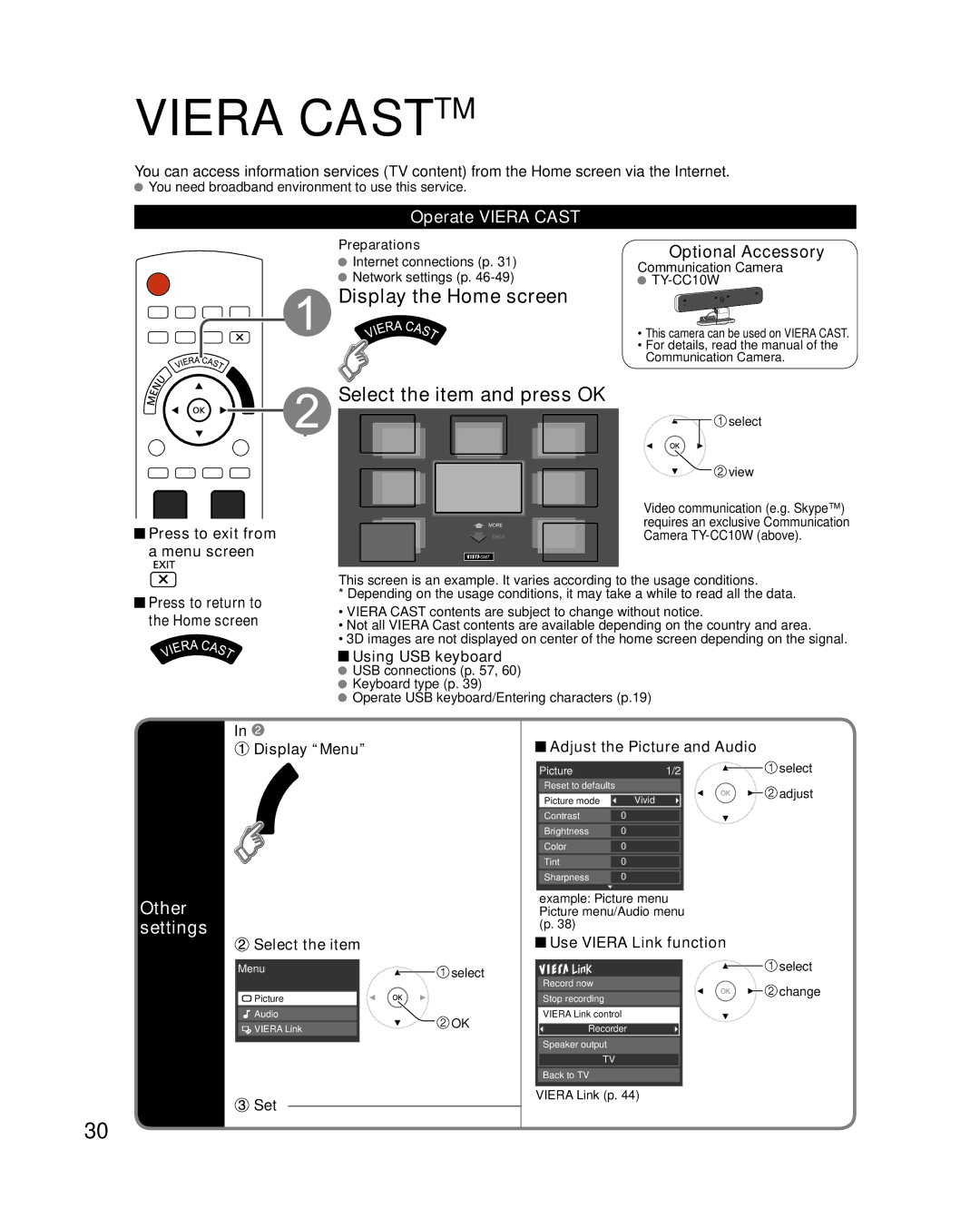VIERA CASTTM
You can access information services (TV content) from the Home screen via the Internet.
![]() You need broadband environment to use this service.
You need broadband environment to use this service.
Operate VIERA CAST
![]() Press to exit from a menu screen
Press to exit from a menu screen
Preparations
![]() Internet connections (p. 31)
Internet connections (p. 31)
![]() Network settings (p.
Network settings (p.
 Display the Home screen
Display the Home screen
 Select the item and press OK
Select the item and press OK
MORE
BACK
Optional Accessory
Communication Camera

TY-CC10W
•This camera can be used on VIERA CAST.
•For details, read the manual of the Communication Camera.
![]() select
select
![]() view
view
Video communication (e.g. Skype™) requires an exclusive Communication Camera
![]() Press to return to the Home screen
Press to return to the Home screen
This screen is an example. It varies according to the usage conditions.
* Depending on the usage conditions, it may take a while to read all the data.
•VIERA CAST contents are subject to change without notice.
•Not all VIERA Cast contents are available depending on the country and area.
•3D images are not displayed on center of the home screen depending on the signal.
![]() Using USB keyboard
Using USB keyboard
![]() USB connections (p. 57, 60)
USB connections (p. 57, 60)
![]() Keyboard type (p. 39)
Keyboard type (p. 39)
![]() Operate USB keyboard/Entering characters (p.19)
Operate USB keyboard/Entering characters (p.19)
In ![]()
Display “Menu”
Other settings
![]() Select the item
Select the item
Menu![]()
![]() select
select
Picture |
| |
Audio | OK | |
VIERA Link | ||
|
 Set
Set
30
 Adjust the Picture and Audio
Adjust the Picture and Audio
Picture | 1/2 | select | |
Reset to defaults |
| adjust | |
Picture mode | Vivid | ||
|
Contrast 0
Brightness 0
Color 0
Tint0
Sharpness 0
example: Picture menu Picture menu/Audio menu (p. 38)
![]() Use VIERA Link function
Use VIERA Link function
![]() select
select
Record now | change | |
Stop recording | ||
|
VIERA Link control
Recorder
Speaker output
TV
Back to TV
VIERA Link (p. 44)