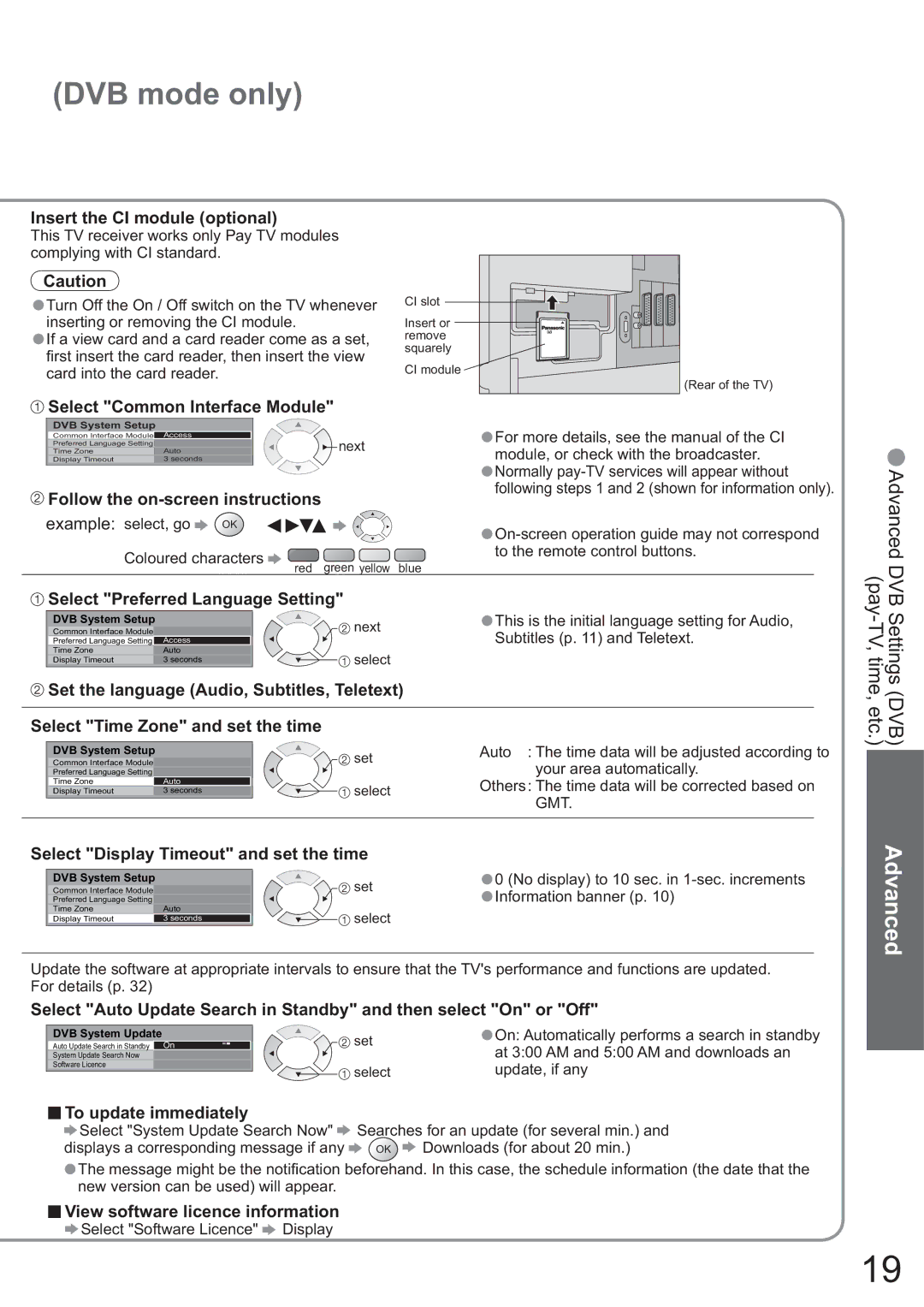(DVB mode only)
Insert the CI module (optional)
This TV receiver works only Pay TV modules complying with CI standard.
Caution
•Turn Off the On / Off switch on the TV whenever inserting or removing the CI module.
•If a view card and a card reader come as a set, fi rst insert the card reader, then insert the view card into the card reader.
CI slot
Insert or remove squarely
CI module
(Rear of the TV)
 Select "Common Interface Module"
Select "Common Interface Module"
DVB System Setup |
|
| |
Common Interface Module |
| Access | next |
Preferred Language Setting |
|
| |
Time Zone |
| Auto | |
Display Timeout |
| 3 seconds |
|
|
|
|
|
 Follow the
Follow the on-screen instructions
example: select, go ![]() OK
OK
Coloured characters
red green yellow blue
•For more details, see the manual of the CI module, or check with the broadcaster.
•Normally
•Advanced DVB
 Select "Preferred Language Setting"
Select "Preferred Language Setting"
| DVB System Setup |
|
|
|
| This is the initial language setting for Audio, | ||
| Common Interface Module |
|
|
| next | •Subtitles (p. 11) and Teletext. | ||
| Preferred Language Setting |
| Access |
|
| |||
| Time Zone |
| Auto |
| select |
|
|
|
| Display Timeout |
| 3 seconds |
|
|
|
| |
|
|
|
|
|
| |||
| Set the language (Audio, Subtitles, Teletext) |
|
|
| ||||
|
|
|
|
|
|
|
| |
Select "Time Zone" and set the time |
|
|
|
| ||||
|
|
|
|
| Auto : The time data will be adjusted according to | |||
| DVB System Setup |
|
| set | ||||
| Common Interface Module |
|
|
|
| your area automatically. | ||
| Preferred Language Setting |
|
|
|
|
| ||
| Time Zone |
| Auto |
| select | Others: The time data will be corrected based on | ||
| Display Timeout | 3 seconds |
| |||||
|
|
|
|
|
|
| GMT. | |
|
|
|
|
|
|
| ||
Select "Display Timeout" and set the time |
|
|
| |||||
|
|
|
|
|
|
| 0 (No display) to 10 sec. in | |
| DVB System Setup |
|
|
|
| |||
| Common Interface Module |
|
|
| set | •Information banner (p. 10) | ||
| Preferred Language Setting |
|
|
|
| |||
| Time Zone |
| Auto |
| select | • |
|
|
| Display Timeout |
| 3 seconds |
|
|
| ||
|
|
|
|
|
|
|
|
|
Update the software at appropriate intervals to ensure that the TV's performance and functions are updated. For details (p. 32)
Select "Auto Update Search in Standby" and then select "On" or "Off"
DVB System Update |
| On: Automatically performs a search in standby | |
Auto Update Search in Standby | On | set | •at 3:00 AM and 5:00 AM and downloads an |
System Update Search Now |
| ||
Software Licence | select | update, if any | |
|
| ||
ŶTo update immediately
![]() Select "System Update Search Now"
Select "System Update Search Now" ![]() Searches for an update (for several min.) and
Searches for an update (for several min.) and
displays a corresponding message if any | OK | Downloads (for about 20 min.) |
•The message might be the notifi cation beforehand. In this case, the schedule information (the date that the new version can be used) will appear.
ŶView software licence information
![]() Select "Software Licence"
Select "Software Licence" ![]() Display
Display
Settings (DVB)
Advanced
19