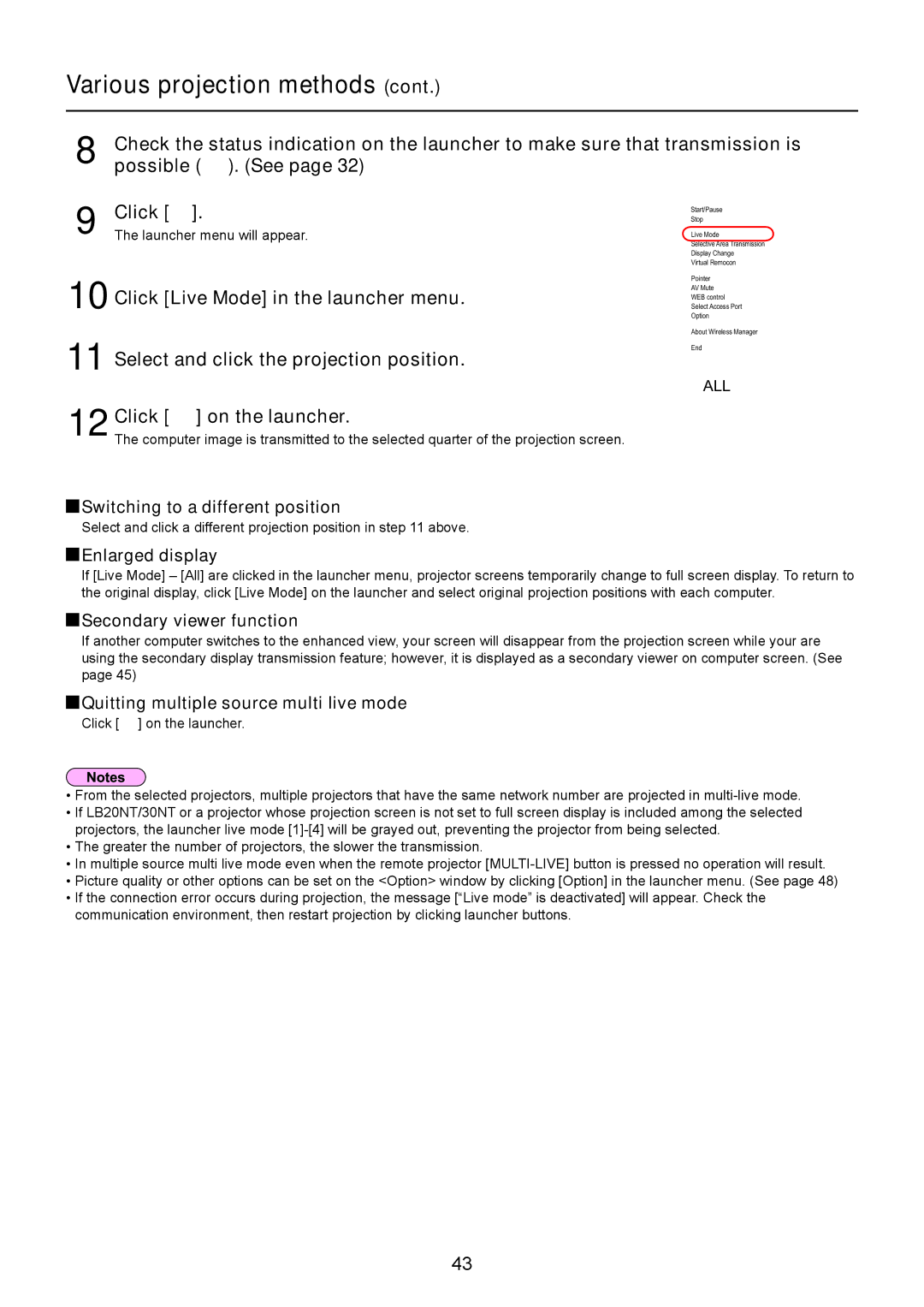Various projection methods (cont.)
8 | Check the status indication on the launcher to make sure that transmission is |
possible ( ). (See page 32) |
9 Click [![]() ].
].
The launcher menu will appear.
10 Click [Live Mode] in the launcher menu.
11 Select and click the projection position.
12 Click [ ] on the launcher.
] on the launcher.
The computer image is transmitted to the selected quarter of the projection screen.
 Switching to a different position
Switching to a different position
Select and click a different projection position in step 11 above.
 Enlarged display
Enlarged display
Start/Pause
Stop
Live Mode
Selective Area Transmission
Display Change
Virtual Remocon
Pointer
AV Mute
WEB control
Select Access Port
Option
About Wireless Manager
End
ALL
If [Live Mode] – [All] are clicked in the launcher menu, projector screens temporarily change to full screen display. To return to the original display, click [Live Mode] on the launcher and select original projection positions with each computer.
 Secondary viewer function
Secondary viewer function
If another computer switches to the enhanced view, your screen will disappear from the projection screen while your are using the secondary display transmission feature; however, it is displayed as a secondary viewer on computer screen. (See page 45)
 Quitting multiple source multi live mode
Quitting multiple source multi live mode
Click [![]() ] on the launcher.
] on the launcher.
•From the selected projectors, multiple projectors that have the same network number are projected in
•If LB20NT/30NT or a projector whose projection screen is not set to full screen display is included among the selected projectors, the launcher live mode
•The greater the number of projectors, the slower the transmission.
•In multiple source multi live mode even when the remote projector
•Picture quality or other options can be set on the <Option> window by clicking [Option] in the launcher menu. (See page 48)
•If the connection error occurs during projection, the message [“Live mode” is deactivated] will appear. Check the communication environment, then restart projection by clicking launcher buttons.
43