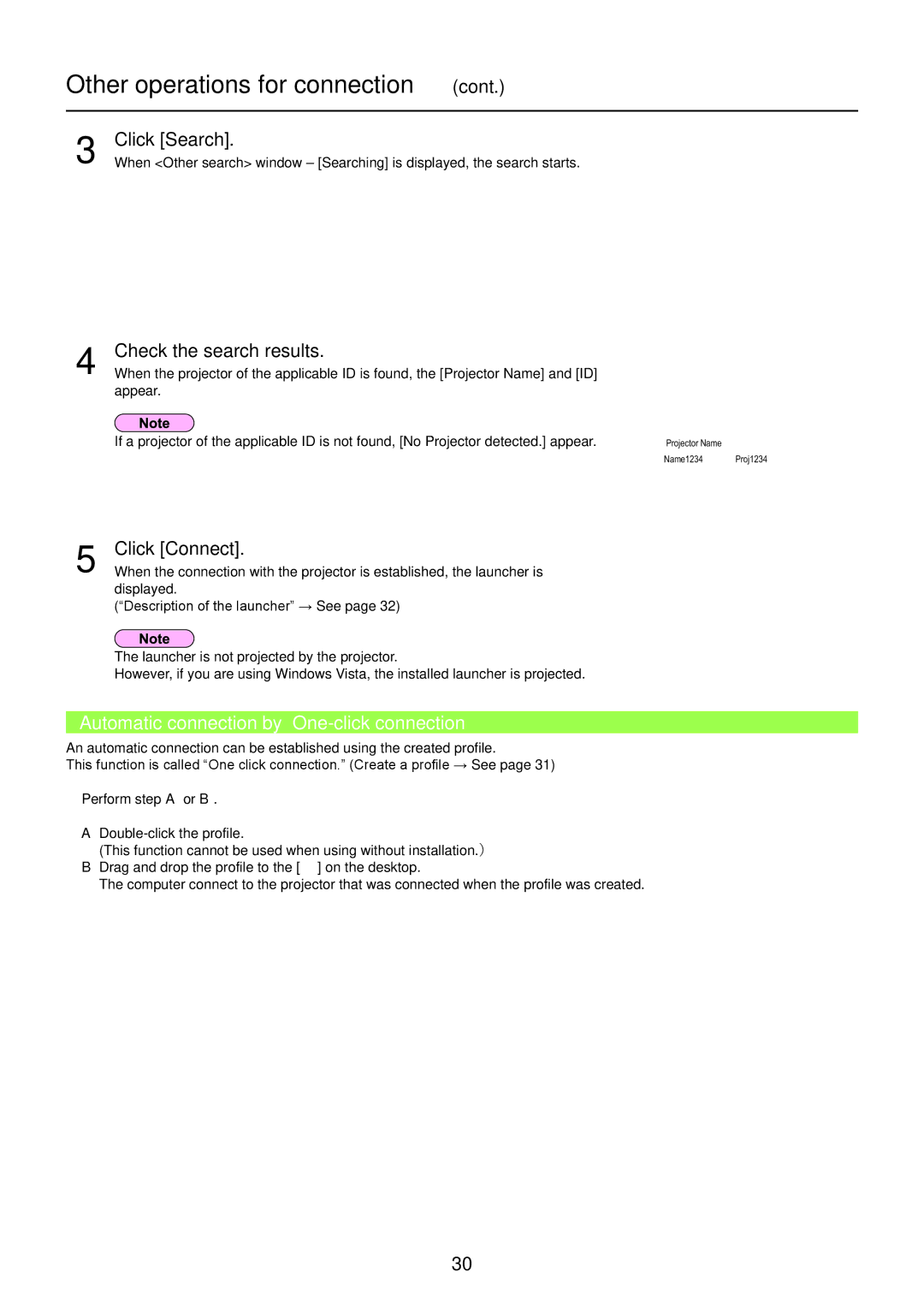Other operations for connection (cont.)
3
4
Click [Search].
When <Other search> window – [Searching] is displayed, the search starts.
Check the search results.
When the projector of the applicable ID is found, the [Projector Name] and [ID] appear.
If a projector of the applicable ID is not found, [No Projector detected.] appear.
Other search
Searching
Connectability Connect Close
Other search
Projector detected.
Projector Name
Name1234 Proj1234
Connectability Connect Close
5 Click [Connect].
When the connection with the projector is established, the launcher is displayed.
(“Description of the launcher” → See page 32)
The launcher is not projected by the projector.
However, if you are using Windows Vista, the installed launcher is projected.
Automatic connection by “One-click connection”
An automatic connection can be established using the created profile.
This function is called “One click connection.” (Create a profile → See page 31)
Perform step A or B.
A
(This function cannot be used when using without installation.) B Drag and drop the profile to the [ ] on the desktop.
The computer connect to the projector that was connected when the profile was created.
30