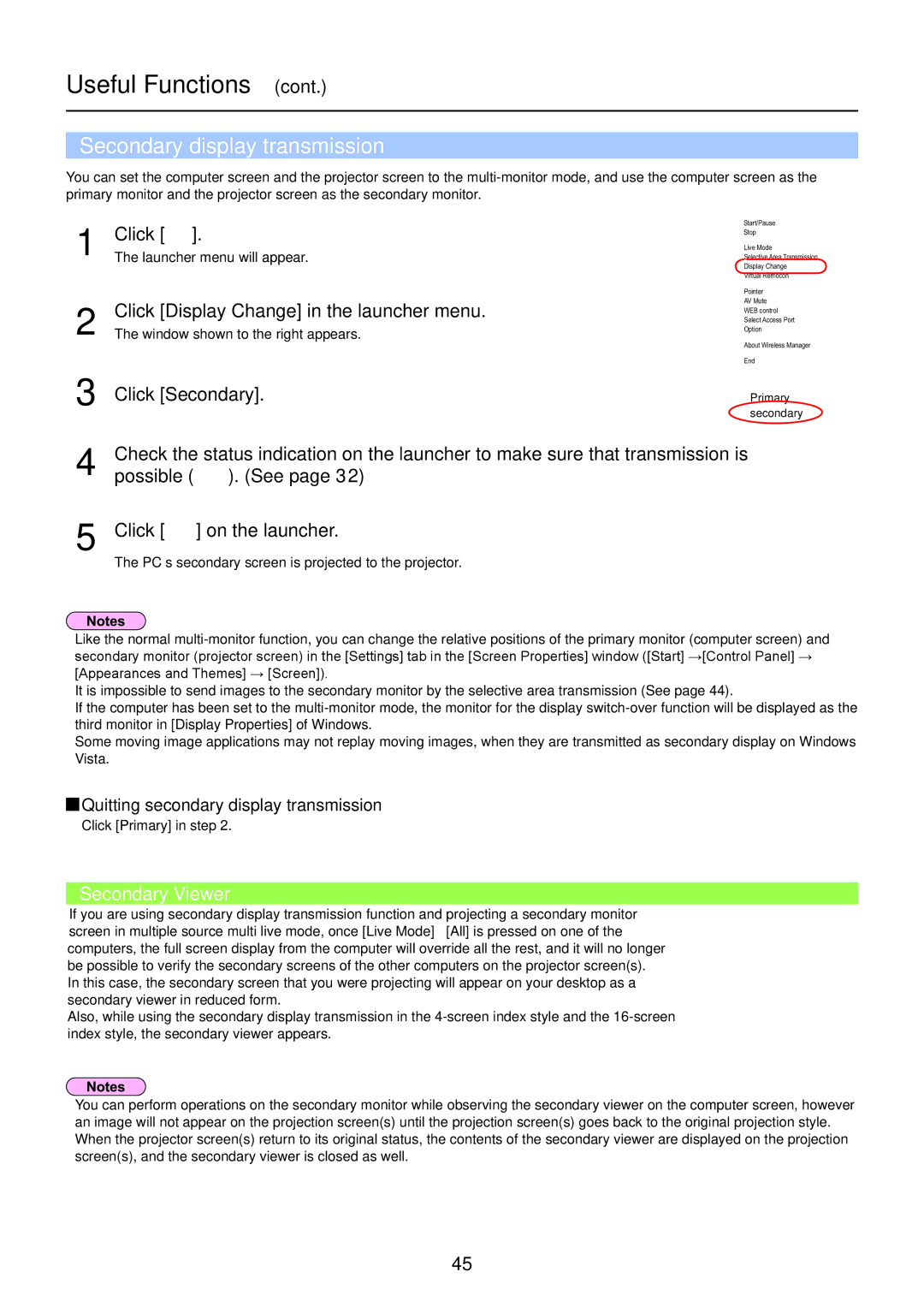Useful Functions (cont.)
Secondary display transmission
You can set the computer screen and the projector screen to the
1
2
3
Click [![]() ].
].
The launcher menu will appear.
Click [Display Change] in the launcher menu.
The window shown to the right appears.
Click [Secondary].
Start/Pause
Stop
Live Mode
Selective Area Transmission
Display Change
Virtual Remocon
Pointer
AV Mute
WEB control
Select Access Port
Option
About Wireless Manager
End
Primary secondary
4 | Check the status indication on the launcher to make sure that transmission is |
possible ( ). (See page 32) | |
5 | Click [ ] on the launcher. |
| The PC’s secondary screen is projected to the projector. |
•Like the normal
•It is impossible to send images to the secondary monitor by the selective area transmission (See page 44).
•If the computer has been set to the
•Some moving image applications may not replay moving images, when they are transmitted as secondary display on Windows Vista.
![]() Quitting secondary display transmission
Quitting secondary display transmission
Click [Primary] in step 2.
Secondary Viewer
If you are using secondary display transmission function and projecting a secondary monitor screen in multiple source multi live mode, once [Live Mode] – [All] is pressed on one of the computers, the full screen display from the computer will override all the rest, and it will no longer be possible to verify the secondary screens of the other computers on the projector screen(s).
In this case, the secondary screen that you were projecting will appear on your desktop as a secondary viewer in reduced form.
Also, while using the secondary display transmission in the
•You can perform operations on the secondary monitor while observing the secondary viewer on the computer screen, however an image will not appear on the projection screen(s) until the projection screen(s) goes back to the original projection style.
•When the projector screen(s) return to its original status, the contents of the secondary viewer are displayed on the projection screen(s), and the secondary viewer is closed as well.
45