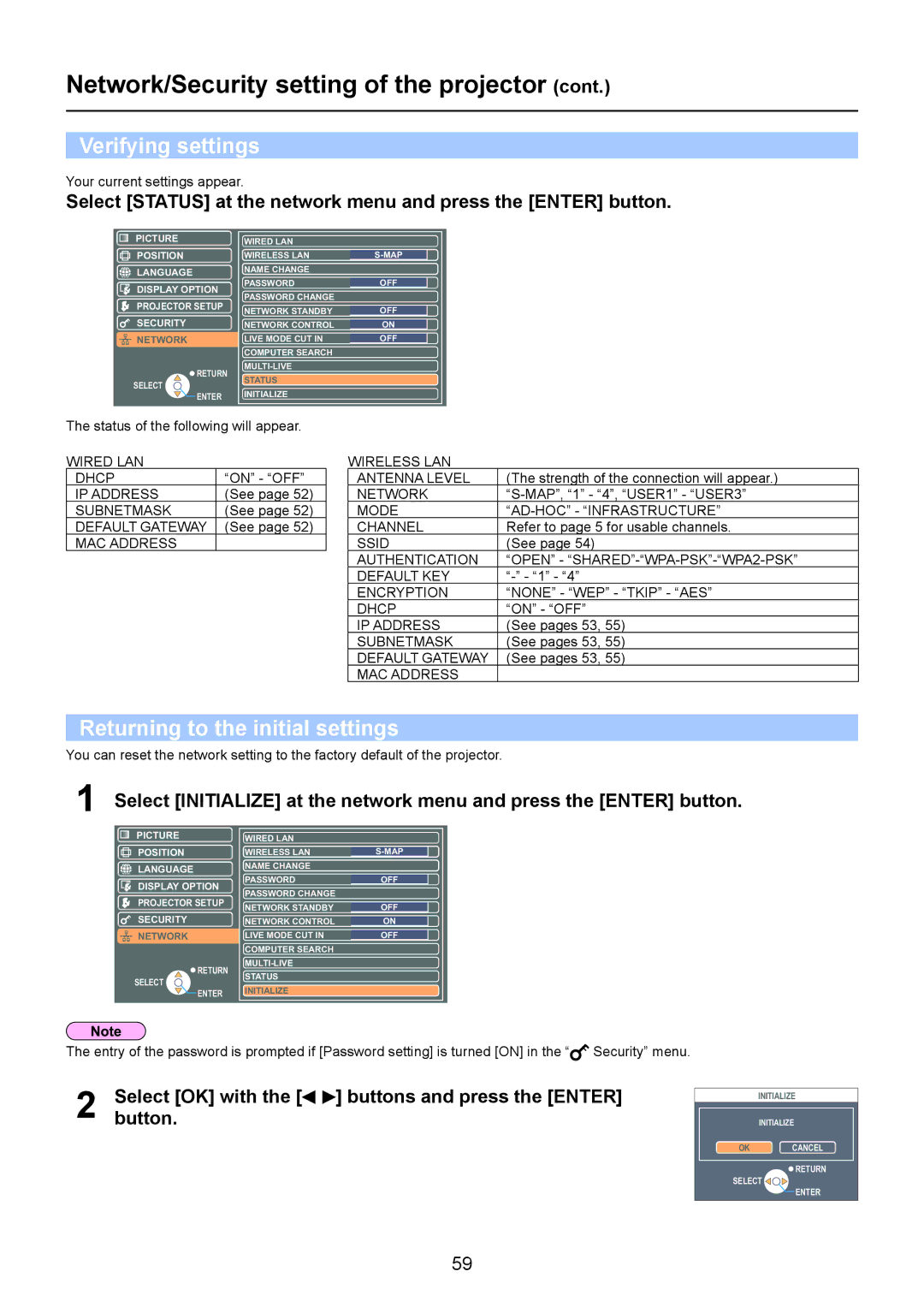Network/Security setting of the projector (cont.)
Verifying settings
Your current settings appear.
Select [STATUS] at the network menu and press the [ENTER] button.
PICTURE
POSITION
![]() LANGUAGE
LANGUAGE
![]() DISPLAY OPTION
DISPLAY OPTION
![]() PROJECTOR SETUP
PROJECTOR SETUP
SECURITY NETWORK
WIRED LAN |
|
WIRELESS LAN |
|
NAME CHANGE |
|
PASSWORD | OFF |
PASSWORD CHANGE |
|
NETWORK STANDBY | OFF |
NETWORK CONTROL | ON |
LIVE MODE CUT IN | OFF |
COMPUTER SEARCH |
|
|
SELECT
![]() RETURN
RETURN
![]() ENTER
ENTER
STATUS |
INITIALIZE |
The status of the following will appear.
WIRED LAN
DHCP | “ON” - “OFF” |
IP ADDRESS | (See page 52) |
SUBNETMASK | (See page 52) |
DEFAULT GATEWAY | (See page 52) |
MAC ADDRESS |
|
WIRELESS LAN
ANTENNA LEVEL | (The strength of the connection will appear.) |
NETWORK | |
MODE | |
CHANNEL | Refer to page 5 for usable channels. |
SSID | (See page 54) |
AUTHENTICATION | “OPEN” - |
DEFAULT KEY | |
ENCRYPTION | “NONE” - “WEP” - “TKIP” - “AES” |
DHCP | “ON” - “OFF” |
IP ADDRESS | (See pages 53, 55) |
SUBNETMASK | (See pages 53, 55) |
DEFAULT GATEWAY | (See pages 53, 55) |
MAC ADDRESS |
|
Returning to the initial settings
You can reset the network setting to the factory default of the projector.
1 Select [INITIALIZE] at the network menu and press the [ENTER] button.
PICTURE
POSITION
![]() LANGUAGE
LANGUAGE
![]() DISPLAY OPTION
DISPLAY OPTION
![]() PROJECTOR SETUP
PROJECTOR SETUP
SECURITY NETWORK
WIRED LAN |
|
WIRELESS LAN |
|
NAME CHANGE |
|
PASSWORD | OFF |
PASSWORD CHANGE |
|
NETWORK STANDBY | OFF |
NETWORK CONTROL | ON |
LIVE MODE CUT IN | OFF |
COMPUTER SEARCH |
|
|
SELECT
![]() RETURN
RETURN
![]() ENTER
ENTER
STATUS |
INITIALIZE |
The entry of the password is prompted if [Password setting] is turned [ON] in the “![]() Security” menu.
Security” menu.
2 | Select [OK] with the [ | ] buttons and press the [ENTER] |
button. |
|
INITIALIZE
INITIALIZE
OK CANCEL
![]() RETURN
RETURN
SELECT ![]()
![]()
![]()
ENTER
59