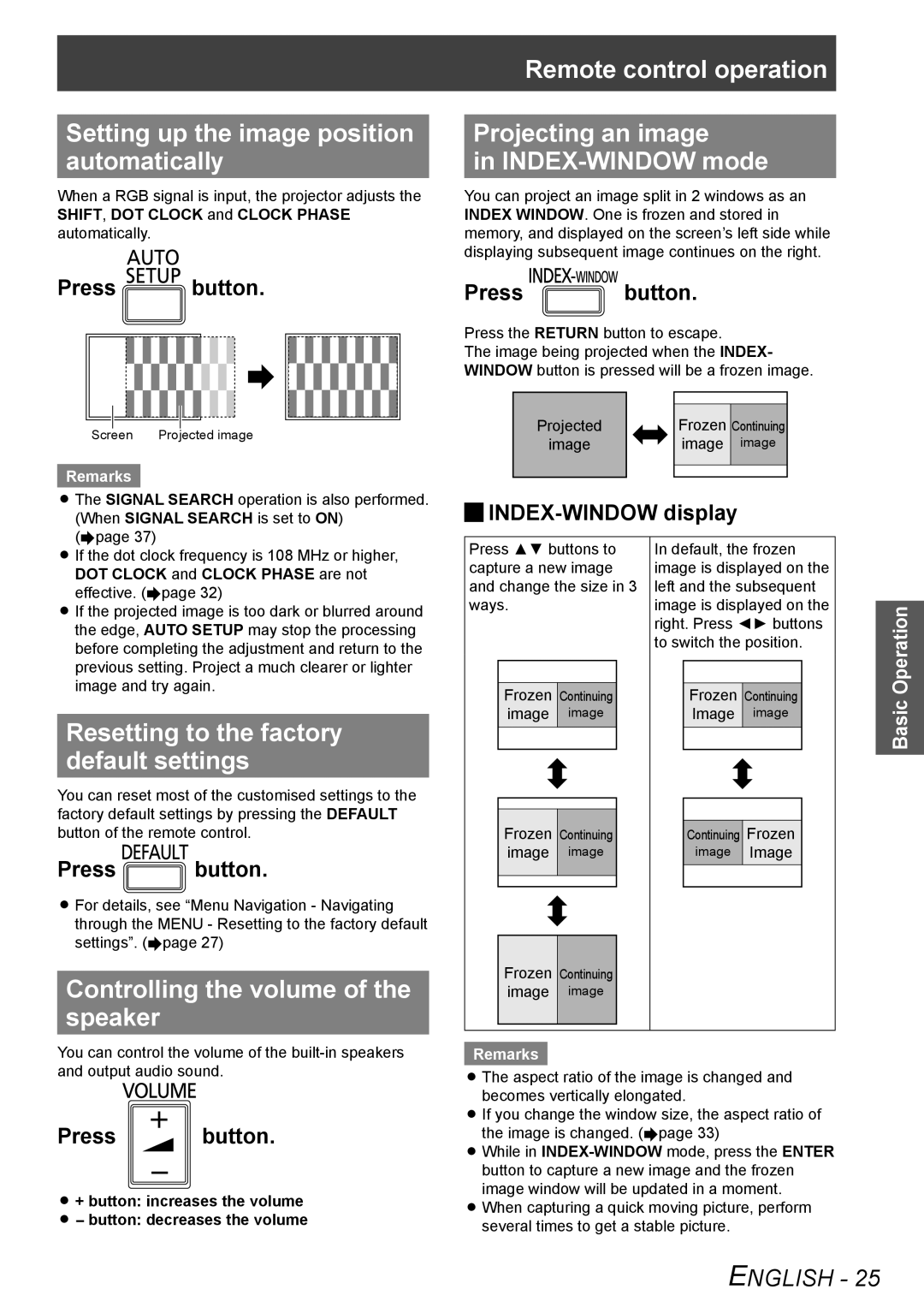Setting up the image position automatically
When a RGB signal is input, the projector adjusts the SHIFT, DOT CLOCK and CLOCK PHASE automatically.
Press  button.
button.
|
|
|
|
|
|
|
|
|
|
|
|
|
|
|
|
|
|
|
|
|
|
|
|
|
|
|
|
|
|
|
|
|
|
|
|
|
|
|
|
|
|
|
|
|
|
|
|
|
|
|
|
|
|
|
|
|
|
|
|
|
|
|
|
|
|
|
|
|
|
|
|
|
|
|
|
|
|
|
|
|
|
|
|
|
|
|
|
|
|
Screen |
|
| Projected image | |||||||||||
Remarks
zzThe SIGNAL SEARCH operation is also performed. (When SIGNAL SEARCH is set to ON)
Remote control operation
Projecting an image
in
You can project an image split in 2 windows as an INDEX WINDOW. One is frozen and stored in memory, and displayed on the screen’s left side while displaying subsequent image continues on the right.
Press ![]() button.
button.
Press the RETURN button to escape.
The image being projected when the INDEX- WINDOW button is pressed will be a frozen image.
|
|
|
|
Projected |
| Frozen | Continuing |
image |
| image | image |
|
|
|
|
|
|
|
|
JJINDEX-WINDOW display
(Æpage 37)
zzIf the dot clock frequency is 108 MHz or higher, DOT CLOCK and CLOCK PHASE are not effective. (Æpage 32)
zzIf the projected image is too dark or blurred around the edge, AUTO SETUP may stop the processing before completing the adjustment and return to the previous setting. Project a much clearer or lighter image and try again.
Resetting to the factory default settings
You can reset most of the customised settings to the factory default settings by pressing the DEFAULT button of the remote control.
Press ![]() button.
button.
zzFor details, see “Menu Navigation - Navigating through the MENU - Resetting to the factory default settings”. (Æpage 27)
Controlling the volume of the speaker
Press ▲▼ buttons to capture a new image and change the size in 3 ways.
Frozen Continuing
image image
Frozen Continuing
image image
Frozen Continuing
image image
In default, the frozen image is displayed on the left and the subsequent image is displayed on the right. Press ◄► buttons to switch the position.
Frozen Continuing
Image image
|
|
Continuing | Frozen |
image | Image |
|
|
Basic Operation
You can control the volume of the
Press button.
zz+ button: increases the volume
zz- button: decreases the volume
Remarks
zzThe aspect ratio of the image is changed and becomes vertically elongated.
zzIf you change the window size, the aspect ratio of the image is changed. (Æpage 33)
zzWhile in
zzWhen capturing a quick moving picture, perform several times to get a stable picture.
ENGLISH - 25